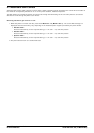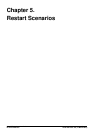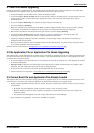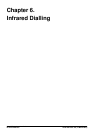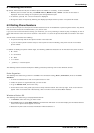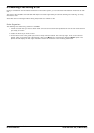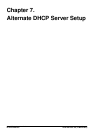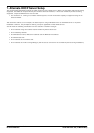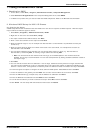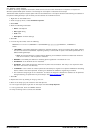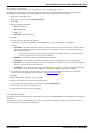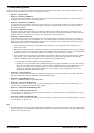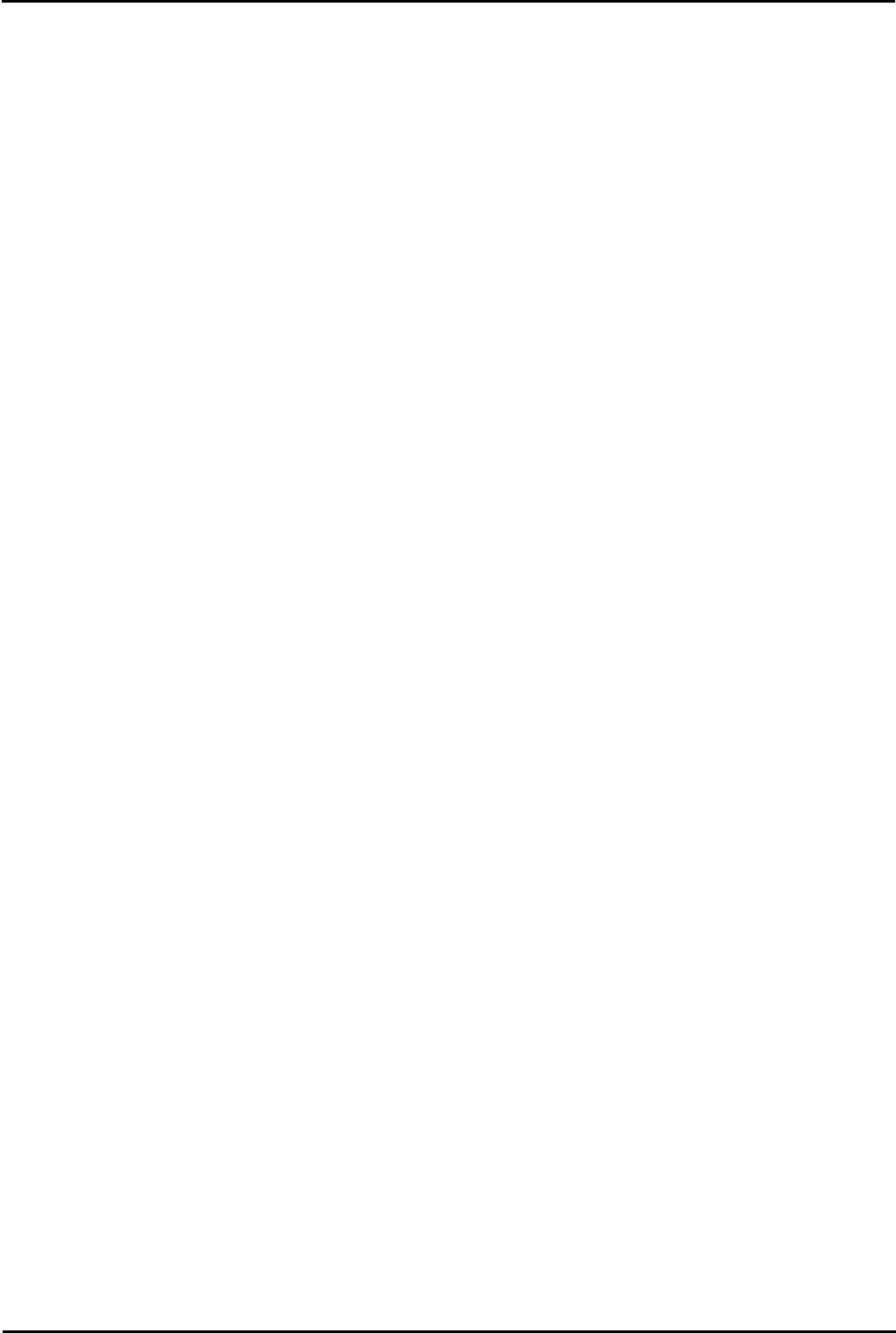
H323 IP Telephone Installation Page 67
15-601046 Issue 16a (15 March 2010)IP Office Release 6
Infrared Dialling:
6.1 Enabling the IR Port
By default, where fitted the IR port on H323 IP phones is enabled. If necessary, it can be disabled.
1.
With the phone on-hook and idle, press MUTE 4 6 8 # (MUTE I N T #). PHY2= and the current status is
displayed. This is the setting for the phone's pass-through Ethernet port.
2.
To continue, press #. IR=. The current status is displayed.
3.
Change the status if required by following the displayed prompts and then press #. The phone will restart.
6.2 Dialling Phone Numbers
You can use the IR port to receive phone numbers beamed from an IR enabled PC or pocket organizer device. Any device
that can beam contacts in the VCard format (.vcf) can be used.
If you are unsure of the file format used by your IR device, you can try beaming a contact anyway. The display on the IP
phone will show the name of the file it received. If that ends in .vcf, then the phone should dial the number in the VCard
file.
You will need to remember the following:
· The phone will only dial the first phone number in the VCard file.
· If your IP Office system has been setup to need a prefix for external dialling, that prefix must be in the VCard
phone number.
In addition to dialling the phone number digits, the following additional characters can be included in the phone number:
· m = Mute
· c = Conference
· h = Hold
· t = Transfer
· , (comma) = 2-second pause
The following sections contains examples of dialling contacts by beaming from various different devices.
Palm Organizer
The following was tested using a Palm Vx and M505. The connection setting (Prefs | Connection) must be Ir to PC/
Handheld.
1.
To enter the address book, click on the phone button or icon.
2.
Locate the person or organization that you want to dial.
3.
To go to Address View, click on the entry.
4.
On the letters area of the graffiti pad, make a sweep from the bottom-left to the top-right. A set of icons should
appear. Click on the beam icon. Alternatively, click on the menu icon and select Beam Address.
Windows Pocket PC
The following was tested using a Compaq iPAQ Pocket PC:
1.
In Contacts, select the entry you want to dial.
2.
Click Tools and then select Beam Contact. The Pocket PC will search for and then display the IR enabled devices
found. The IP phone should appear on the list.
3.
Select the IP phone and the contact information will be beamed to it.