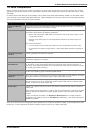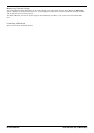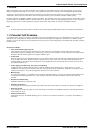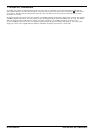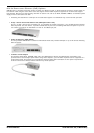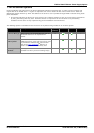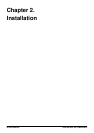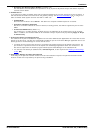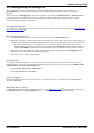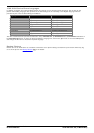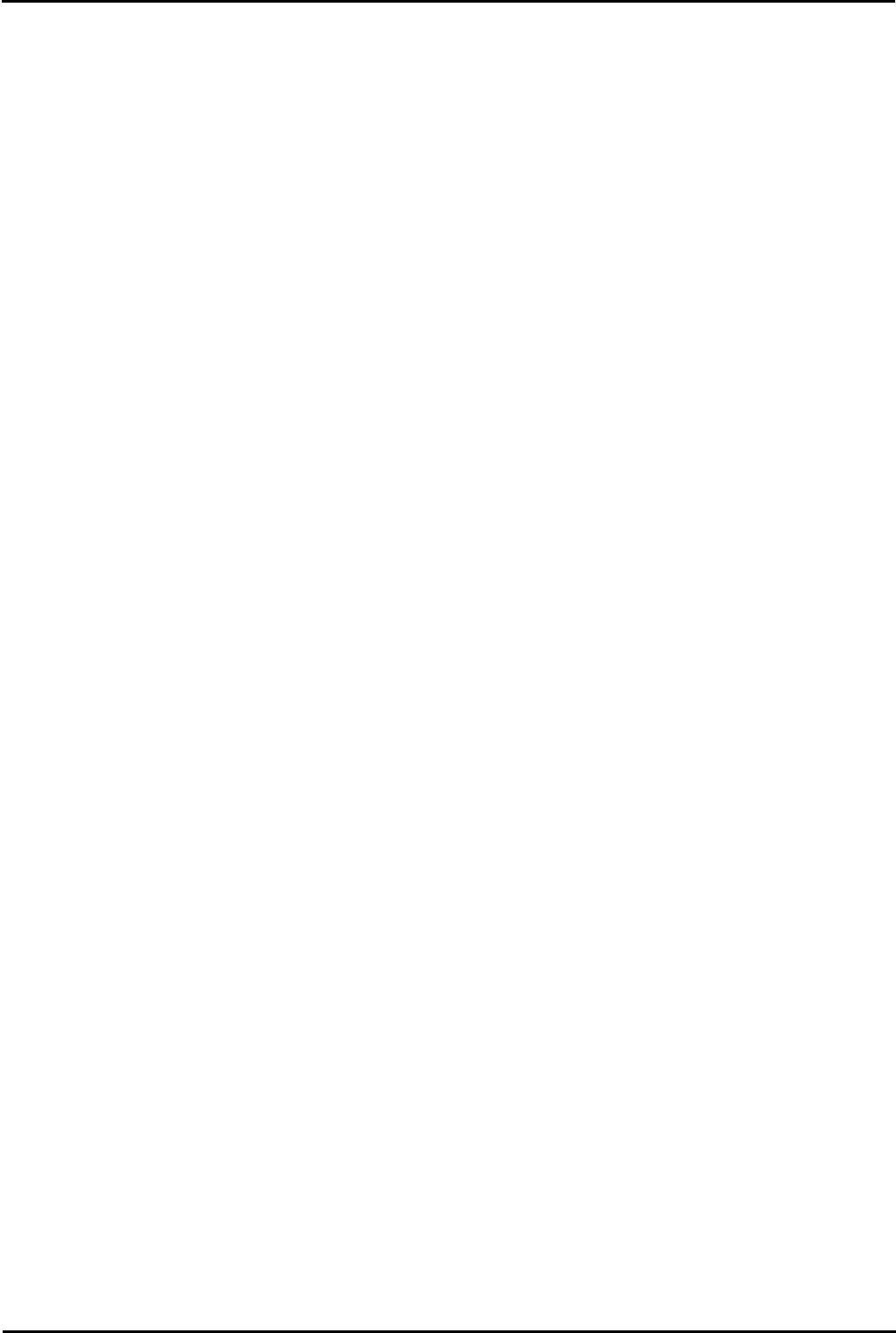
H323 IP Telephone Installation Page 25
15-601046 Issue 16a (15 March 2010)IP Office Release 6
IP Office H323 IP Phones: File Auto Generation
1.16 Control Unit Memory Card
The memory card used with IP406 V2, IP500 and IP500 V2 systems can be used to store files including those used by
Avaya IP Phones.
· Non-Avaya supplied Compact Flash memory cards can be used for this type of file storage. However, they will not
support embedded voicemail.
· If an Avaya supplied memory card is used, any files stored in this way will reduce the message storage capacity of
the Compact Flash memory card.
· The IP500 V2 control unit requires a System SD card at all times and this card normally holds a full set of IP Office
firmware files including those used by Avaya IP phones.
Transferring Files Using IP Office Manager
IP Office 4.2+ allows the contents of the memory card in a system to be viewed and updated. This is done using IP Office
Manager and requires the same user name and password access as used for configuration changes.
1.
Within IP Office Manager, select File | Advanced | Embedded File Management.
2.
The Select IP Office discovery menu is shown. Select the IP Office systems whose memory card you want to view
and click OK.
3.
Enter a user name and password for configuration access to that system.
· TFTP: Received TFTP Error "Not Found" in the Manager status bar indicates that no card was detected in
the selected system. To select another system use File | Open File Settings. To return Manager to normal
configuration mode select File | Configuration.
4.
The contents of the card are shown in Manager.
· For IP Office 5.0+, all the phone firmware files can be transferred by selecting File | Upload Phone Files or
for IP500 V2 systems File | Upload System Files. This will automatically select the phone firmware files that
Manager has available and transfer them to the memory card.
· New files can be drag and dropped to the Files section of the currently selected folder or transferred using File
| Upload File.... The transfer is serial and can be interrupted by other activities on the IP Office system.
Therefore it is recommended that files are transferred in small batches.
· Existing files can be deleted by right-clicking on the file and selecting Delete.
· Files can be downloaded from the card by right-clicking on the file and selecting Download. The file is
downloaded to the Manager applications working directory.
5.
When transfers have been completed, to select another system use File | Open File Settings. To return Manager
to normal configuration mode select File | Configuration.