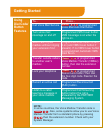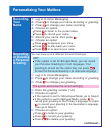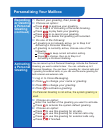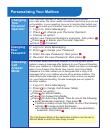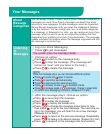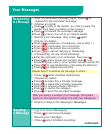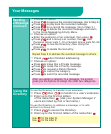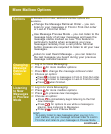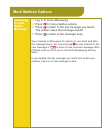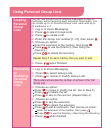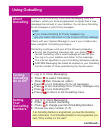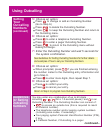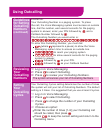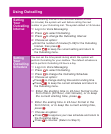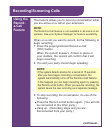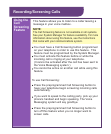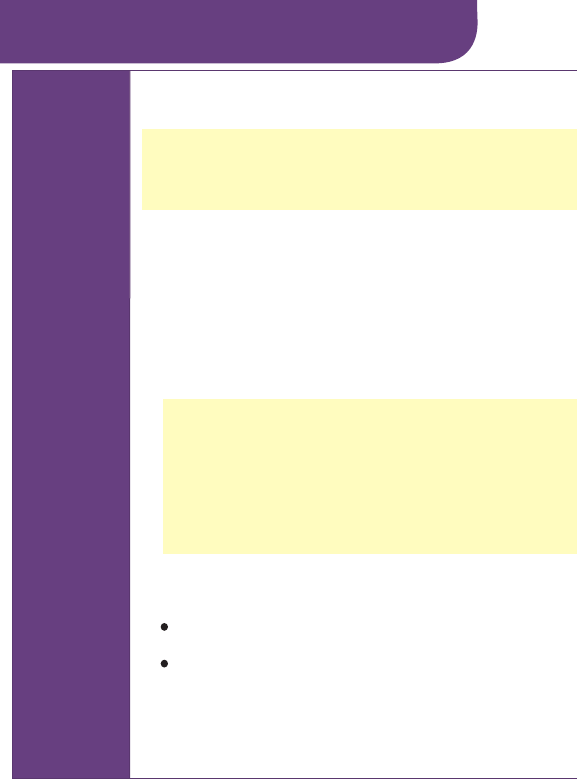
This feature allows you to record a conversation while
you are active on a call at your extension.
NOTE:
The Record-a-Call feature is not available to all users on all
systems. See your System Manager for feature availability.
When on a call you want to record, do the following to
begin recording:
1: Press the preprogrammed Record-a-Call
(RAC) button.
When the system answers, if there is space in
your mailbox, the system will confirm that it will
begin recording.
2: You and your party should begin speaking.
NOTE:
If the system detects silence for a period of 15 seconds
after you have begun recording a conversation, the
system automatically turns off the Record-a-Call feature.
If this happens you can begin recording again by pressing
the Record-a-Call button. When you resume recording, the
system saves the new recording as a separate message.
3: To stop recording the conversation, do one of the
following:
Press the Record-a-Call button again. (You will still
be connected to the other party.)
Hang up. (Recording stops and you are
disconnected from your party.)
continued...
Using the
Record-
a-Call
Feature
Recording/Screening Calls