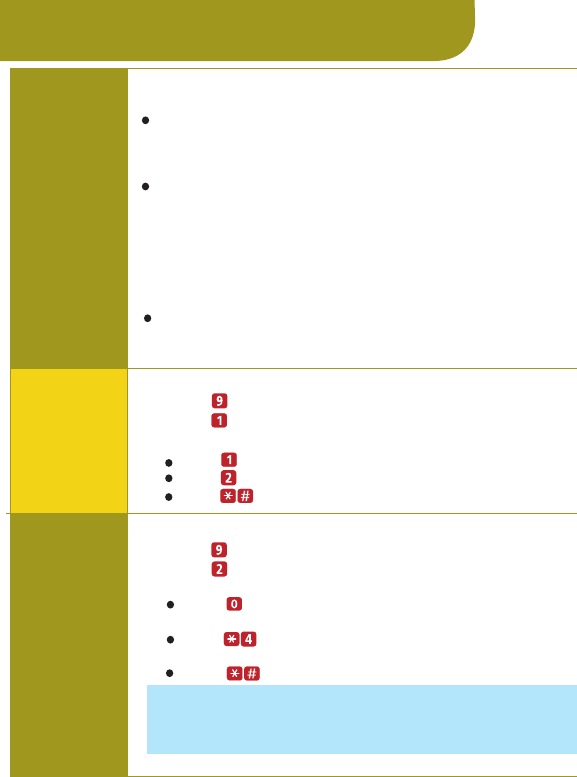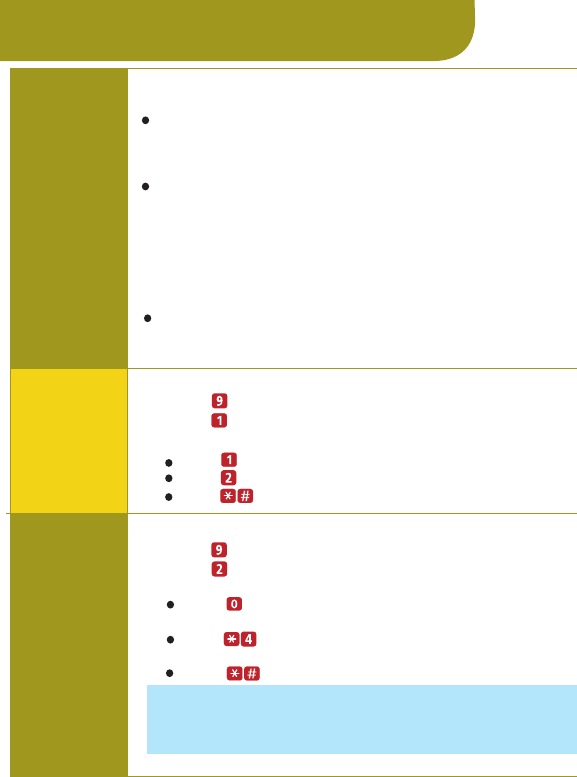
2: Press for more mailbox options.
1:
Log in to Voice Messaging.
3: Press to change the message retrieval order.
Change the Message Retrieval Order
_
you can
listen to your messages in First-In First-Out order
or Last-In First-Out order.
Use Message Preview Mode
_
you can listen to the
message body of all new messages and keep the
message status marked as new. This feature is
particularly helpful when accessing your new
messages remotely from a cell phone. Minimal
button presses are required to listen to all your new
messages.
Listen to Last Heard Message
_
you can listen to
the last message you heard during your previous
message retrieval session.
4: Choose an option:
Options
More Mailbox Options
In Release 6.0 or later, additional mailbox options are
available.
Changing
Message
Retrieval
Order
Press to listen to messages in First-In First-Out order.
Press to listen to messages in Last-In First-Out order.
Press when finished.
Listening
to New
Messages
in Preview
Mode
2: Press for more mailbox options.
1:
Log in to Voice Messaging.
3: Press to preview new messages.
4: Choose an option:
Press to immediately begin listening to the first
new message.
Press for options to use while a message is
playing.
See
Listening to Messages.
Press to exit Preview Mode.
HINT:
To quickly listen to new messages when you log in to
your mailbox, set your message retrieval order to Last-In
First-Out and listen to your messages in Preview Mode.
continued...