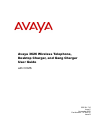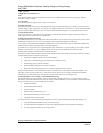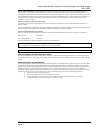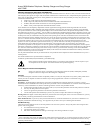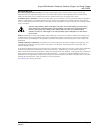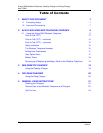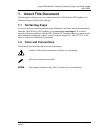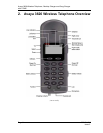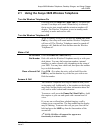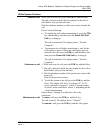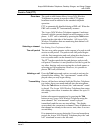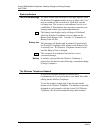Avaya 3626 Wireless Telephone, Desktop Charger, and Gang Charger
with CCMS
555-301-710 Page 9
Issue 2
2.1 Using the Avaya 3626 Wireless Telephone
Turn the Wireless Telephone On
Press and hold the Power On / Start Call key for about one
second. Two chirps will sound. When the key is released,
the in-service tone sounds and the extension number will
display. The Wireless Telephone is now in standby mode
and ready to make and receive calls.
Turn the Wireless Telephone Off
While in standby mode press and hold the Power Off / End
Call
key. One chirp will sound and the Wireless Telephone
will turn off. The Wireless Telephone cannot be turned off
during a call. End the call first and then turn the Wireless
Telephone off.
Make a Call
Go Off Hook
Press the Power On / Start Call key.
Dial Number
Dial calls with the Wireless Telephone exactly as with your
desk phone. You may dial extension numbers, internal
numbers, or make external calls, depending on the setup of
your PBX. You may hear a dial tone, then press the number
keys to dial the number.
Place a Second Call
Press FCN + 3 to place the active call on hold. Press the
LINE key and the number key of the line you wish to use.
Dial the number.
Answer A Call
The Wireless Telephone will ring or vibrate to alert you to
an incoming call. Additionally, a line number on the display
may flash, and the display may show information about the
call, such as caller’s name and extension.
To answer a call, press the Power On / Start Call key, hold
the earpiece to your ear and speak with a normal tone of
voice.
If you are on a call and hear subdued ringing, a call is
coming in on a second line. The line number on the display
may be flashing. To answer this call, put your first call on
hold and press the
LINE key then the line number of the
second call.
NOTE: IP Office will support line appearance
functionality in a future release.