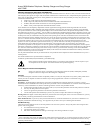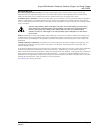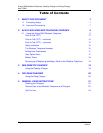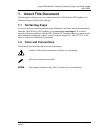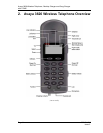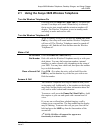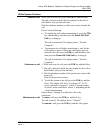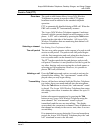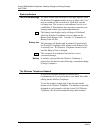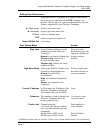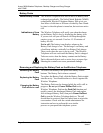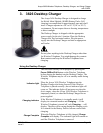Avaya 3626 Wireless Telephone, Desktop Charger and Gang Charger
with CCMS
Page 12 555-301-710
Issue 1
Function Key Strokes
Pressing the FCN key followed by a character (1-9 or 0)
while off hook enables you to access the feature options
programmed for your Wireless Telephone. By default, the
first four feature options (FCN+1, FCN+2, FCN+3, and
FCN+4) are programmed automatically for your telephone.
The following table shows these default settings. The
remaining feature options depend on how your Wireless
Telephone was programmed by your Avaya server
administrator. You can view these feature options by going
off hook and pressing the
FCN key repeatedly.
The Function Menu
The off-hook Function Menu displays the features on the
Wireless Telephone that have been programmed for use by
the Wireless Telephone.
Display the Function Menu on the 3626 Wireless Telephone
by pressing Power On / Start Call and then press FCN. The
display will show the first two features:
1=Mute
2=LND
Press FCN repetitively to step through the Function Menu.
Each display shows two features, the first two displays show
the four assigned features as above. The Function Menu will
show an asterisk in front of any active feature -- that is, any
feature that is currently activated. If a feature is not
activated, there will be a blank space in front of the active
feature abbreviation.
Example
For example, if FCN+* corresponds to an abbreviated
dialing button press Power On / Start Call and FCN+*. The
phone will then dial the number corresponding to that
abbreviated dialing button.
Shortcut Key
Strokes
Fill In Your
Feature Settings
FCN + 1 Mute
FCN + 2 Last Number Dialed
FCN + 3 HOLD
FCN + 4 Transfer
FCN + 5 Conference
FCN + 6
FCN + 7
FCN + 8
FCN + 9
FCN + 0