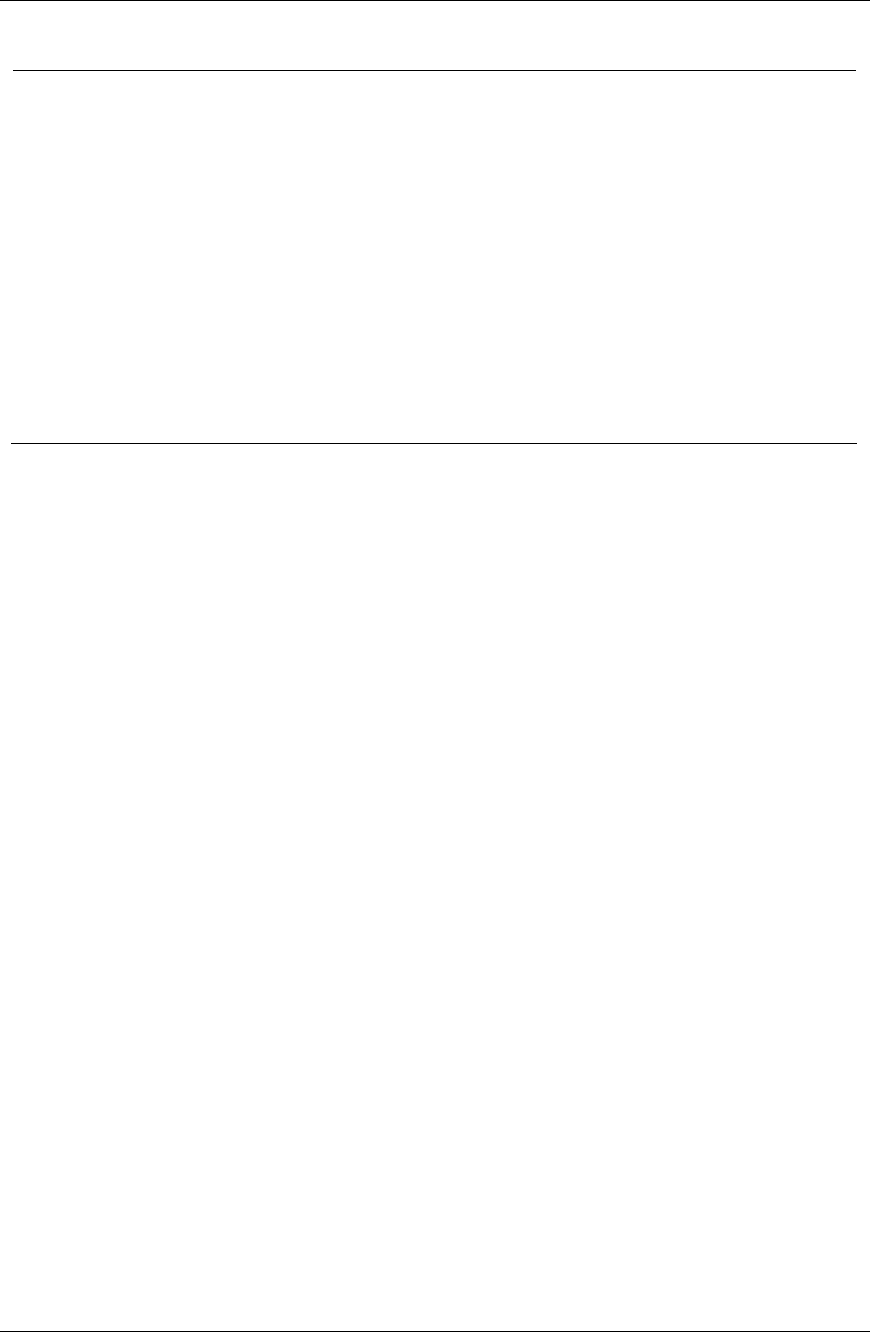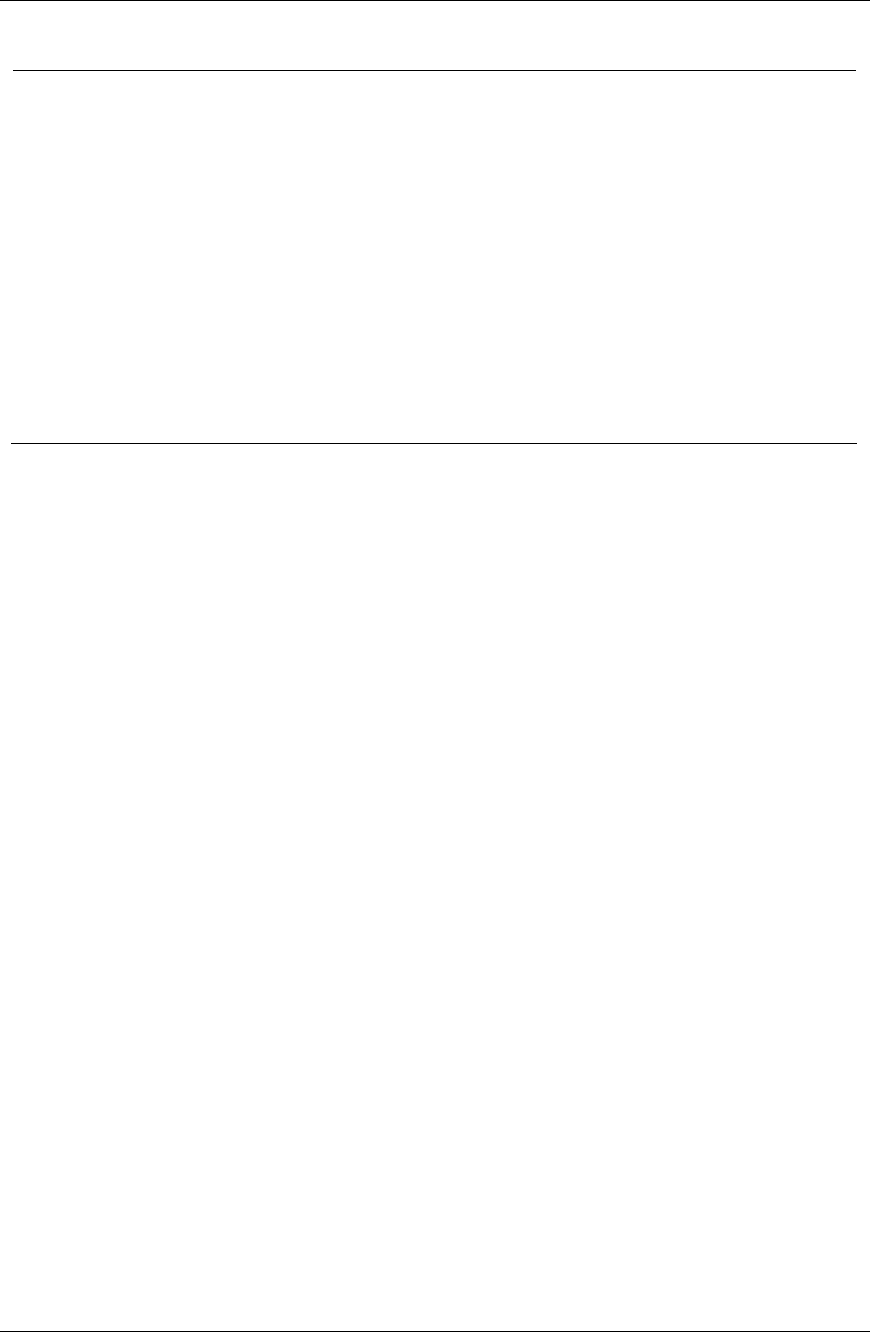
Avaya 3626 Wireless Telephone, Desktop Charger, and Gang Charger
with CCMS
555-301-710 Page 17
Issue 2
Setting User Preferences
When the Wireless Telephone is in standby mode (on but
not in use), press and briefly hold
FCN to display user
options. Check with your system administrator for specific
features supported by your Wireless Telephone.
► (Right arrow)
displays next menu item.
◄ (Left arrow)
displays previous menu item.
0 (Zero)
selects or changes item.
FCN
returns to previous menu level.
Power Off/End Call
exits menus
User Option Menu Action:
Ring Type
Select Telephone Ring to set the
standard ring on the Wireless
Telephone.
Normal: is the factory default ring.
Vib/norm ring: vibrates for 5
seconds and then rings.
Vibrator ring: vibrates for a non-
audible call alert.
Press 0 to select
desired ring type. The
ring type currently set
displays with an
asterisk.
High Noise Mode
Adjusts the Wireless Telephone to
account for background noise.
Normal: for most office
environments
High: for moderate background
noise
Severe: for extremely noisy
conditions.
Select an option that
describes the noise in
your environment.
Current IP address
In IP systems, the IP address of the
Wireless Telephone is displayed.
This number may not be edited.
None
Extension
This number is used to identify the
Wireless Telephone and is for
display purposes only.
Use keypad to enter
extension number
Push to talk
Channel selection
1-8: selects the channel used for
two-way radio transmission and
monitoring.
Enable turns on PTT mode.
Disable turns off PTT mode.
Enter number to
select channel.
Select Enable or
Disable
(Additional options may be present. Contact your system administrator for information.)