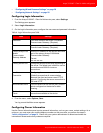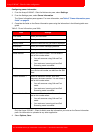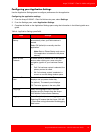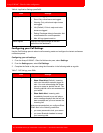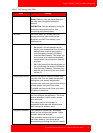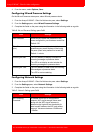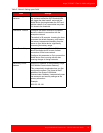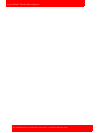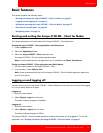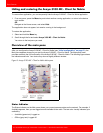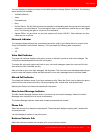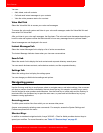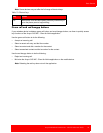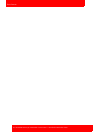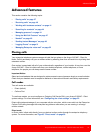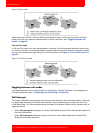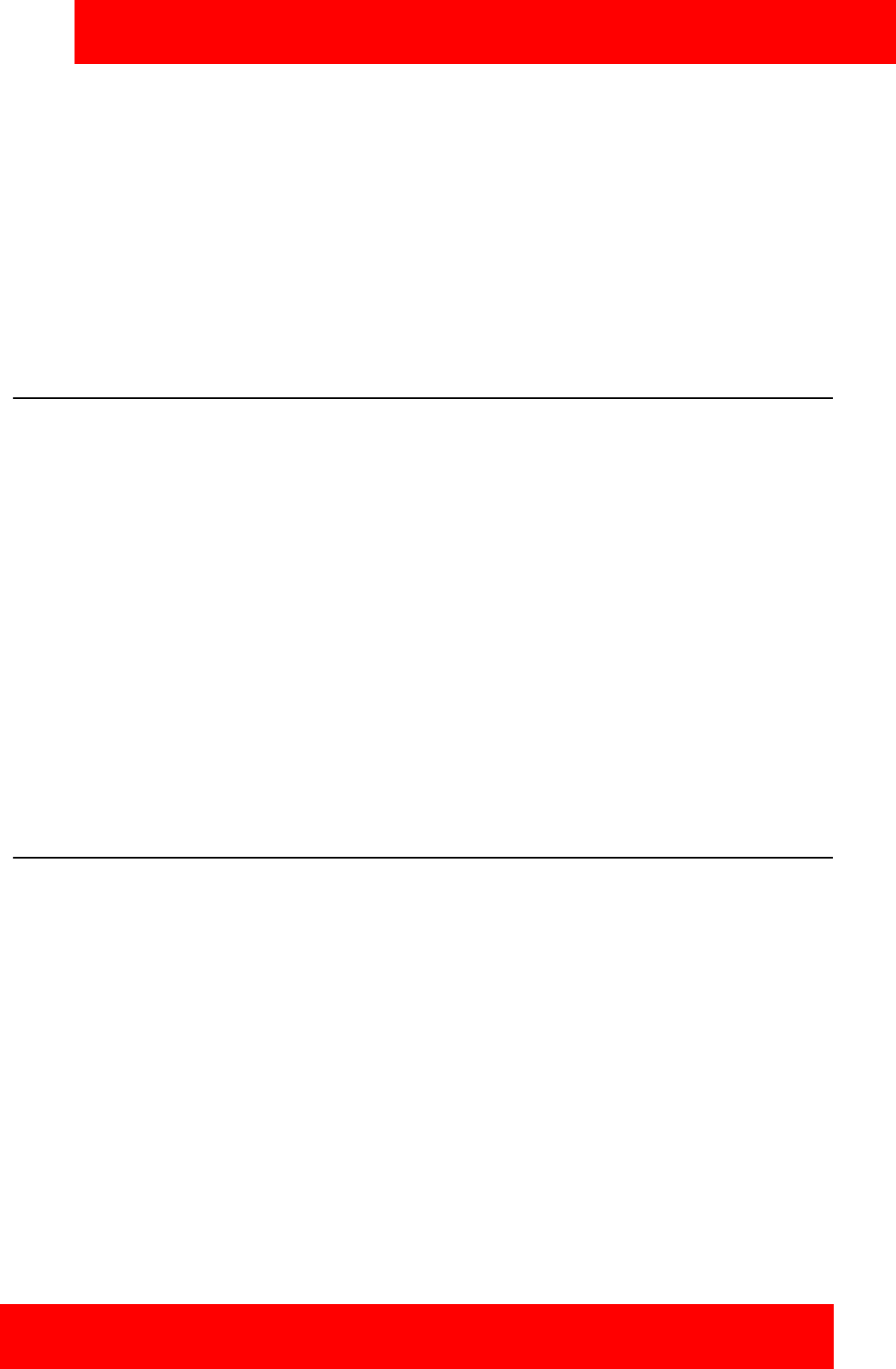
Basic features
Avaya 3100 Mobile Communicator - Client for Nokia User Guide 31
Basic features
This section contains the following topics:
• “Starting and exiting the Avaya 3100 MC - Client for Nokia” on page 31
• “Logging on and logging off” on page 31
• “Hiding and restoring the Avaya 3100 MC - Client for Nokia” on page 32
• “Overview of the main pane” on page 32
• “Navigating panes” on page 34
Starting and exiting the Avaya 3100 MC - Client for Nokia
This section describes how to start and exit the Avaya 3100 MC - Client application.
Starting the Avaya 3100 MC - Client application on a Nokia device
1. Press the Menu button.
2. Select the Applications folder.
3. Select the Avaya 3100 MC - Client application icon.
The Avaya 3100 MC - Client for Nokia application starts.
Note: On some Nokia devices, the application icon is available under Menu, Installations.
Exiting the Avaya 3100 MC - Client application on a Nokia device
1. Go to the Home screen of the Avaya 3100 MC - Client.
2. From the menu, select Options, Exit.
Note: Avaya recommends that you exit the Avaya 3100 MC - Client for Nokia application before you
shut off your device.
Logging on and logging off
You may wish to log out of the Avaya 3100 MC - Client for Nokia but leave the client running. Once logged
off, you can easily log back on again.
Logging on
1. Go to the Home screen.
2. Select Options, Login from the menu.
The status indicator changes to Available.
Logging off
1. Go to the Home screen
2. Select Options, Logout from the menu.
The status indicator changes to Offline.
The Avaya 3100 MC - Client for Nokia application remains active when you are logged off. To exit the
application, see “Starting and exiting the Avaya 3100 MC - Client for Nokia” on page 31