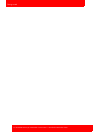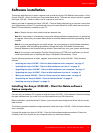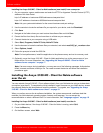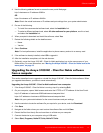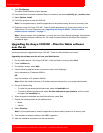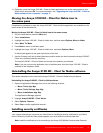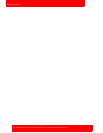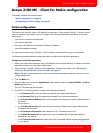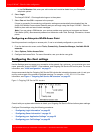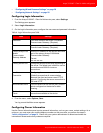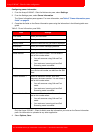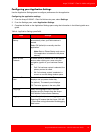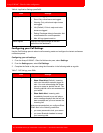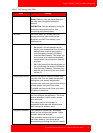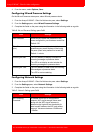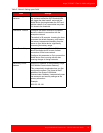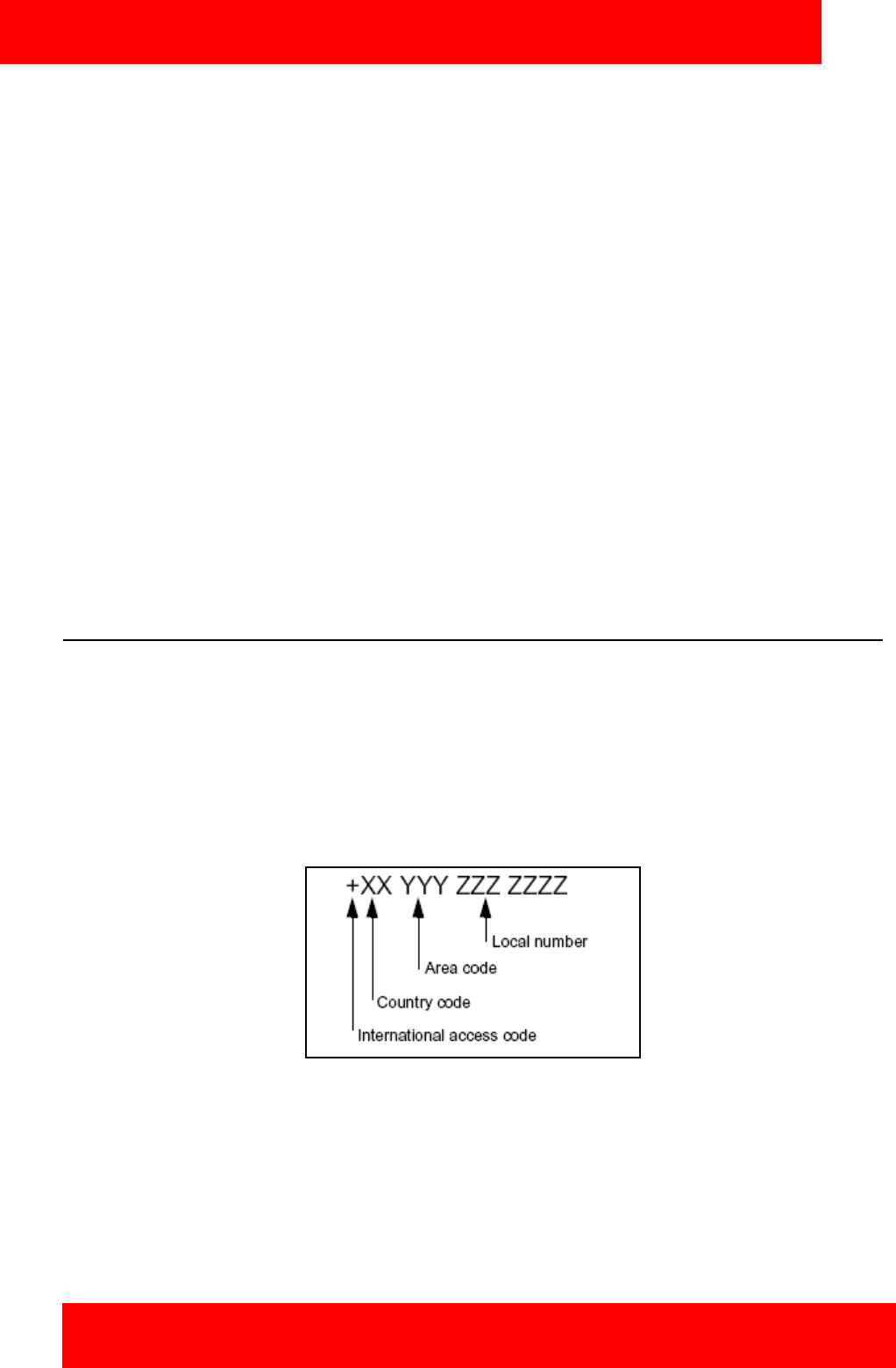
Avaya 3100 MC - Client for Nokia configuration
22 NN42030-102 Avaya 3100 Mobile Communicator 3.1 Standard 04.05 October 2010
— In the Cell Number field, enter your cell number as it would be dialed from your Enterprise
telephone system.
6. Select Login.
The Avaya 3100 MC - Client application logs on to the system.
7. Select Yes and then OK in response to the prompts.
If logon is successful, the remaining configuration settings are automatically downloaded from the
Avaya 3100 Mobile Communicator Gateway and you can begin using the Avaya 3100 MC - Client for
Nokia to place calls and send instant messages.
Note: If you are using a GSM device, your service provider may require you to program an Access
Point Name (APN), username and password on the device under Tools, Settings, Connection, Access
points.
Configuring an Enterprise WLAN Access Point
Use this procedure to configure an access point, if one is not already configured on your device.
1. From the device main screen, select Tools, Connectivity, Connection Manager, Available WLAN
networks.
2. Select Options, Define Access Point.
3. Configure the Access Point. For more information, see your device user guide.
Configuring the client settings
Use the Settings pane to manage your connection to the network. As a minimum, you must enter your user
name, password, Avaya 3100 MC - Client address, and Outgoing Call Service DN on this pane. For more
information, see “Initial configuration” on page 21.
Avaya recommends that the Outgoing Call Service DN includes the international access code (+) and your
country code as part of the number to facilitate roaming. For example, +1 613 123 1111. For more
information, see Figure 1 "Outgoing Call Service DN structure" on page 22.
Figure 1: Outgoing Call Service DN structure
Consult with your system administrator to obtain your Outgoing Call Service DN and other system settings.
Configure Client settings using the following procedures:
• “Configuring Login Information” on page 23
• “Configuring Owner Information” on page 23
• “Configuring your Application Settings” on page 25
• “Configuring your Call Settings” on page 26