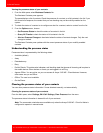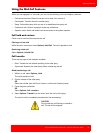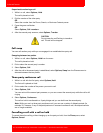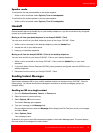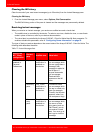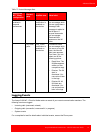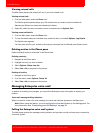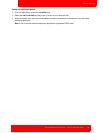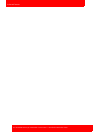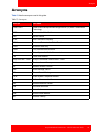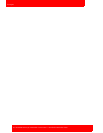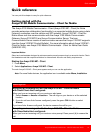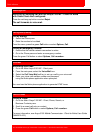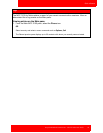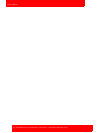Quick reference
Avaya 3100 Mobile Communicator - Client for Nokia User Guide 57
Quick reference
You can print this chapter to carry for quick reference.
Getting started with the
Avaya 3100 Mobile Communicator - Client for Nokia
The Avaya 3100 Mobile Communicator - Client (Avaya 3100 MC - Client) for Nokia
provides enterprise collaboration functionality to a supported mobile device using a data
(Internet) connection over the cellular and WiFi network. Avaya 3100 MC - Client for
Nokia allows real-time communication with the Avaya 3100 Mobile Communicator
Gateway (Avaya 3100 MCG) and Avaya Communication Server. The term
Communication Server means all communication servers that Avaya 3100 MC supports
(see the Avaya 3100 MC Product Bulletin). For more information about Avaya 3100 MC -
Client for Nokia, see Avaya 3100 Mobile Communicator - Client for Nokia User Guide
(NN42030-102).
Important Notice:
Select and use headsets designed to reduce excessive sound pressure levels or acoustic shocks. Check
that headsets meet their respective National or International Acoustic and Safety requirements.
Starting the Avaya 3100 MC - Client
1. Press Menu.
2. Select Applications, Avaya 3100 MC - Client.
The main Avaya 3100 MC - Client pane appears and you can use the application.
Note:
On some Nokia devices, the application icon is available under Menu, Installation.
Receiving a call
Accepting an incoming call with the Avaya 3100 MC - Client for Nokia
with Show Client Alert configured:
When you have an incoming call, you receive an alert pane:
1. Select Answer or Answer <Location>. The call rings on your device or at the selected
location.
2. If you do not have Auto Answer configured, press the green CALL button or select
Answer.
If you have Auto Answer configured, the device answers the call for you.
Accepting an incoming call with the Avaya 3100 MC - Client for Nokia
with Show Nokia Alert configured:
When you have an incoming call, you receive a voice prompt. Press pound (#) to answer the
call.