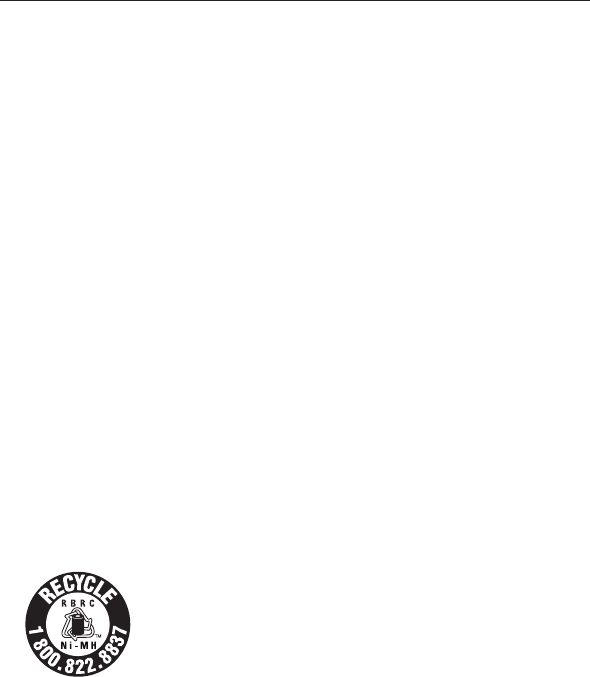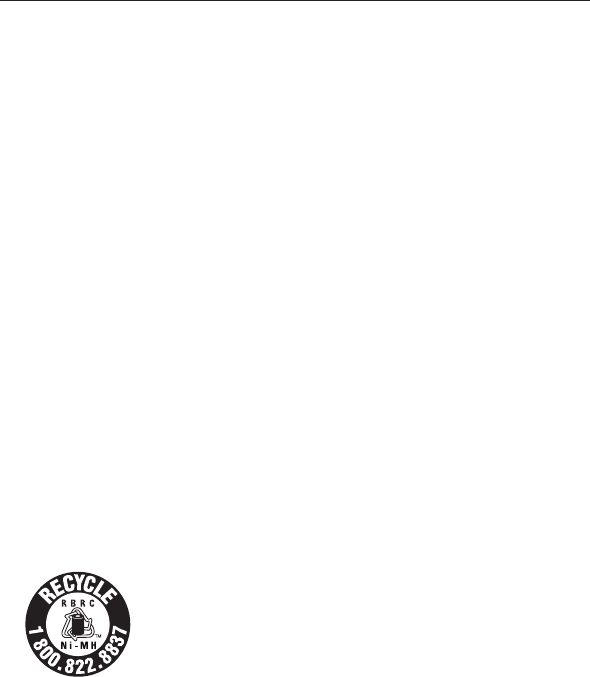
25
Appendix
Especially about corded telephones
Privacy: The same features that make a cordless telephone convenient create
some limitations. Telephone calls are transmitted between the telephone base
and the handset by radio waves, so there is a possibility that your cordless
telephone conversations could be intercepted by radio receiving equipment
within range of the cordless handset. For this reason, you should not think
of cordless telephone conversations as being as private as those on corded
telephones.
Electrical power: The telephone base of this cordless telephone must be
connected to a working electrical outlet which is not controlled by a wall
switch. Calls cannot be made from the handset if the telephone base is
unplugged, switched off or if the electrical power is interrupted.
Potential TV interference: Some cordless telephones operate at frequencies
that may cause interference to TVs and VCRs. To minimize or prevent such
interference, do not place the telephone base of the cordless telephone near
or on top of a TV or VCR. If interference is experienced, moving the cordless
telephone farther away from the TV or VCR will often reduce or eliminate the
interference.
Rechargeable batteries: This product contains nickel-metal hydride
rechargeable batteries. Exercise care in handling batteries in order not to
create a short circuit with conductive material such as rings, bracelets, and
keys. The battery or conductor may overheat and cause harm. Observe proper
polarity between the battery and the battery charger.
Nickel-metal hydride rechargeable batteries: Dispose of these batteries in
a safe manner. Do not burn or puncture. Like other batteries of this type, if
burned or punctured, they could release caustic material which could cause
injury.
The RBRC™ Seal means that the manufacturer is voluntarily
participating in an industry program to collect and recycle
nickel-metal hydride rechargeable batteries when taken
out of service within the United States. These batteries may
be taken to a participating local retailer of replacement
batteries or recycling center. Or you may call 1 (800) 8-
BATTERY for locations accepting spent Ni-MH batteries.
•
•
•
•
•
Important safety information