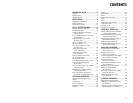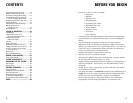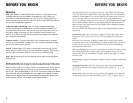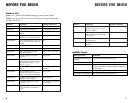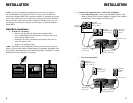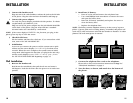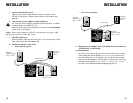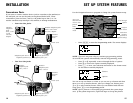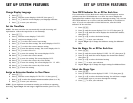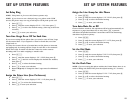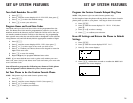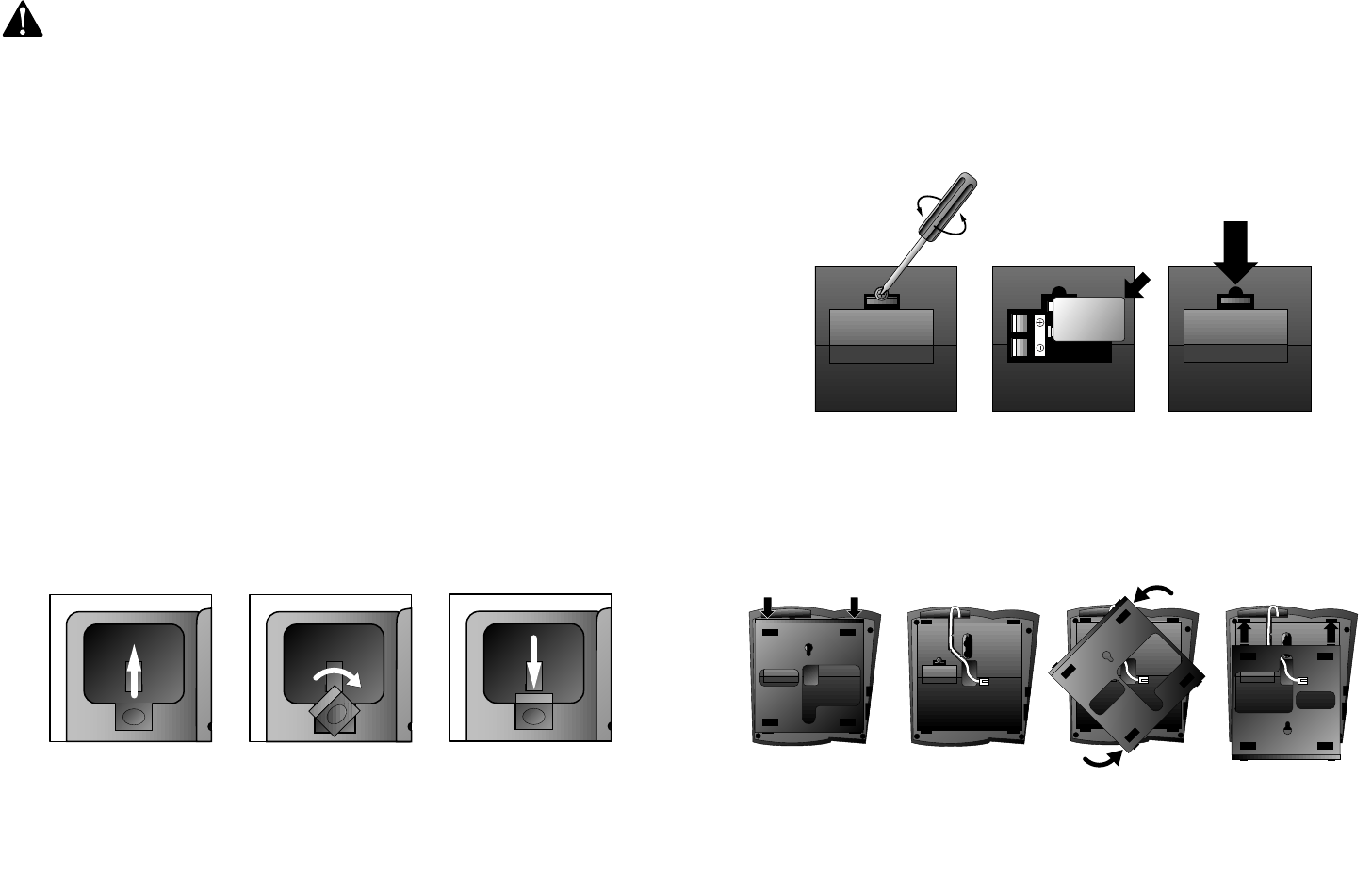
11
INSTALLATION
2 Install one 9V battery.
• Press in on the tabs and remove the telephone base.
• Use a small Phillips head screwdriver to remove the screw
and open the battery door.
• Insert the 9V battery (included), and replace the screw to
close the battery door.
• Replace the telephone base.
NOTE: The battery retains telephone memory in the event of a power
failure. If power fails and a working battery is installed, this phone will
work only to dial and answer calls with the handset or headset. No other
features will work until power is restored.
3 Connect the telephone line cords to the telephone.
Please refer to line cord connection instructions in Step 2 of
“Table/Desk Installation” on page 9.
4 Turn the base, as shown, and attach it to the bottom of
the phone.
10
INSTALLATION
Wall Installation
1 Reverse the handset tab.
Hold down the switchhook, then pull the tab out and rotate it
180 degrees. Push the tab down into the grooves so it settles into
position.
3 Connect the handset cord.
Plug one end of the coiled handset cord into the jack on the left side
of the phone. Plug the other end into the handset, and hang up.
4 Connect the power adapter.
Use only the power adapter provided with this product. To obtain
a replacement, call 1 800 222–3111.
Plug one end of the power adapter into the jack labeled ADAPTER
on the back of the phone. Plug the other end into a standard
electrical outlet not controlled by a wall switch.
NOTE: If the screen displays POWERFAIL the first time you plug in the
phone, press any key to clear the screen.
5 Check for dial tone.
Lift the handset and listen for a dial tone. If you cannot hear a dial
tone, turn to IN CASE OF DIFFICULTY.
6 Initialization.
As soon as you connect the power cord, the system runs a quick
self-test and the screen displays Initializing for about seven
seconds. When the test is complete, the system enters an initial
setup mode (this happens the first time you plug in the unit only)
and the screen displays press PROG to setup your phone.
See SET UP SYSTEM FEATURES beginning on page 15.