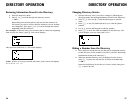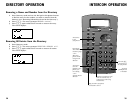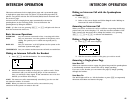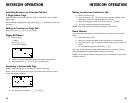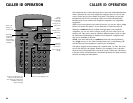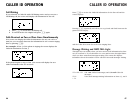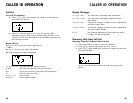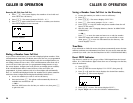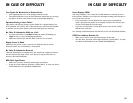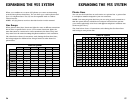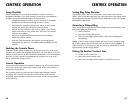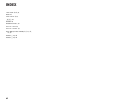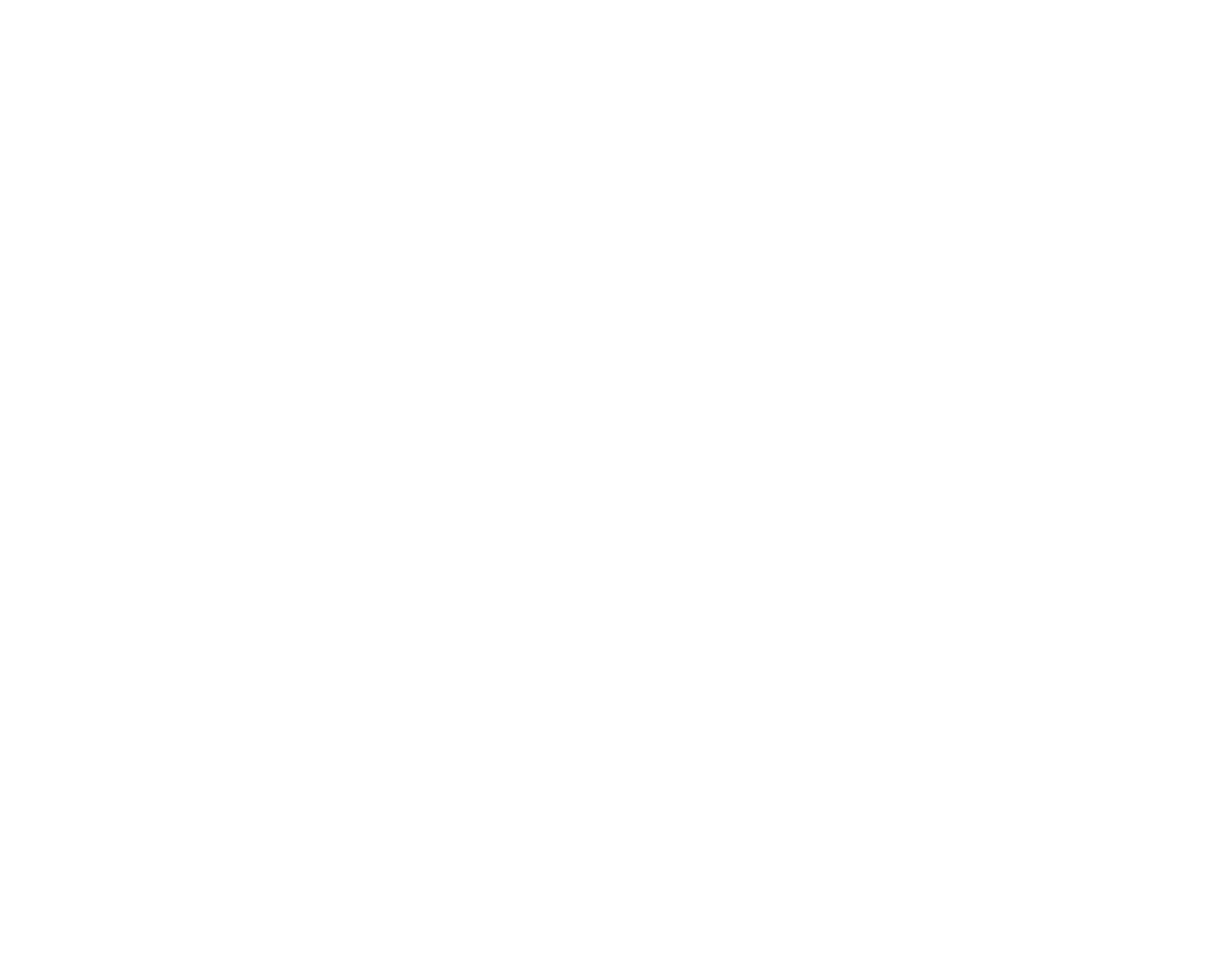
IN CASE OF DIFFICULTY
53
ADDING A FAX MACHINE
52
NOTE: Do not connect a fax machine to Line 1. Doing so will interrupt
the system’s intercom data channel.
You may wish to use a fax machine with your phone. Choose Line 2, 3 or
4 for the fax machine, and connect it according to the manufacturer’s
instructions for installation and use.
• That line’s telephone number is your fax number.
• The same line can be used for outgoing calls (incoming faxes will get a
busy signal).
• Set your fax machine to answer on the first ring (follow manufacturer’s
instructions).
• To prevent the fax line from ringing at all the extensions, turn the
ringer off for that line (see "Turn Ringer On or Off" in SET UP SYSTEM
FEATURES).
NOTE: If you are using a fax switch, or a fax machine with a built-in
fax switch, see "Using a Fax Switch."
Using a Fax Switch
A fax switch lets the system know, before the phone rings, whether an
incoming call is a voice call or a fax call. Some fax machines have a built-in
fax switch. Using a fax switch may affect the operation of Line-in-use lights
and the display of Caller ID information.
If you have difficulty operating this phone, try the suggestions below. For
Customer Service, visit our website at www.telephones.att.com or call
1 800 223-3111. Please retain your receipt as your proof of purchase.
Telephone Does Not Ring
• Make sure the Do Not Disturb (DND) feature is not activated.
• Make sure ringers are turned on.
• If there are several non-system phones on the line that don’t ring,
disconnect some of them. Having too many phones connected can
also result in low ringer volume for non-system telephones.
• If the INTERCOM light flashes but you don’t hear a paging signal, make
sure the Do Not Disturb feature is not activated.
Intercom Paging Signal Not Received
Make sure you have programmed your intercom extension number
correctly. Line 1 must be connected at all extensions, and must be the
same telephone number/line for Page and Intercom to work properly.
Cannot Join a Conversation in Progress
The privacy feature prevents another set on the system from interrupting
a conversation. Make sure you press the LINE button to release privacy.
Error Tone (Fast Busy Signal) Heard When Making an Intercom Call
The Do Not Disturb feature is activated at the extension you are calling.
The other party’s INTERCOM light will flash and your extension number
will be displayed on their screen to alert them of your call.
Line Lights Remain On When No Line is Connected
• Make sure the system is programmed for that line to be absent. (See
“Set Line Usage for Each Line” in SET UP SYSTEM FEATURES.)
• Make sure that your Line Groups are programmed properly. (See
“Assign the Line Group for this Phone”in SET UP SYSTEM FEATURES.)
• Disconnect all other devices (fax, modem, credit card reader, etc.) from
any lines connected to your 955 phone. These devices can interfere
with the system’s data links.
• Make sure the total length of telephone wiring used in your 955
system is less than 600 feet. If the wiring is longer, you may need to
use a special filter device. Call 1 800 222-3111 for information about
this filter. You’ll need to contact a professional to install this filter.