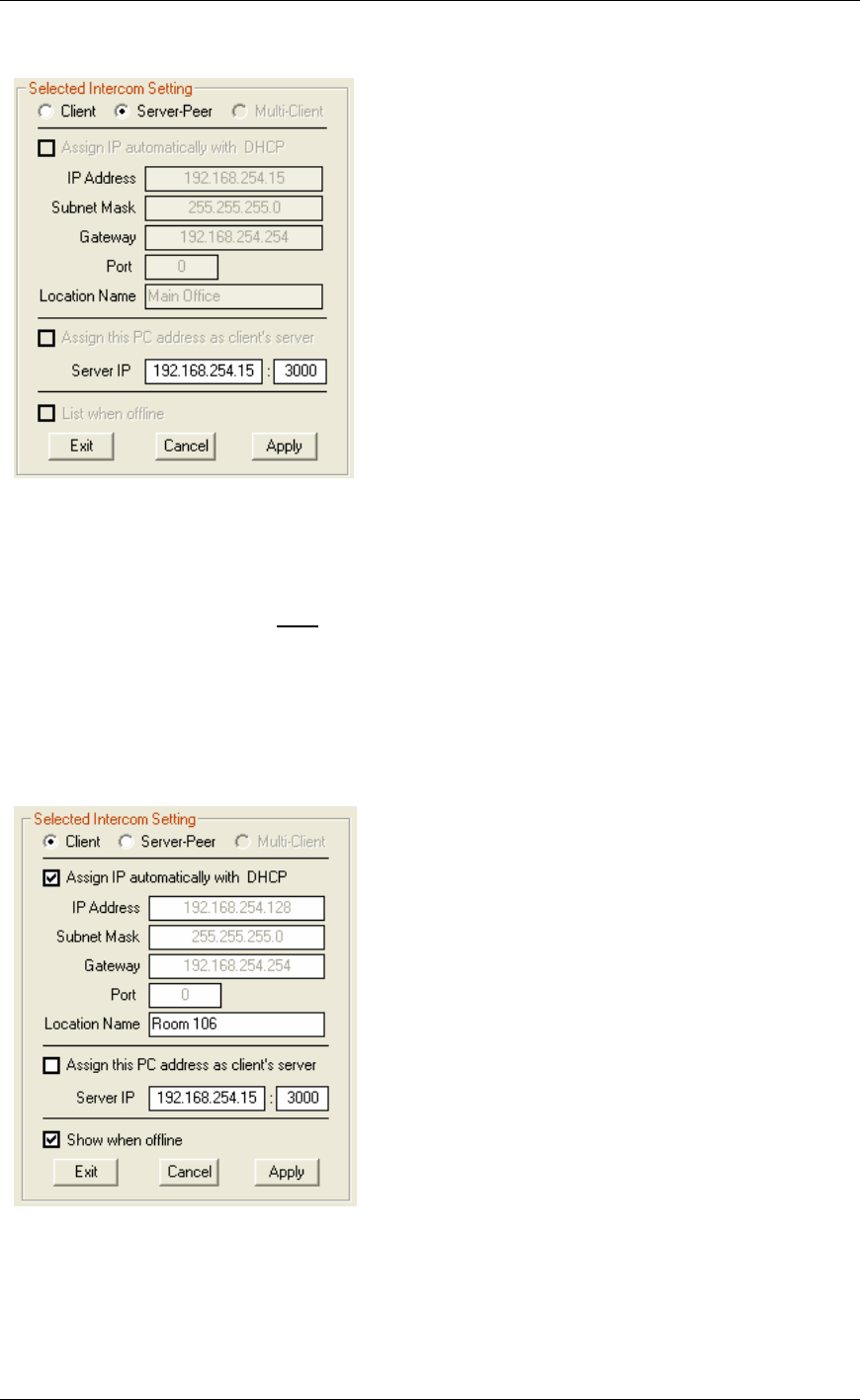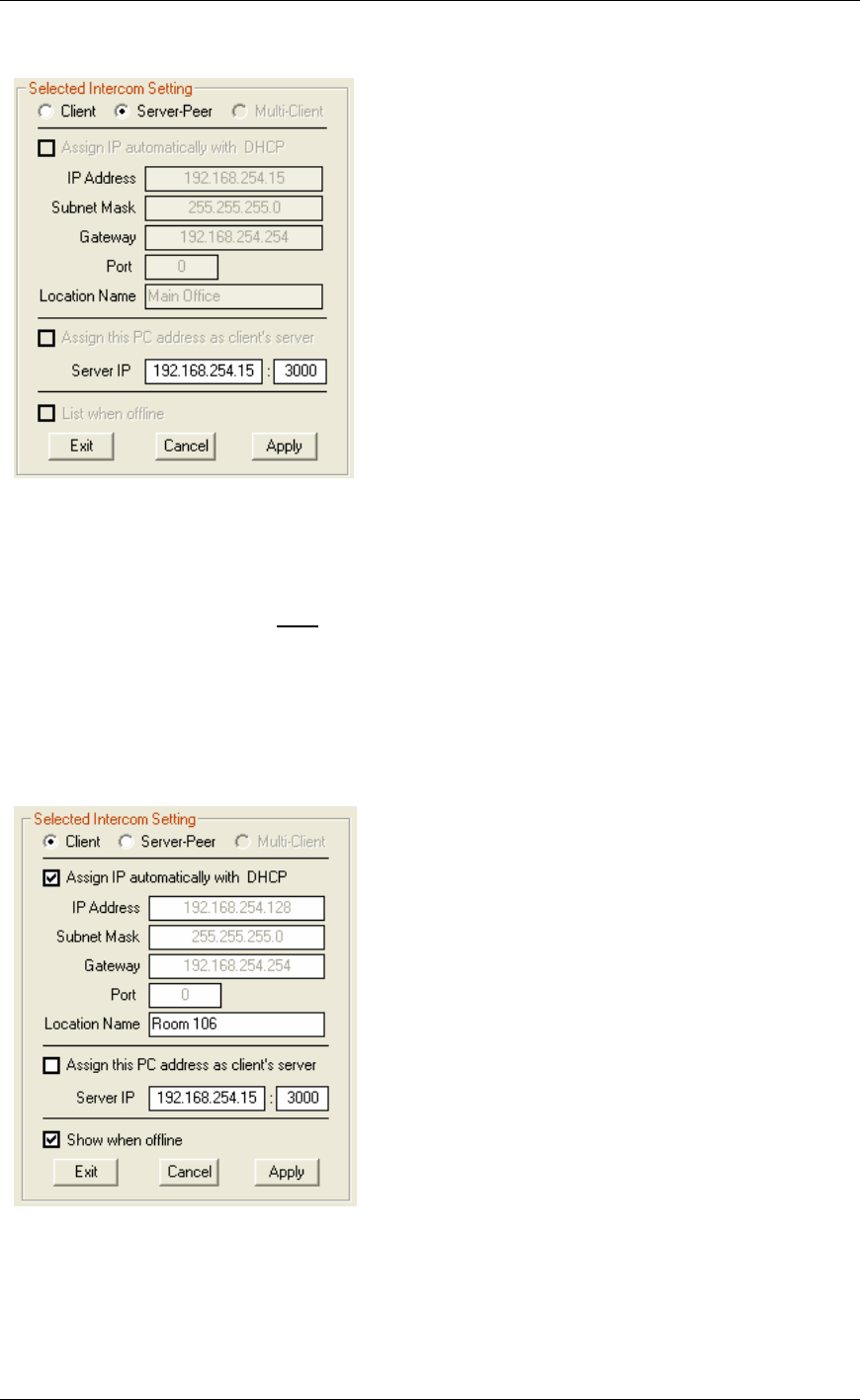
Configuring Intercoms
38
To set up the Server-Peer:
• Set as Server-Peer - Click this option
• Assign IP automatically with DHCP - This option is automatically grayed out
• Location Name - This option is automatically grayed out
• Assign this PC address as client’s server - Uncheck Assign this PC address as the
client’s server and enter a fixed IP address and the Port number of the Server-Peer. You
can change the default Port of 3000 as long as you specify the same port in the Client.
• List when Offline - This option does not apply to Direct Mode
• Apply - This option will save your settings to the selected intercom. After applying changes
to an intercom, the unit will be reset and will be unavailable for 10-15 seconds
To set up the Client:
• Set as Client - Click this option
• Assign IP automatically with DHCP - The Intercom IP address information can be
assigned as a Static IP address or can be dynamically assigned if your network has a DHCP
server. To use DHCP, check the box Assign IP automatically with DHCP. Your system