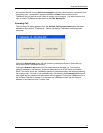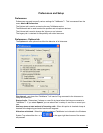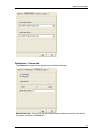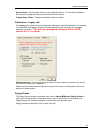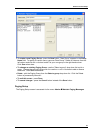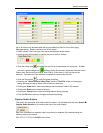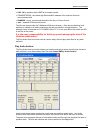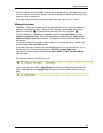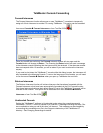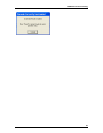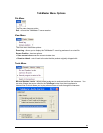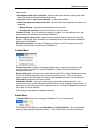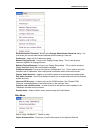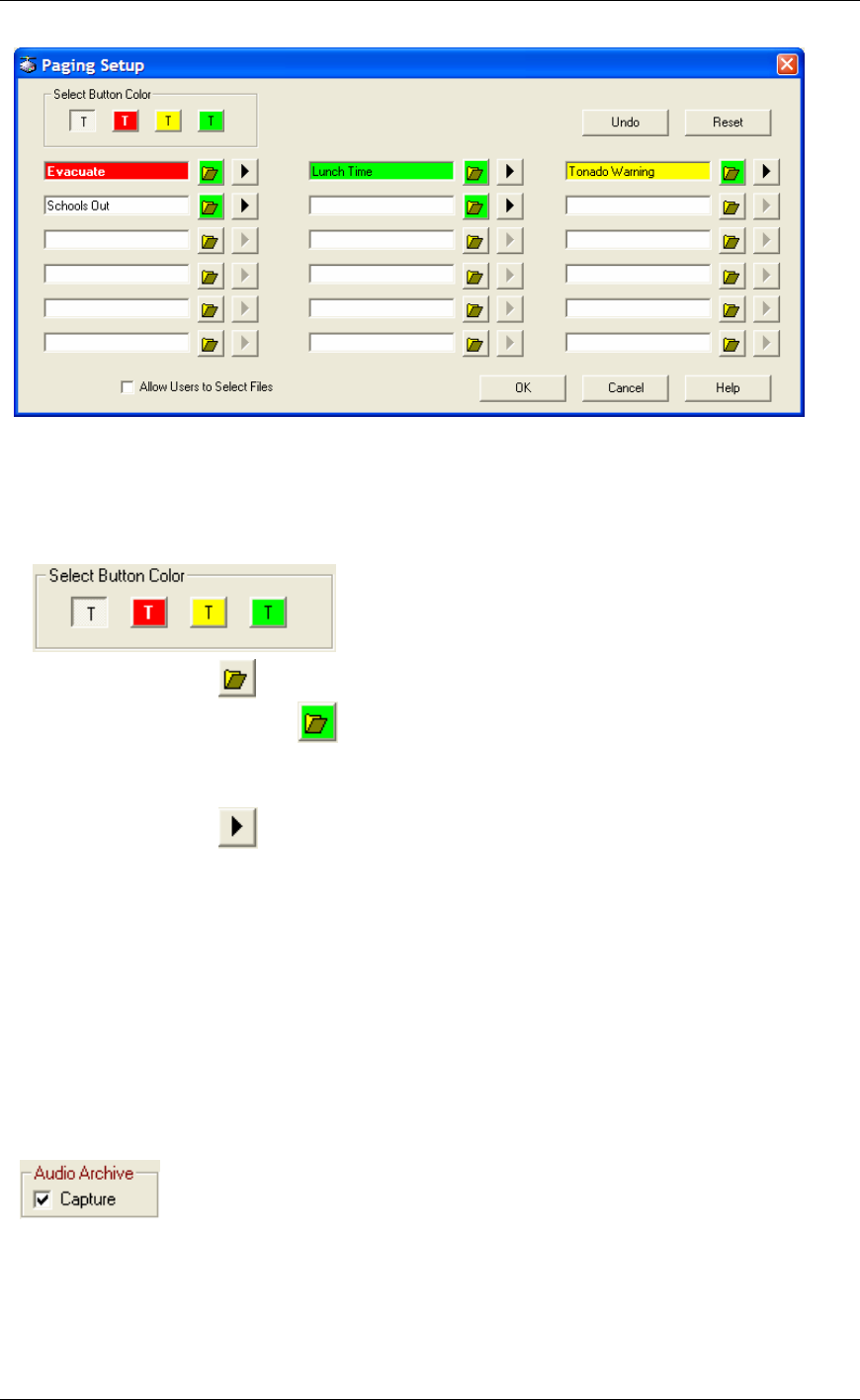
Preferences and Setup
24
Up to 18 buttons can be associated with pre-recorded wav files for use in the Paging
Messages dialog. Buttons can have one of four colors.
• Select a button "slot" and type in the text to be displayed on the button.
• Assign a color to the button, by clicking on one of the four choices.
• Click the Folder Icon and select the wav file to be associated with the button. A folder
Icon with a green background indicates that a file has been associated with this button.
Please note: the file must be in 8kHz 8-bit PCM or 16-bit uLaw or it will not play on the
Intercom. Commercial or free software is available to create these formats.
• Click the Play button to verify the audio recording.
• Checking the "Allow Users to Select Files" places a "Find File" button on the paging
dialog, allowing the user to select a file of their own choosing.
• Clicking the Undo button, clears any changes that have been made in this session
• Clicking the Reset button clears all buttons
• Clicking the Cancel button closes the dialog without saving changes
• Click the OK button save any changes and closes the dialog
Capture Audio Archive
This option will capture all audio data to the file system. It is activated from the menu Admin
Capture Audio Archive or by checking the box on the main display.
Each time microphone or speaker output is produced, a separate file is created using the
following naming convention
XXX-YYYYYYYYYYYY-HHMMSS.wav where: