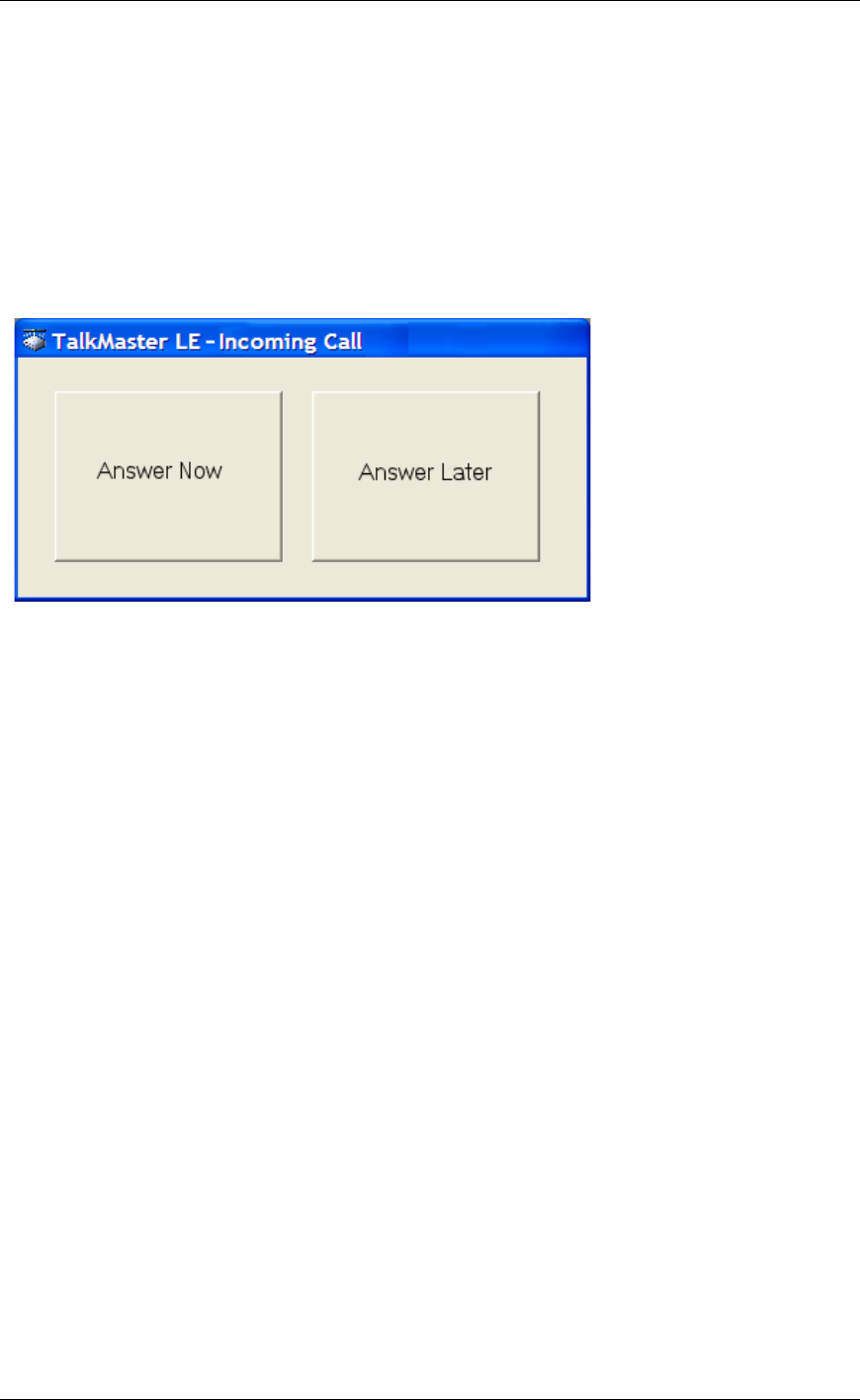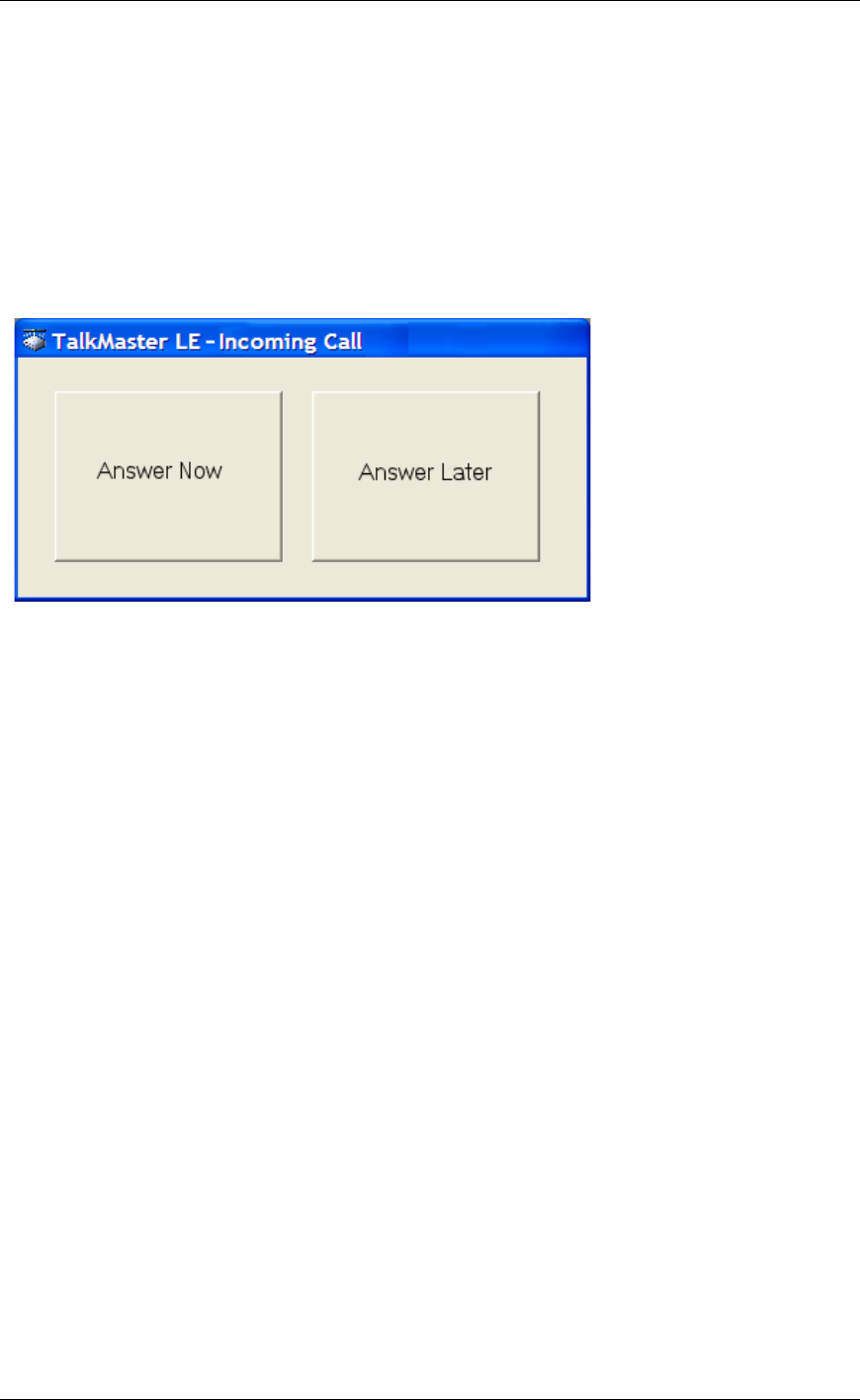
Using Call Announcement
18
An important benefit of using Call Announcement is that any other intercom is prevented from
interrupting your "conversation" because the Talk or Listen button is always active.
TalkMaster will not interrupt a call if there is already one in progress. Any other intercom that
tries to contact TalkMaster will be placed in the Calls Waiting list.
Incoming Call
The Incoming Call dialog appears when the Activate Call Announcement option has been
selected in menu Admin - Preferences - Options tab and the TalkMaster screen has been
minimized.
Clicking the Answer Now button with the mouse or pressing the Enter or Space Bar key
brings up the main TalkMaster window.
Clicking the Answer Later button with the mouse sends a message (i.e. "one moment
please") message to the Intercom, closes the dialog and turns off the Visual and Audible
Alerts. This action allows the TalkMaster operator to complete another task before answering
the incoming call. If the call is not answered within 30 seconds, the Incoming Call dialog will
open again and the Visual and Audible alerts will be triggered. Clicking the TalkMaster Icon in
the Windows Task Bar or System Tray restores the TalkMaster screen with the Intercom
selected in the Intercom View / Custom View.