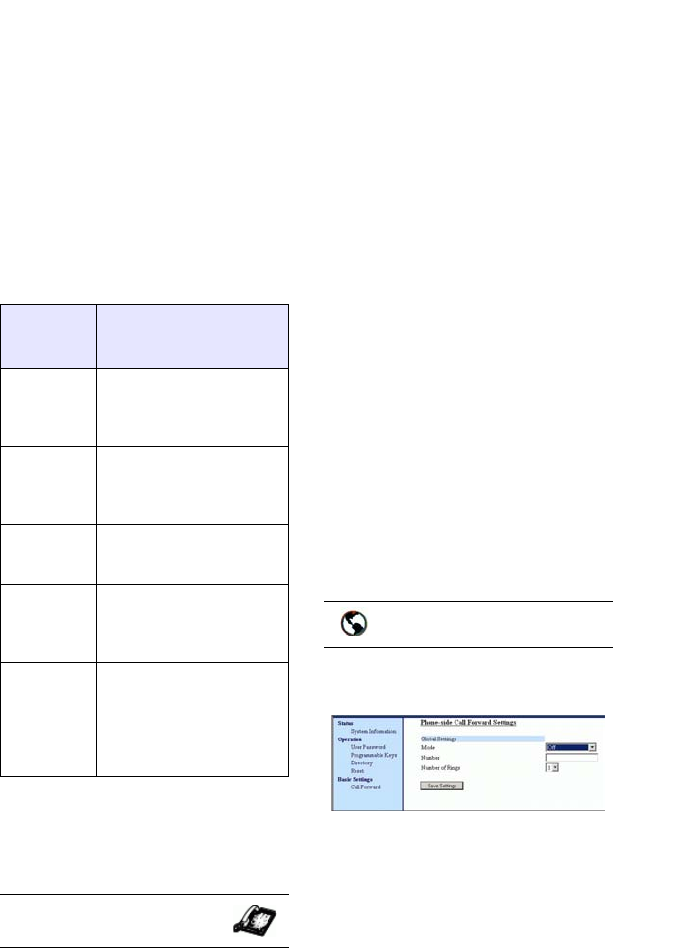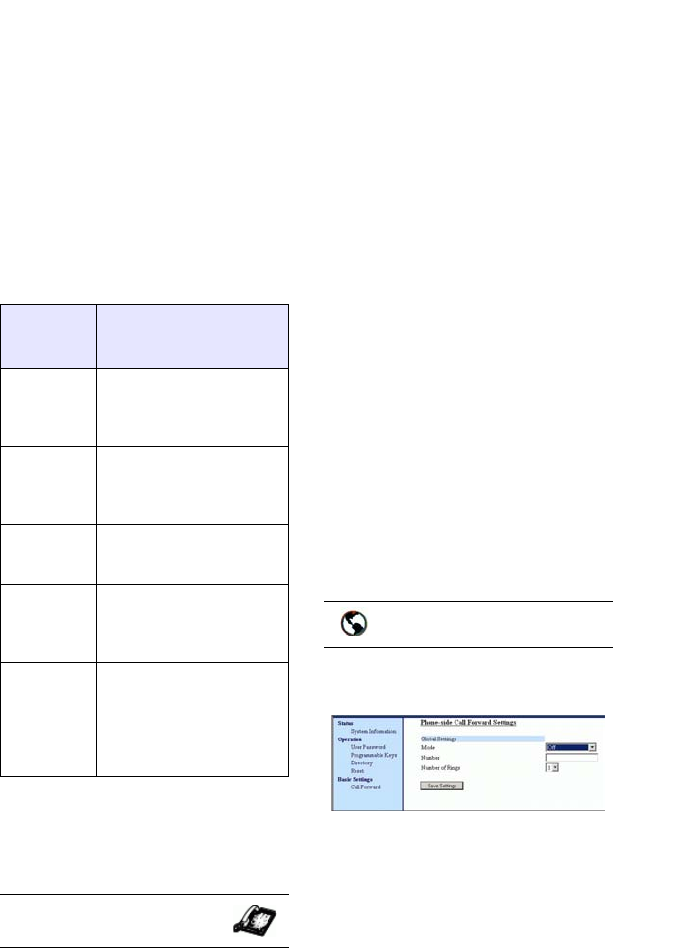
28 9112i IP Phone User Guide
Managing Calls
Call Forwarding
The call forwarding feature on the
IP phone allows incoming calls to
be forwarded to another
destination.
Call forwarding is disabled by
default. You can enable call
forwarding on a global basis only.
The following are the call forward
modes you can configure for call
forwarding:
Setting Call Forwarding
Use the following procedure to
configure global call forwarding.
1. Press I on the phone to
enter the Options List.
2. Select Call Forward and press
U.
3. Select Cfwd Number and press
U.
4. Enter the number destination
for which you want your incom-
ing calls to be forwarded and
press
U.
Note: If you leave the "Number" field
blank, call forwarding is dis-
abled.
5. Press V to scroll to Cfwd
Mode and press U.
6. Use the V W to select a
value and press
U. Valid val-
ues are All, Busy, No Answer,
Busy No Answer.
7. Press V to scroll to No. Rings
and press U.
8. Use the V W to select a
value and press U. Valid val-
ues are
1 to 9.
Note: "Number of Rings" field applys
to No Answer and Busy No
Answer modes only.
A message displays "confirmed".
1. Click on Basic Settings->Call
Forward.
2. In the "Mode" field, select the
mode you want to set on your
phone.
Note: To disable call forwarding in the
Aastra Web UI, set the mode to
OFF and remove the phone num-
ber in the "Number" field.
3. In the "Number" field, enter the
call forward number for which
you want your calls to be call
forwarded.
Call
Forward-
Mode
Description
Off
(Aastra
Web UI
only)
Disables call forward
All Phone forwards all
incoming calls imme-
diately to the specified
destination.
Busy Phone forwards
incoming calls if the
line is already in use.
No
Answer
Phone forwards the
call if it is not
answered in the speci-
fied number of rings
Busy No
Answer
Phone forwards the
call if either the line is
already in use or the
call is not answered in
the specified number
of rings.
IP Phone UI
Aastra Web UI