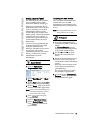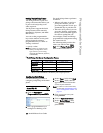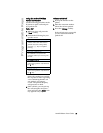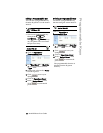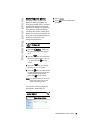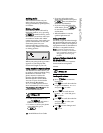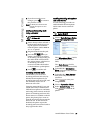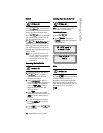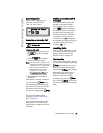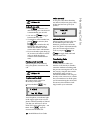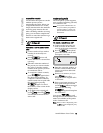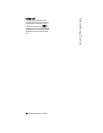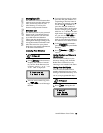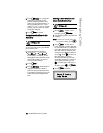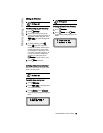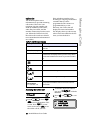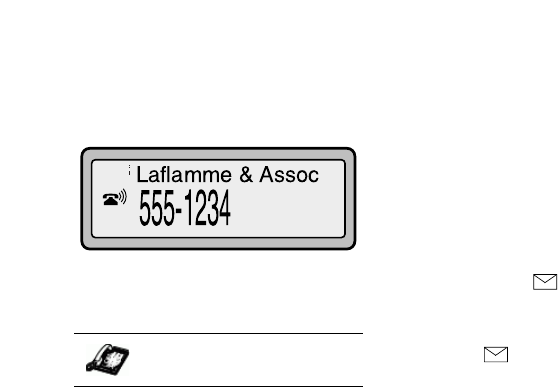
9112i IP Phone User Guide 19
Receiving Calls
Receiving Calls
When a call is ringing at your
extension, you will see the
"Inbound Call" Screen.
Answering an Incoming Call
To answer the call:
• For handsfree operation, press
q for the incoming
call.
• Press q for hands-
free or headset operation.
Note: The audio mode setting you have
selected in the options list under
7. Headset Settings determines
if the call goes to handsfree or
headset operation. For more
information, see the section
"Customizing Your Phone" in
the 9112i Installation Guide.
• Lift the handset for handset
operation.
If the phone is already connected
to a call, pressing
o for the
new incoming call automatically
places the connected call on hold
and answers the new call. To
reconnect to a party, press o
.
For more information about
swapping a call see "The Swap
Key" on page 19.
If you cannot answer the call, the
caller goes to voice mail if voice
mail has been configured for your
extension.
Sending an Incoming Call to
Voicemail
You can send an incoming call
directly to voicemail without
answering the call. To do this,
press N without picking up
the handset. If you're already on
the phone your incoming call
should go directly to voicemail.
Your phone screen displays a
voicemail icon ( ) along with
the number of waiting messages, if
you have unheard messages
(example: x4).
Handling Calls
When you are connected to a call,
you can use the hard keys on the
phone to place a call on hold,
transfer a call, or conference.
The Swap Key
While you’re on the phone, if there
is a second incoming call, pressing
o places the current call on
hold and answers the incoming
call. Pressing o again toggles
between the two active calls. A
third call cannot be accepted.
While in a call with no other
incoming calls, pressing
o
has no effect.
o can be used
to switch back and forth between 2
calls.
IP Phone UI