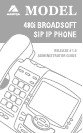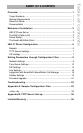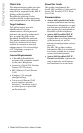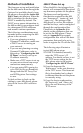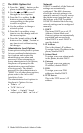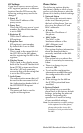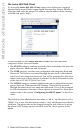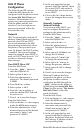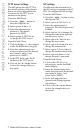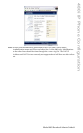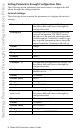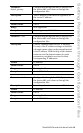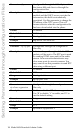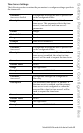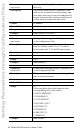Model 480i Broadsoft Admin Guide
2
Methods of Installation
Methods of Installation
The Þrmware set up and installation
for the 480i can be done through the
Options List available directly from
the phone or through the
Aastra 480i
Web Client
web interface. When the
480i is initialized for the Þrst time,
DHCP is enabled by default. The
DHCP server passes information to
the 480i so that it can conÞgure itself
for subsequent IP PBX addresses
and normal runtime operations.
The following considerations must
be made before connecting the 480i
phone to the network:
• If you are planning on using
Dynamic IP addresses, make sure
a DHCP server is running on
your network.
• If you are not planning on using
Dynamic IP addresses, refer to
the section "
ConÞguring the 480i
IP Phone
" on how to set up an
IP address manually.
• Make sure a TFTP server is set up
on your network and can accept
connections anonymously.
• If you are using SRV queries for
your DNS Server on BroadSoft,
change both the SIP Proxy Port
and SIP Registrar Port settings
to zero.
To Þnd out how to hook up the
cabling to your 480i phone, please
refer to the
Aastra 480i Installation
Guide
.
480i IP Phone Set up
When the 480i is Þrst plugged in or
reset it will automatically download
any Þrmware updates for the phone.
The binary and conÞguration
Þles that are required for the 480i
are: "Þrmware.st", "aastra.cfg" and
"<mac>.cfg". The settings of the
480i phone, as well as the softkeys
and the line keys, can be conÞgured
through the conÞguration Þles.
Please refer to
Appendix A
for
details on the parameters that can
be set for the 480i phone. Please
refer to
Appendix B
for sample
conÞguration Þles with all the basic
parameters that need to be set in
order to register the IP with the PBX.
The following steps illustrate a
typical 480i phone setup:
1.
If DHCP is disabled, manually
enter the TFTP server’s IP
address. For details on how to set
the TFTP server setting for the
480i, please refer to the section
"
ConÞguring the 480i IP Phone
".
2.
Copy the Þrmware Þle
"Þrmware.st" to the root directory
of the TFTP server. This Þrmware
Þle is downloaded only when it
is different than the one the phone
is currently using.
3.
Copy the Aastra conÞguration
Þle "aastra.cfg" and "<mac>.cfg"
Þle to the root directory of the
TFTP server.