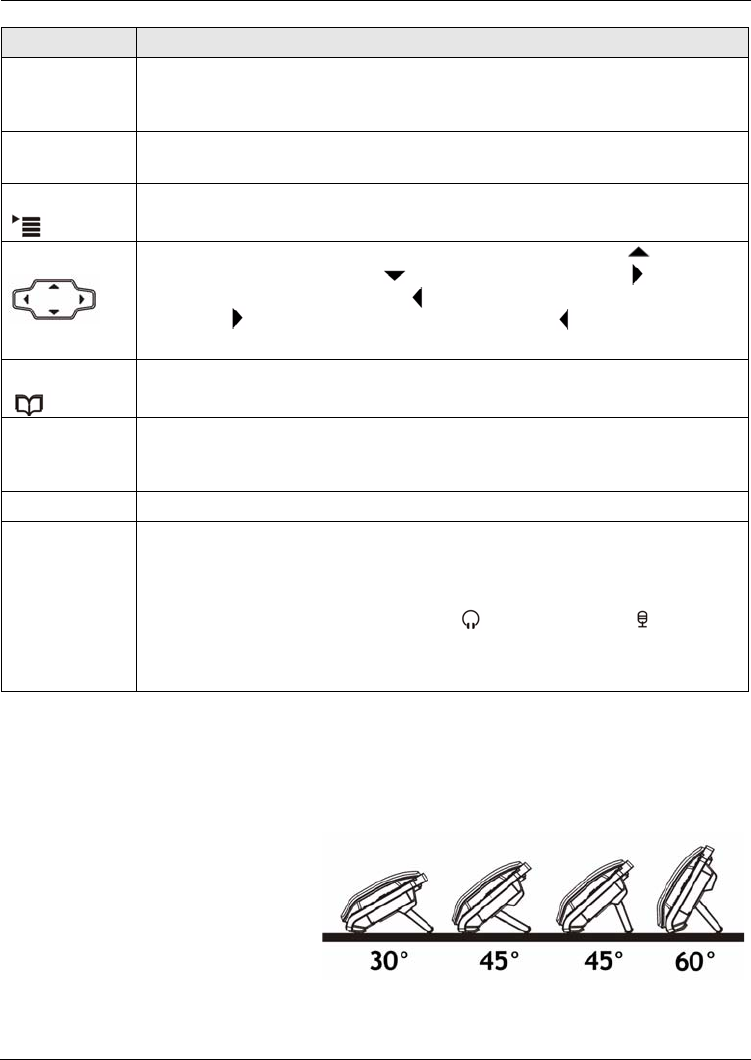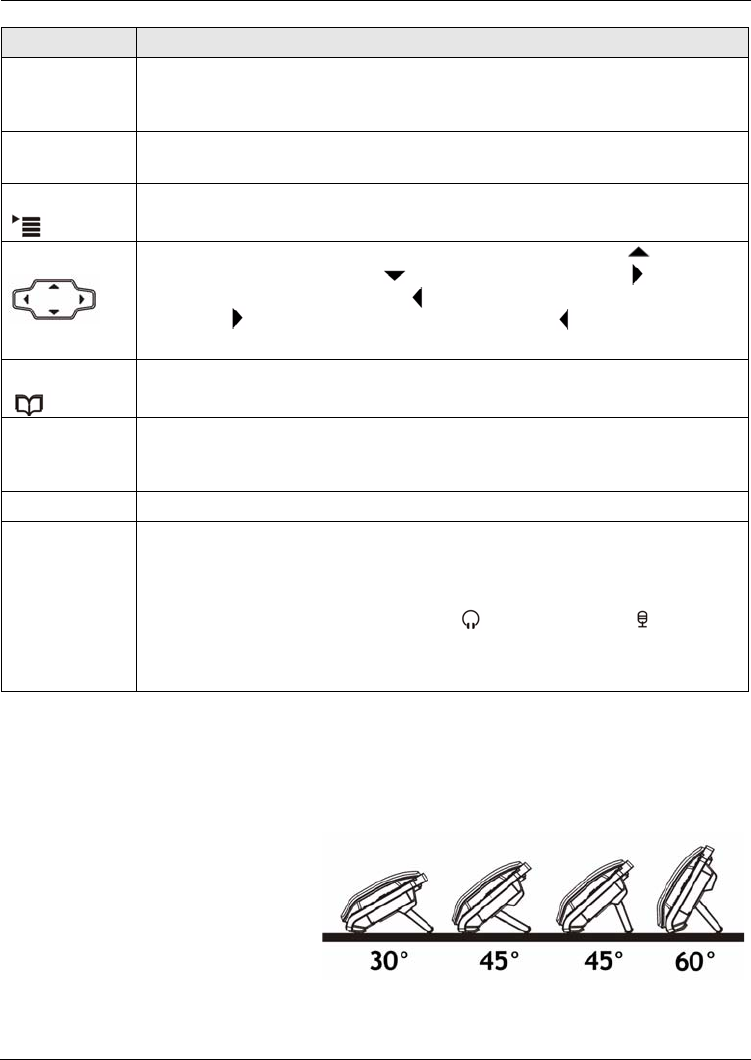
ENGLISH
5
1.1 Stand Installation
Attach the included stand, unless you want to hang the V500 on a wall (see your User’s
Guide for wall-mounting instructions).
There are four ways to attach the
included stand, as shown.
Softkeys These keys’ functions depend on the screen currently displayed on the LCD
screen. A word or symbol displayed on the LCD screen above a softkey
shows its current function.
Line keys Press these to select the phone line you want to use. The V500 has four
phone lines.
Menu Press this to display the V500’s configuration menu. Press it again to exit
the menu. The menu is not accessible when a call is in progress.
Navigator Press these keys to move around the V500’s screens. Press to go up
one line in a menu, and press to go down one line. Press to move
one space to the right, and press to move one space to the left. You can
also press to make a menu selection, and press to return to the
previous menu.
Phonebook Use this to display the list of contacts stored in the V500. You can add, edit
and delete phonebook entries from this screen.
Alphanumeric
keypad
Use these to enter numbers, letters and symbols. Use the # key to switch
between Number mode, Uppercase mode, Lowercase mode and Symbol
mode.
Microphone The microphone is active when the V500 is in speakerphone mode.
Volume keys Use the + key to increase the volume, and use the - key to decrease it.
• When you use the handset, these keys control the handset’s speaking
and listening volume.
• When you use the headset, these keys control the speaking and
listening volume on the headphone ( ) and microphone ( ) ports on
the V500.
• When you use the speakerphone, these keys control the internal
speaker and microphone (Mic) volume.
FEATURE DESCRIPTION