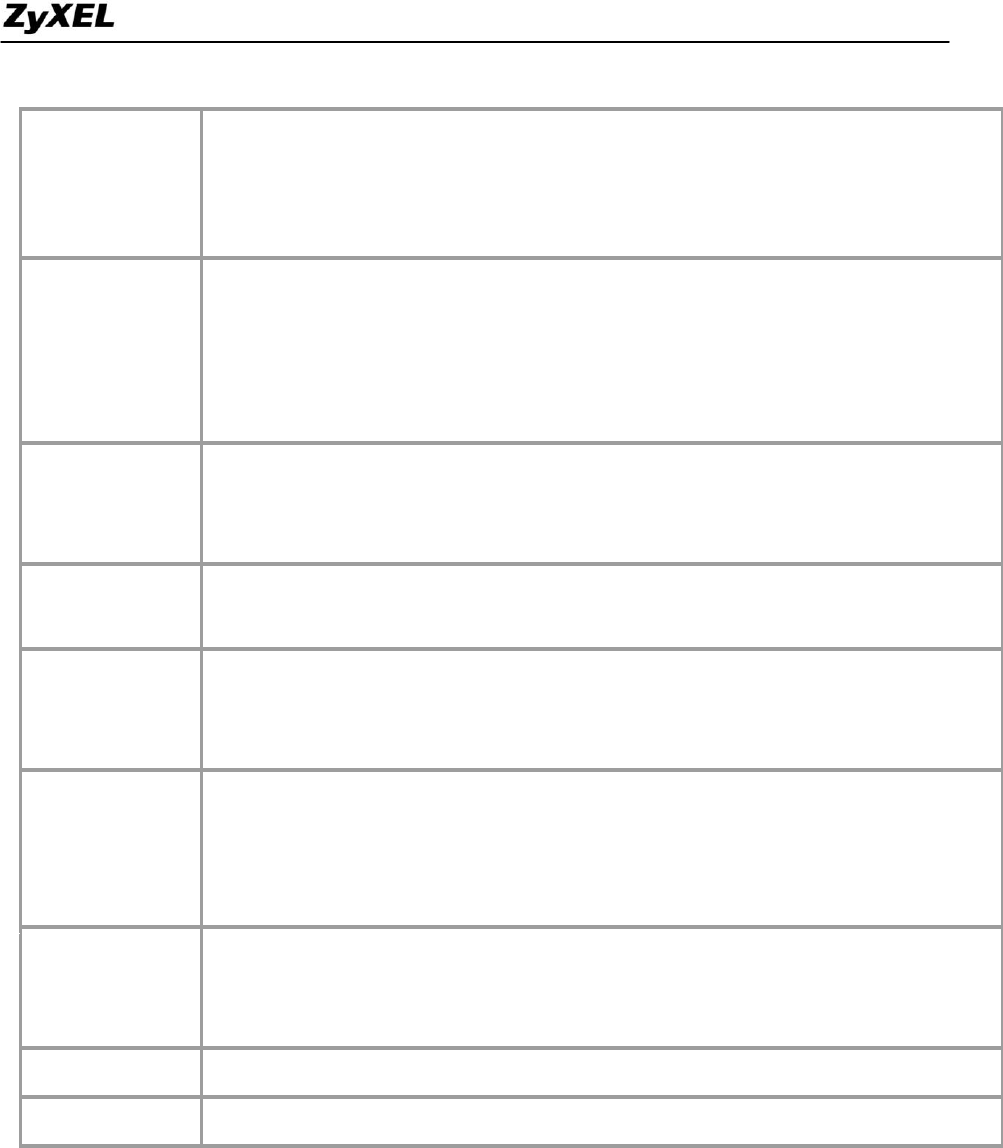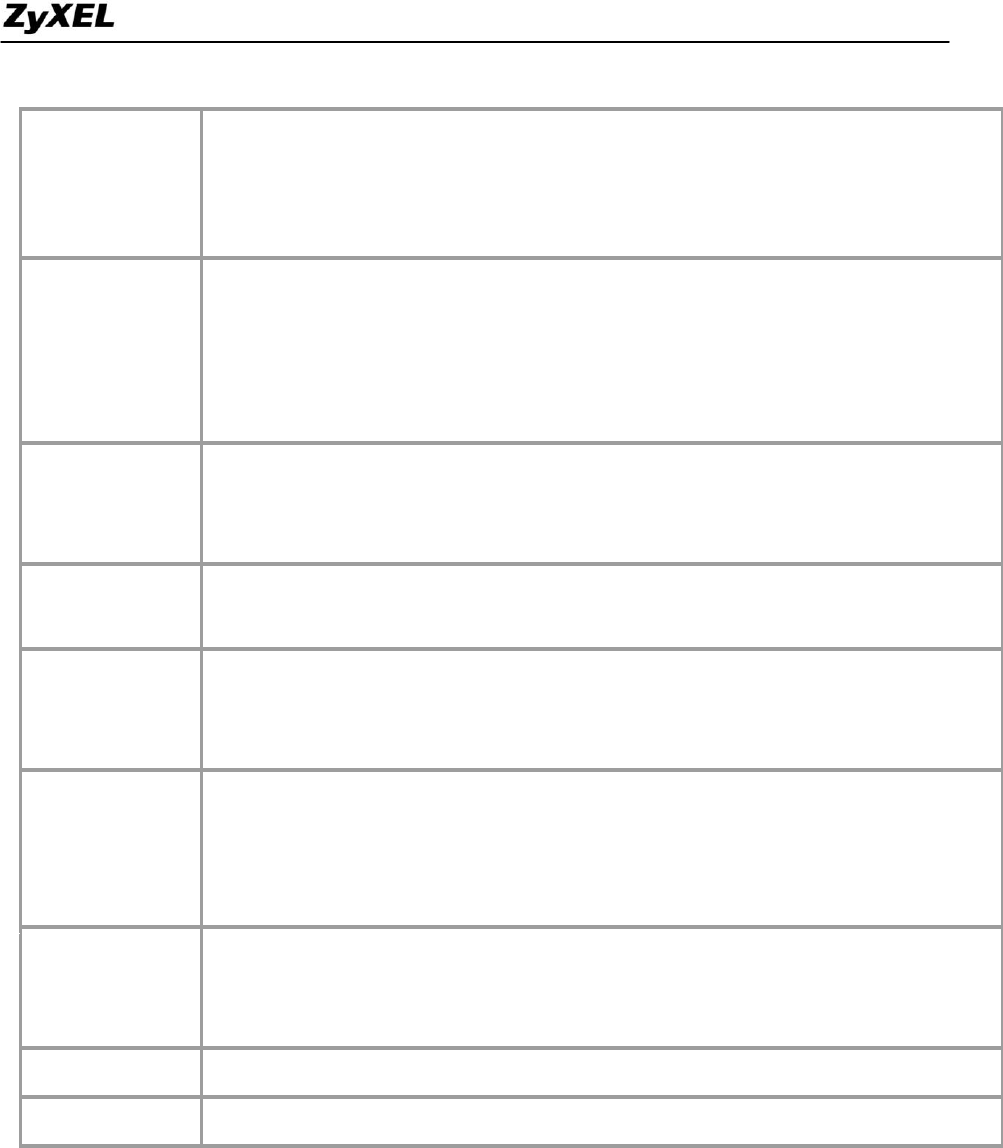
P2302R-P1C Support Notes
All contents Copyright 2007 ZyXEL Communications Corporation.
Enter the SIP register server’s listening port for SIP in this field.
If you were not given a register server port, then enter the port from
the SIP Server Port field again here.
A SIP service domain is the domain name that comes after the @ symbol
in a full SIP URI.
Enter the SIP service domain name in this field.You can use up to 127
ASCII Extended set characters.
This is the user name for registering this SIP account with the SIP register
server. Type the user name exactly as it was given to you. Use ASCII
characters.
Type the password associated with the user name above. Use ASCII
Extended set characters.
Select this check box to not show identification information when you make
the VoIP calls. Clear this check box to show identification information when
you make VoIP calls.
Phone 1 and Phone 2 correspond to the ZyXEL Device’s physical PHONE
1 and 2 ports, respectively. Select whether you want to receive calls for
this SIP account on Phone 1, Phone 2 or both. If you select both, you will
not know which SIP account a call is coming in on.
Click Settings to open a screen where you can configure the ZyXEL
Device’s advanced VoIP settings like SIP server settings, the RTP port
range and the coding type.
Click Apply to save your changes back to the ZyXEL Device.
Click Reset to begin configuring this screen afresh.
Advanced voice settings configuration
Advanced voice settings configuration allows user to modify SIP server related settings, RTP port range,
preferred compression type (codec), DTMF type and Message Waiting Indication (MWI).Click VoIP in the
navigation panel and then SIP to open the SIP Settings. Select a SIP account and then click Advanced Settings
to display the following screen.