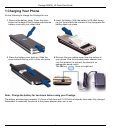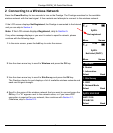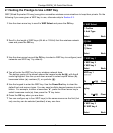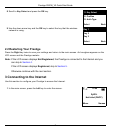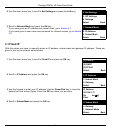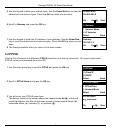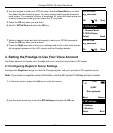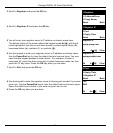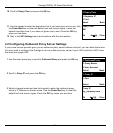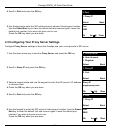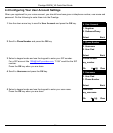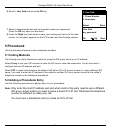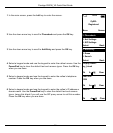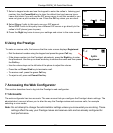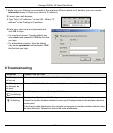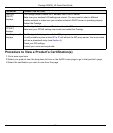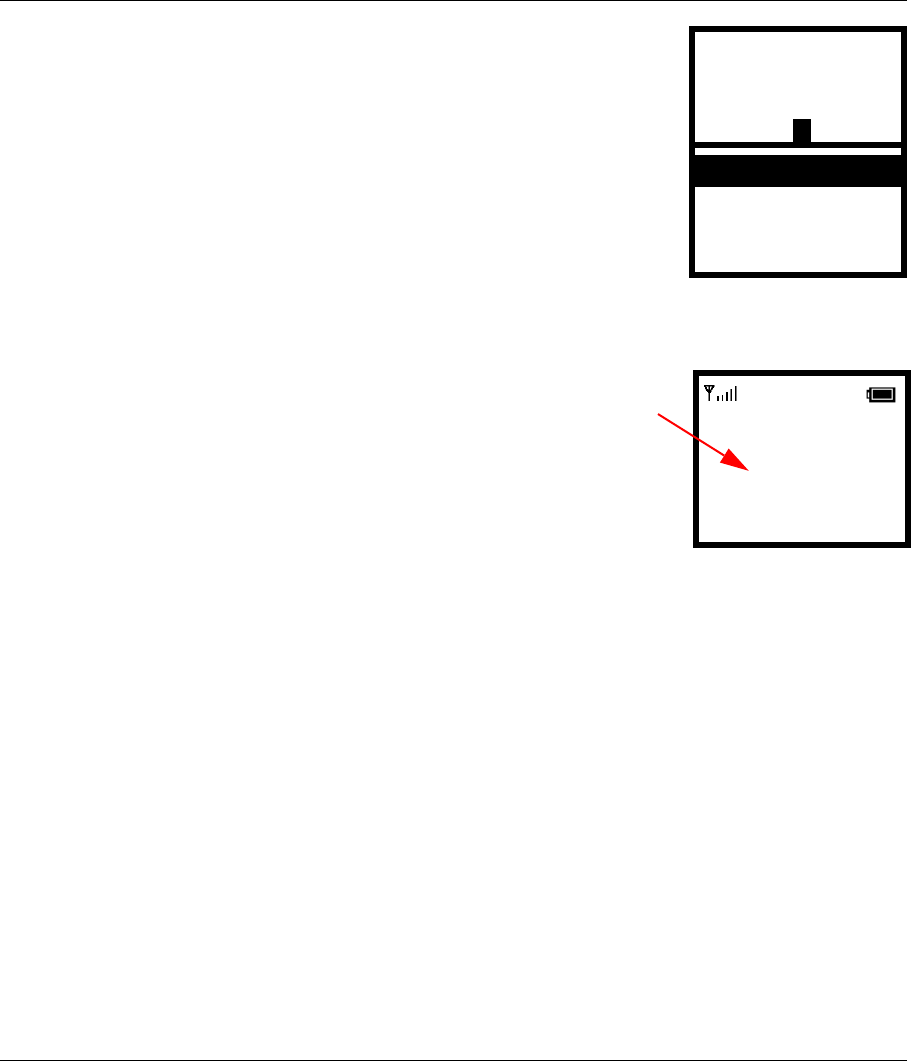
Prestige 2000W_V2 Quick Start Guide
17
6 Using the Prestige
7 Accessing the Web Configurator
This section describes how to log into the Prestige’s web configurator.
7.1 Accounts
The web configurator has two accounts. The user account lets you configure the Prestige’s basic settings. The
administrator’s account allows you to alter the way the Prestige makes and receives calls, for example
selecting a voice codec.
Note: Do not attempt to change the administrator settings unless you know what you are doing. These
settings affect the way your Prestige makes and receives calls and are already configured for
best performance.
7 Select a keypad mode and use the keypad to enter the callee’s listening port
number. Use the Power/End key to clear the default text and remove typos.
Leave this blank if you will use the SIP proxy server to call this number or you
were not given a port number to use. Press the OK key when you are done.
Port:
Ok Aa @ Clear
8 Select Proxy if calls to this party use your SIP account.
Select P2P if calls to this party use a different SIP server or go directly to the
callee’s VoIP phone (peer-to-peer).
9 Press the Right key twice to save your settings and return to the main screen.
P2P
Select Back
To make or receive calls, first ensure that the main screen displays Registered.
• Dial the desired number using the keypad and press the green Call key.
• If the phone number is in the Prestige’s phonebook, press the Right key to enter
the phonebook. Use the up or down arrow key to choose the name and then press
the Call key.
• Use the volume keys on the left side of the phone to adjust the volume.
12:00
ZyXEL
Registered
Menu Names
• Press the red Power/ End key to terminate a call.
• To receive a call, press the green Call key.
• To reject a call, press red Power/ End key.
1
Proxy