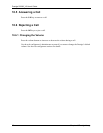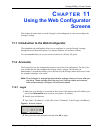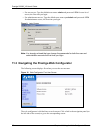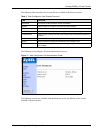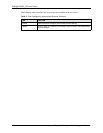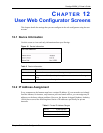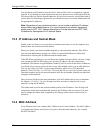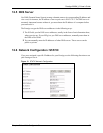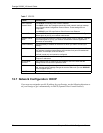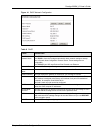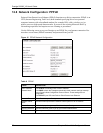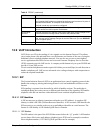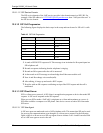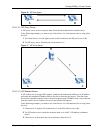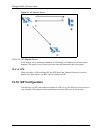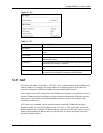Prestige 2000W_V2 User’s Guide
74 Chapter 12 User Web Configurator Screens
12.7 Network Configuration: DHCP
If you were not assigned a specific IP address for your Prestige, use the following directions to
set your Prestige to get it automatically via DHCP (Dynamic Host Control Protocol).
Table 7 STATIC
LABEL DESCRIPTION
Get IP Address
Network Mode
Click STATIC to manually enter a fixed IP address.
Click DHCP to have the Prestige automatically obtain network settings at startup
from a Dynamic Host Configuration Protocol server. These settings are not
configurable.
Click PPPoE if your ISP uses Point-to-Point Protocol over Ethernet.
Network IP This is the IP address your Prestige uses to connect to the wireless LAN. Type the
address given to you by your network administrator.
Network Subnet
Mask
The subnet mask specifies the network number portion of an IP address. Type the
subnet mask given to you by your network administrator. See the appendix for
information on subnetting.
Default Gateway Type the gateway IP address of the device to which you want to connect your
Prestige.
MAC Address Every Ethernet device has a unique MAC (Media Access Control) address. The
MAC address is assigned at the factory and consists of six pairs of hexadecimal
characters, for example, 00:A0:C5:00:00:02.
This field is read only and cannot be configured.
DNS Server IP Type the DNS’ IP address for translating readable domain names into valid
computer IP addresses.
Second DNS
Server IP
Type a backup DNS IP address for the Prestige to use in the event that the
Prestige cannot connect to the preferred DNS.
APPLY Click APPLY to save your changes without restarting the Prestige. Your wireless
LAN, Internet and SIP settings changes do not take affect until you use RESTART
(in the navigation panel).
CANCEL Click CANCEL to begin configuring this screen afresh.