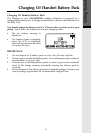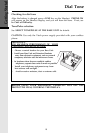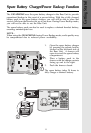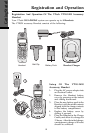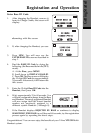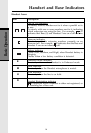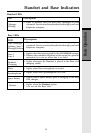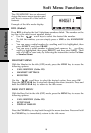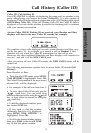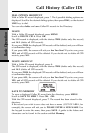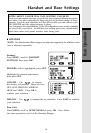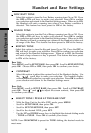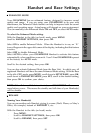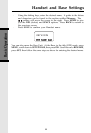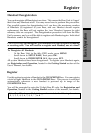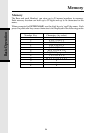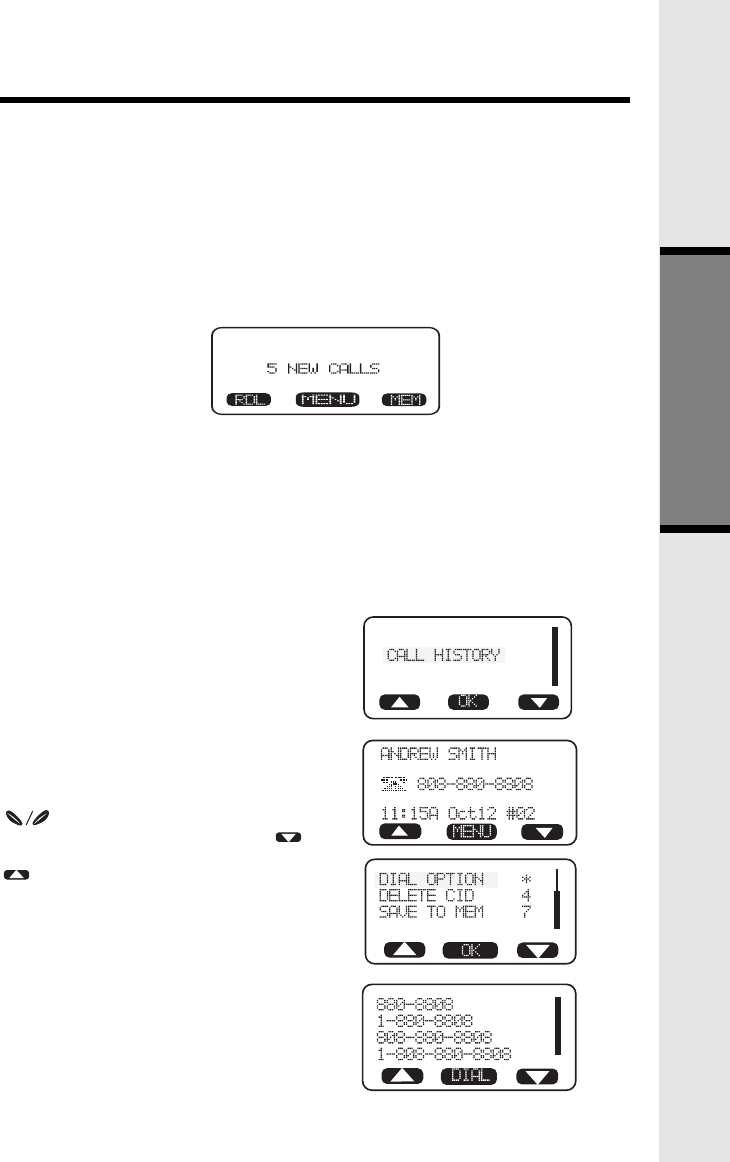
17
Basic Operation
From Handset or Base:
• From the idle (OFF) mode, press MENU.
CALL HISTORY is highlighted. Press OK.
The Caller ID information of the most recent
inbound call will be displayed:
• For example: if the call was from Line 1:
• To view other Caller ID records, use the
scroll keys. You can scroll from
newest to oldest record by using the scroll
key, or from oldest to newest by using the
scroll key.
Call History (Caller ID)
Caller ID - Call Waiting ID
As new Caller ID/Call Waiting ID are received, your Handset and Base
displays will alert to the new, Caller ID records, for example:
The number of new calls displayed on each system Handset and Base may
not be the same. If, for example, you answer a call on Handset 2, that
Handset will not count the Caller ID information for that call as new.
However, the other registered Handsets and Base displays will consider it a
new call, and add it to the NEW CALLS total.
After you review all new Caller ID records, the NEW CALLS status will be
turned off.
The following information explains how to access Caller ID records(Call
History):
• To dial the displayed number, press
the desired LINE key.
• If you need to dial the number
differently than how it is displayed,
press MENU. DIAL OPTION * is
highlighted. Press OK.
• Scroll to the desired dialing option,
then press DIAL or the desired LINE
key to dial the phone number.
Your GIGAPHONE is capable of displaying the name and/or number of the
party calling before you answer the phone (Caller ID). It is also capable of
displaying Caller ID information in conjunction with a Call Waiting alert signal
(Call Waiting Caller ID). With Call Waiting Caller ID, the Caller ID data is
displayed so you can decide whether to answer the incoming call, or continue
with your current conversation.