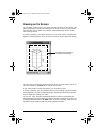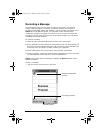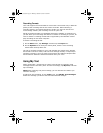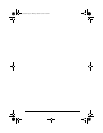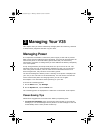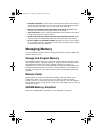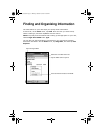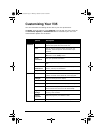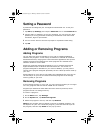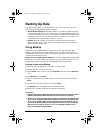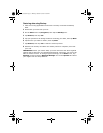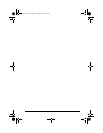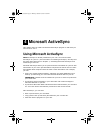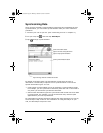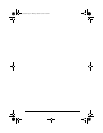ViewSonic Pocket PC V35 35
Setting a Password
A password can safeguard your V35 against unauthorized use. To set your
password:
1 Tap Start, tap Settings, then tap the Password icon on the Password tab.
2 Tap the digits or characters to set your password. You can set a four-digit
password, or a long password containing a combination of at least seven
characters, digits or punctuation.
3 You can set the time for the V35 to prompt for a password after idling.
4 Tap OK.
Adding or Removing Programs
Adding Programs
You can add even more functionality to your V35 by installing additional
software and programs. A wide variety of software is available for Windows
Powered Pocket PCs, ranging from custom business applications and system
utilities to games and entertainment. Some programs are available from
software vendors or on the Web.
Install only programs designed specifically to run on a Pocket PC personal
digital assistant and/or a Windows Powered Pocket PC. You cannot run
programs designed for Windows on your V35. In addition, you may need a
version of the program designed specifically for the X-Scale processor used by
your V35.
Install software to your V35 by first loading the installation files onto your PC.
Use ActiveSync on your PC to transfer and install programs to the storage
memory (RAM) in your V35.
Removing Programs
To free storage memory on your V35, you can remove programs you no longer
use. Only programs that are stored in RAM can be removed.
Programs pre-installed in Flash ROM cannot be removed; however, these
programs do not use storage memory.
To remove a program:
1 On the Start menu, tap Settings.
2 On the System tab, tap Remove Programs.
3 Select the program in the list, and then tap Remove.
NOTE: If the program does not appear in the list of installed programs, use
File Explorer on your V35. Locate the program, press and hold the stylus on
the program, and then tap Delete on the pop-up menu.
V35_UG.book Page 35 Monday, October 28, 2002 4:56 PM