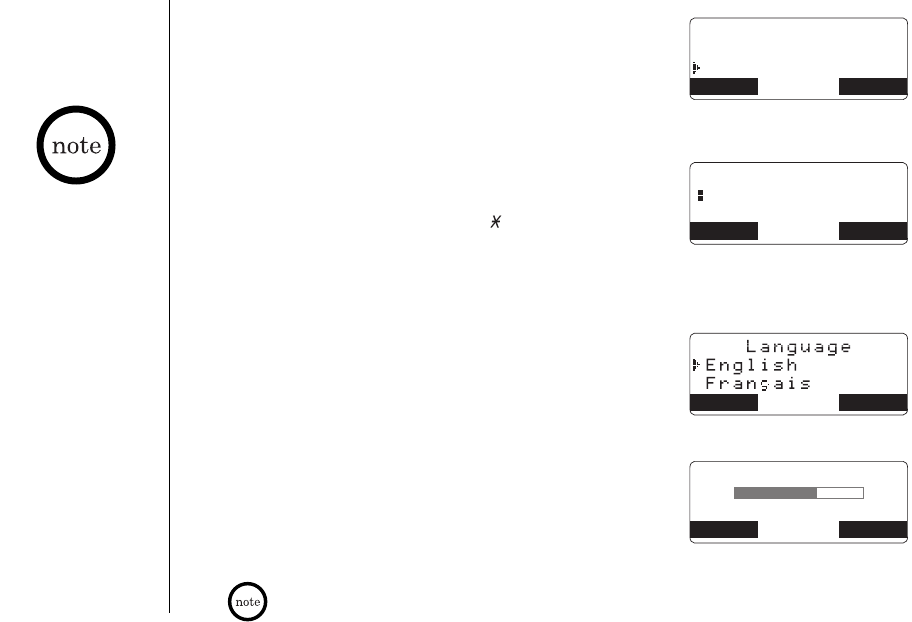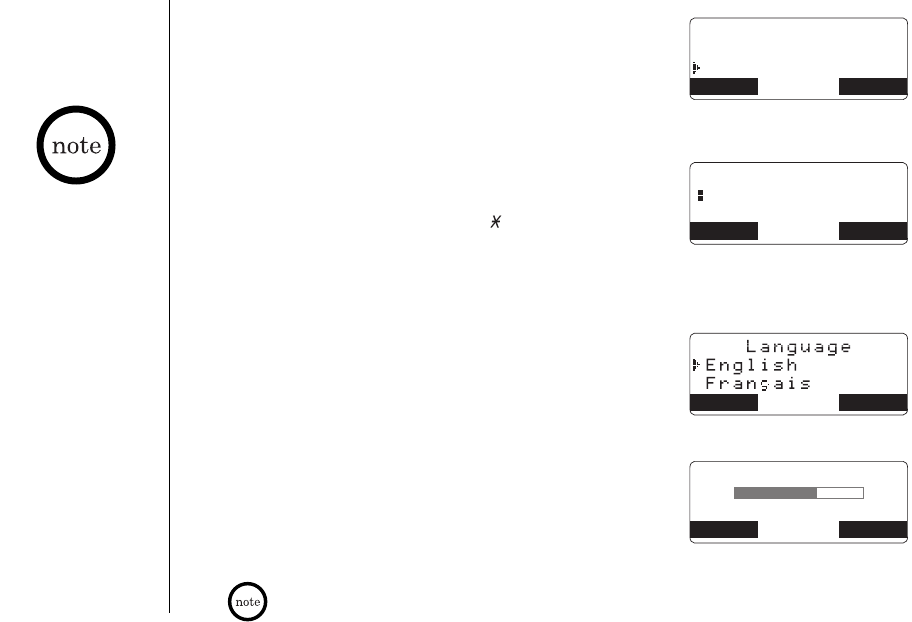
Setting the Anykey Answer
1) Enter the “Handset Setup” menu, then the
“Anykey Answer” submenu (see “Entering the Menu”
on page 23).
2) Press volume/
▲ or ▼ to change the selection,
“On” or “Off”.
3) Press the OK soft key. You will hear a confirmation tone.
Setting the Banner
1) Enter the “Handset Setup” menu, then the “Banner”
submenu (see “Entering the Menu” on page 23).
2) Use the number keypad (0-9), /tone/
t, #/s, or the
DELETE soft key to enter or edit the name.
To delete the current banner, press and hold the DELETE soft key, then enter the
new name.
3) Press the OK soft key. You will hear a confirmation tone.
Selecting a Language
1)
Enter the “Handset Setup” menu, then the “Language”
submenu (see “Entering the Menu” on page 23).
2) Press volume/ ▲ or ▼ to choose English, French
(Français), or Spanish (Español).
3) Press the OK soft key. You will hear a confirmation tone.
Adjusting the LCD Contrast
1)
Enter the “Handset Setup” menu, then the “Contrast”
submenu (see “Entering the Menu” on page 23).
2) Press volume/ ▲ or ▼ to adjust the contrast of the LCD
(10 levels).
3) Press the OK soft key. You will hear a confirmation tone.
GETTING STARTED[ 26 ]
If you press volume/ ▲ in the highest contrast level or volume/ ▼
in the lowest contrast level, you will hear a beep.
Anykey Answer
On
Off
BACK BACK OK
Banner
BACK OK
OKBACK
Contrast
- +
BACK BACK OK
If you don’t enter a
banner, the phone
will use the handset
ID for the banner
(for example
Handset #1).
DCT5285_UP304BH UP01304BA_1 5/23/03 3:08 PM Page 26