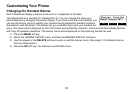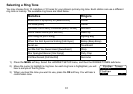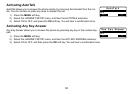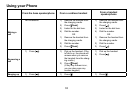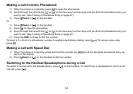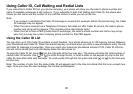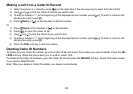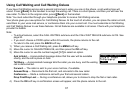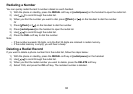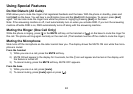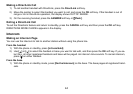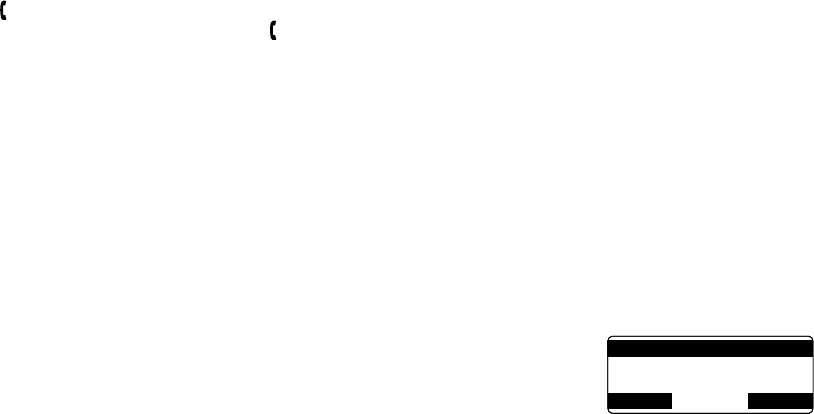
37
Using Call Waiting and Call Waiting Deluxe
If you have Call Waiting service and a second call comes in when you are on the phone, a call waiting tone will
sound. Press [ /ash] on the handset to accept the waiting call. There is a short pause, and then you will hear the
new caller. To return to the original caller, press [ /ash] on the handset.
Note: You must subscribe through your telephone provider to receive Call Waiting services.
Your phone gives you new options for Call Waiting Deluxe. At the touch of a button, you can place the caller on hold,
send them to your voice mail service, or conference them into your current call. You must subscribe to Call Waiting
and Call Waiting Deluxe to use these features. Not all features are available in all areas. Check with your telephone
provider for details.
Note:
To active features, select the CALL WAITING submenu and the CALL WAIT DELUXE submenu to ON. See
page 20.
If you don’t choose a CWDX option within 30 seconds, the phone returns to the call.
To return to the call, press the BACK soft key.
When you receive a Call Waiting call, press the MENU soft key.
Move the cursor to CALLWAITDELUXE, and then press the OK soft key.
Move the cursor or use the number keypad [1-7] to select an option.
Ask to Hold — A prerecorded message states that the user will be available
shortly, and the call is place on hold.
Tell Busy — A prerecorded message tells the caller you are busy, and the waiting
call is disconnected.
Forward — The caller is sent to your voice mail box, if available.
Answer/Drop — Disconnects the rst call, and connects to the new caller.
Conference — Starts a conference call with your rst and second callers.
Drop First/Drop Last — During a conference call, allows you to choose to drop the rst or last caller.
Press the OK soft key. A conrmation screen will appear, and the phone returns to the call.
•
•
•
1)
2)
3)
4)
1:Ask to Hold
2:Tell Busy
3:Forward
BACK DELETE OK
1:Ask to Hold
2:Tell Busy
3:Forward
BACK DELETE OK