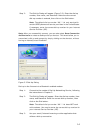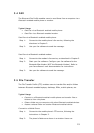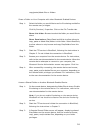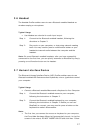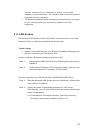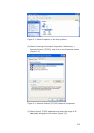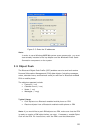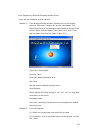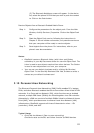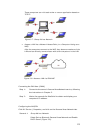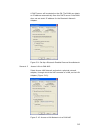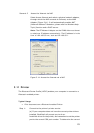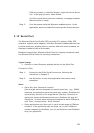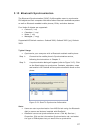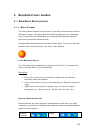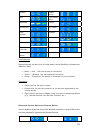22
(3) The Bluetooth Neighbors screen will appear. In the device
list, select the phone or PDA that you wish to push the contact
to. Click on the Push button.
Receive Objects from a Bluetooth Enabled Mobile Phone
Step 1: Configure the parameters for the object push. From the Main
Window, click My Services | Properties. Click on the Object Push
tab.
Step 2: Start the Object Push service, following the instructions in
Chapter 2. Do not initiate a connection, only start the service so
that your computer will be ready to receive objects.
Step 3: Send objects from the phone. For instructions, refer to your
phone’s user documentation.
Notes:
• BlueSoleil creates a Bluetooth folder (with Inbox and Outbox
subfolders) in your My Documents folder for use with Object Push. The
Inbox is used to save objects received from other devices. The Outbox
is used to save objects sent out from your computer.
• Your can set your default business card by clicking My Services |
Object Push. In the Send My Business Card field, browse to select a
contact as your default business card.
3.10 Personal Area Networking
The Bluetooth Personal Area Networking (PAN) Profile enables PCs, laptops,
PDAs, and other Bluetooth enabled devices to form either of two kinds of PAN
networks. In a Group ad-hoc Network (GN), which functions as an isolated
network, multiple PAN Users (PANUs) are linked together via a GN controller.
Alternatively, a PAN can consist of multiple PANUs linked to a Network Access
Point (NAP), which provides access to external Local Area Network (LAN)
infrastructure. BlueSoleil supports all three of these device roles — GN
(controller), PANU, and NAP.
Typical Usage
• Group Ad-hoc Network (Peer-to-peer networking)
One device acts as the GN, and others function as PANU devices.