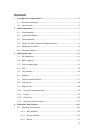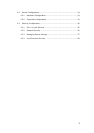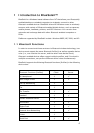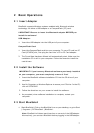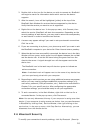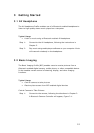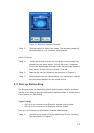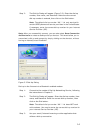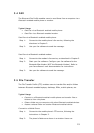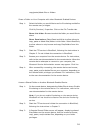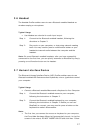10
2. Double-click on the icon for the device you wish to connect to. BlueSoleil
will begin to search for information about which services the device
supports.
3. After the search, icons will be highlighted (yellow) at the top of the
BlueSoleil Main Window for services that are supported by the device.
Verify that the service you want to use is supported.
4. Right-click on the device icon. In the pop-up menu, click Connect, then
select the service. BlueSoleil will start the connection. Depending on the
security settings of each device, you may need to enter the same passkey
on each device in order to bond the two devices.
5. A screen may appear asking if you want to set up automatic connections.
Click Yes or No.
6. If you are connecting to a phone, your phone may ask if you want to ask
the BlueSoleil computer to your device list. Enter Yes and enter a passkey.
7. When the devices have successfully connected, the device icon in the Main
Window will turn green, and a green line will appear between the red ball
and the device icon. A red dot will travel along the green line from the
client to the server. A signal strength icon will also appear next to the
device icon.
The BlueSoleil icon in the task tray will also turn green to indicate an
active connection.
Note: A red check mark will appear next to the name of any device that
you have previously paired with your computer.
8. Depending on which services you are using, additional screens may appear,
and/or you may need to configure additional connection settings (e.g.,
user name, password, COM port number, etc.). Refer to the instructions in
Chapter 3 for your specific service. After configuring the appropriate
connection settings, you should be ready to use your application.
9. To end a connection, in the Main Window, right-click on the icon for a
connected device. In the pop-up menu, click Disconnect.
Note: You can only disconnect this way if your computer is acting as a client
device. If your computer is acting as a server device, then you can disconnect
in BlueSoleil by clicking View | Service Window, then right-clicking on the
service icon. In the pop-up menu, click Stop Service. Alternatively, you can
disconnect from the remote device.
2.6 Bluetooth Security
To modify your connection’s security settings, click My Bluetooth | Security.