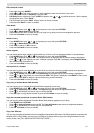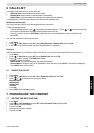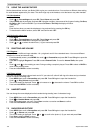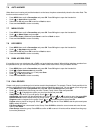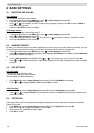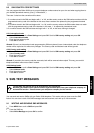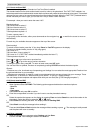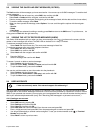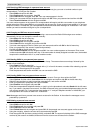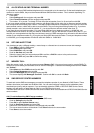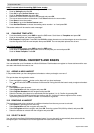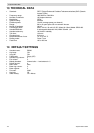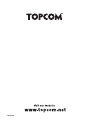Topcom Butler 5500
ENGLISH
Topcom Butler 5500 111
9.5 ALLOCATING AN SMS TERMINAL NUMBER
It is possible for several SMS-enabled telephones to be connected up to the same line. So that each telephone can
continue to receive SMSs, they must be allocated different SMS terminal numbers. This is network depending! To
allocate a number:
• Press SMS.
• Select Settings with the navigator and press OK.
• Select Terminal Number with the navigator and press OK.
• The number "0" is pre-set. To change it: Enter the preferred number (from 0 to 9) and confirm with OK.
If you have already created personal user accounts, your Butler 5500 will not allow you to allocate a terminal number
that corresponds to an existing user number. If two SMS-enabled telephones connected up to the same line have the
same terminal number, neither will be able to receive SMSs. They must be given differing numbers.E.g. If you have
already created a user account with the number "3", you must allocate a terminal number other than "3".
If you keep the pre-set terminal number "0" in your Butler 5500 and your telephone number is 123456789, your
correspondents can continue to send you SMSs at 123456789. If you give the terminal a number other than "0", you
must tell your correspondents so that they can continue to send you SMS messages: they will need to affix the terminal
number to your telephone number.E.g. If you give your Butler 5500 the terminal number "3" and your telephone number
is 12346789, your correspondents will need to send their SMSs to: 13456789 3.
9.6 SET SMS ALERT TONE
Your handset can play a different melody, a morse beep or a discreet tone to announce a new text message.
•Press SMS to open the SMS menu.
• Select Settings and press OK.
• Select SMS Alert. and press OK.
• Scroll to Set Alert and press OK.
• Select the type of alert you want and press OK to confirm or BACK to return to the previous menu.
• Select ON or OFF and press OK to confirm the setting.
9.7 MEMORY FULL
When the memory is full, you get the screen message "Memory Full". You can no longer send or receive SMSs. To
continue to receive SMSs, you can delete some or all of the messages. To delete all the messages stored in the "Inbox"
and "Outbox":
• Select Menu and then SMS and confirm with OK.
• Select Delete Messages and press OK.
• Select All Messages with the navigator and press OK.
• The screen displays: All Messages: Confirm?. Confirm with OK or cancel with Back.
9.8 SMS SERVICE CENTER NUMBERS
To send and receive SMS text messages you need the telephone number of your Network’s SMS Centre. These
numbers have been pre-loaded into the Butler 5500. You can also find these numbers on the addendum sheet
mentioned per country and per operator. If you accidentally delete the SEND or RECEIVE SMS Service Centre
numbers you will need to re-enter them in order for your SMS Service to work.
The Butler 5500 can store 2 SEND SMS Service center numbers which are selectable and 5 RECEIVING SMS Service
center numbers.
9.8.1 To set the Receiving SMS Centres numbers
• From the standby screen, press SMS to open the SMS menu.
• Scroll to Settings and press OK.
•Press OK to open Service Centres menu.
• Scroll to Receiving Centres and select OK.
• Select one of the 5 centre numbers to be changed and press OK.
• The current stored number will be shown. Press Clear and enter the new number.
•Press Save to store the number.