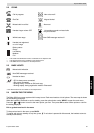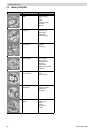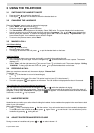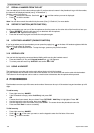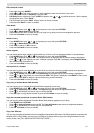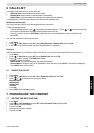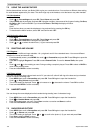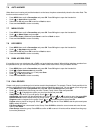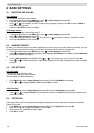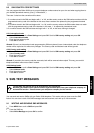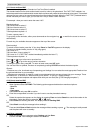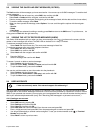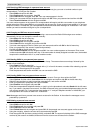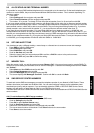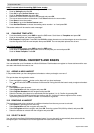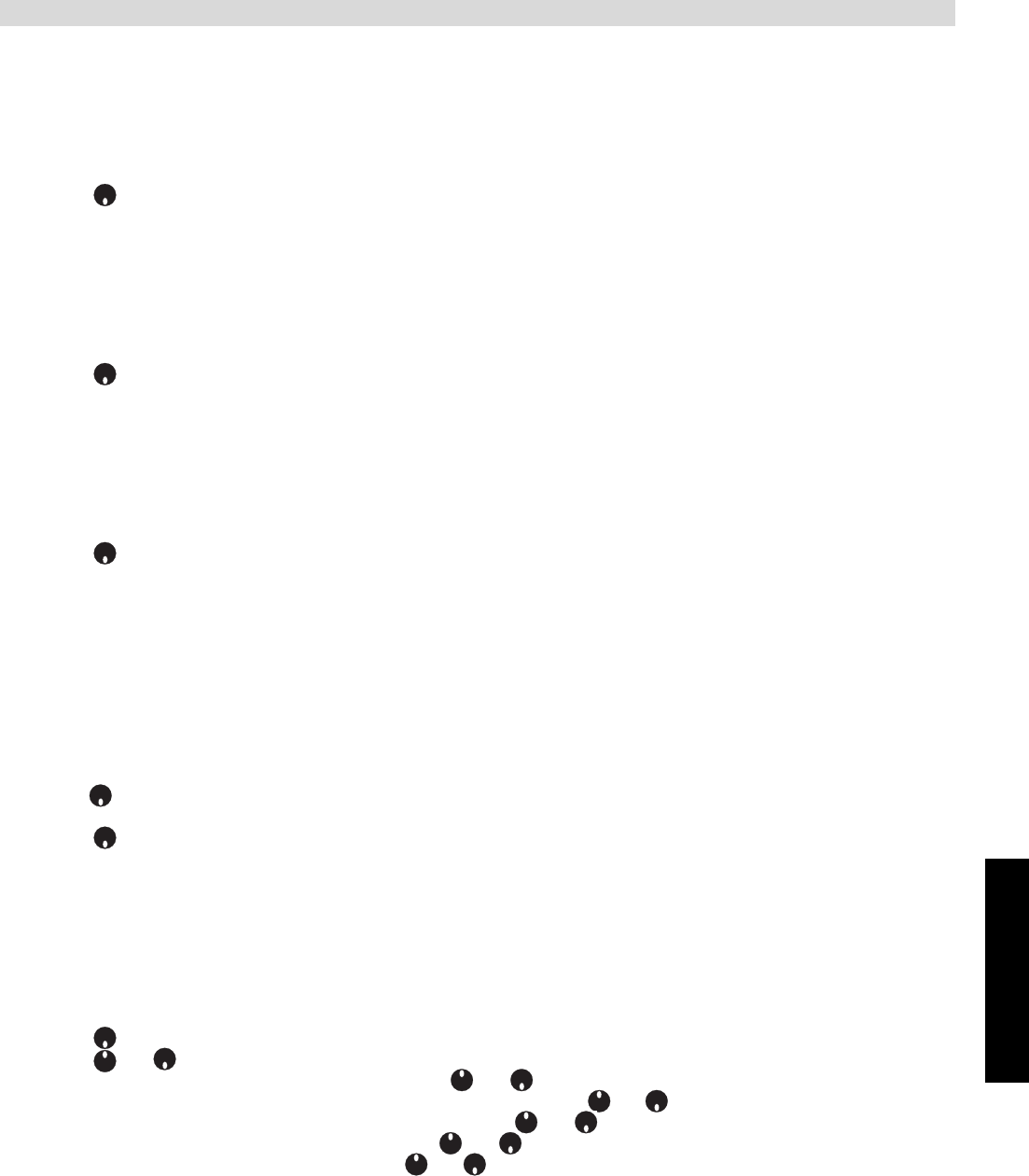
Topcom Butler 5500
ENGLISH
Topcom Butler 5500 105
7.6 AUTO ANSWER
When there is an incoming call and the handset is on the base, the phone automatically takes the line when lifted. This
function can be turned on or off:
•Press MENU then scroll to Personalise and press OK. Press OK again to open the Handset list.
• Scroll to Auto talk and press OK.
• Select On or Off and press OK to confirm or Back to return.
• Press and hold BACK to return to standby.
7.7 MENU COLOR
•Press MENU then scroll to Personalise and press OK. Press OK again to open the Handset list.
• Scroll to Menu Colour and press OK.
• Select Blue, Green or Pink and press Save to confirm or Back to return.
• Press and hold BACK to return to standby.
7.8 KEY BEEPS
•Press MENU then scroll to Personalise and press OK. Press OK again to open the Handset list.
• Scroll to Key beep and press OK.
• Select On or Off and press OK to confirm or Back to return.
• Press and hold BACK to return to standby.
7.9 PABX ACCESS CODE
It’s possible to use your telephone with a PABX or a local telephone network. When dialling telephone numbers from
the phonebook list, you can add automatically the PABX access code infront of the phonebook number.
•Press MENU then scroll to Personalise and press OK. Press OK again to open the Handset list.
• Scroll to Pabx Access code and press OK.
• Enter the PABX access code, e.g. ‘0’ and press Save.
• Scroll to ON and press OK.
• Press and hold BACK to return to standby.
7.10 CALL GROUPS
Create a call group by combining a list of entries stored in the phonebook. For example, Friends, Family and Work.You
can then set a ringtone and picture for each group to help you identify the type of call. You can create up to 4 call groups.
•Press MENU then scroll to Personalise and press OK. Select Call Groups then press OK.
• Scroll to highlight the Call Group you want, Friends, Family, Work, Other and press OK.
• Scroll or to highlight the option you want from the list and press OK:
View Entries: see who’s in your call group. Scroll or .
Add Entries: add a name from the phonebook to your Group. Scroll or to select an entry then press ADD.
Remove Entries: remove names from your Group. Scroll or to select an entry then press REMOVE.
Ringtone: select a ringtone for the group. Scroll or to hear the options then press OK.
Picture: select a picture for the group. Scroll or through the list. Press VIEW to see the picture and press
USE to select the picture.
Edit Group Name: set a new name for the Group. Press CLEAR to delete the current name and enter the new
name. Press SAVE.
Clear Group: delete the group. Press YES to confirm or NO to cancel. All entries will be deleted from the group
but not the phonebook.