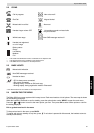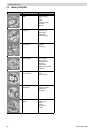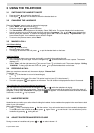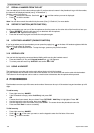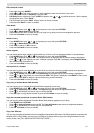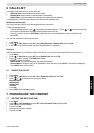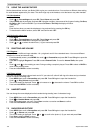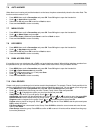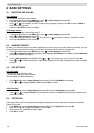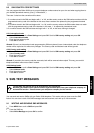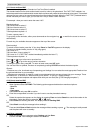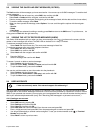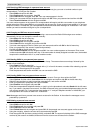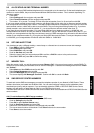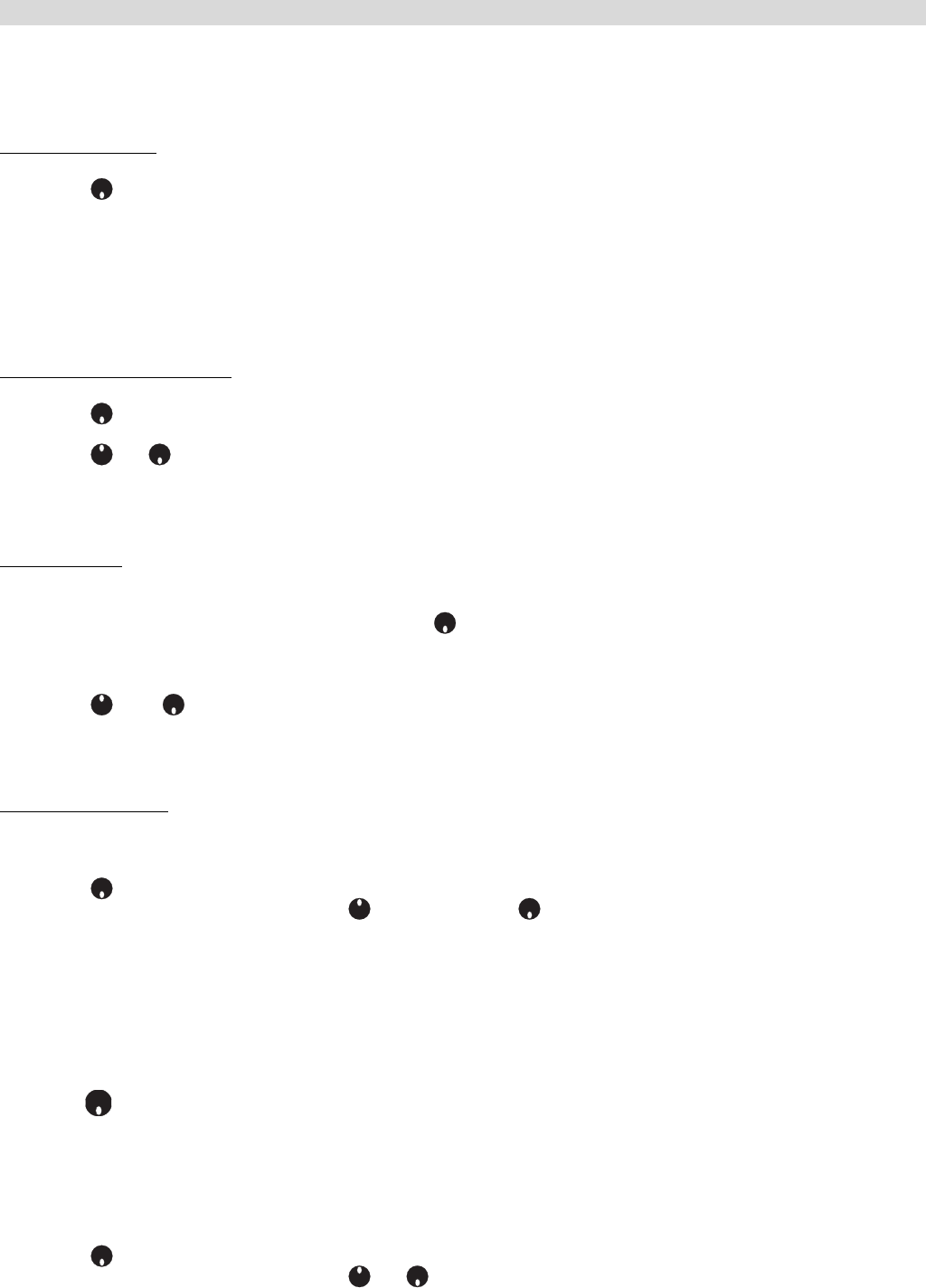
Topcom Butler 5500
104 Topcom Butler 5500
7.2 USING THE ALARM FEATURE
Set the date and time and use your Butler 5500 to give you a reminder alarm. You can have a different alarm setting
for each handset registered to your base. The alarm rings only at the handset, not at the base or any other handset.
7.2.1 Set the alarm
•Press Menu
• Scroll to Time settings and press OK. Select Alarm and press OK.
• Select On/Off with the navigator and press OK. Using the navigator, choose one of the 3 types of setting: On Once,
On Daily or Off. Confirm with OK. If you choose On Once or On Daily the display will show:
TIME (24 hr):
00:00
Enter the time when you want the telephone to ring and confirm by pressing the OK key.
• To deactivate the Alarm function, select "Off" and confirm with "OK".
7.2.2 Setting the alarm tone
•Press Menu
• Scroll to Time settings and press OK. Select Alarm and press OK.
• Select Set Alarm Tone with the navigator and press OK.
• Scroll or to select the alarm tone (1-4) you want and press OK
7.3 RINGTONE AND VOLUME
7.3.1 Ringtone
You can choose 10 different ringer melodies: 1-8 = polyphonic and 9-10 are standard tones. You can set different
melodies for internal and external calls.
• From the standby screen, press MENU then scroll to Personalise and press OK. Press OK again to open the
Handset list.
•Press OK to highlight Ringtone. Press OK to select External Calls. Or scroll to Internal Calls, then press
OK.
• Scroll and to the melody you want. During scrolling a sample is played. Press OK to select or BACK to
return to the previous menu.
• Press and hold BACK to return to standby.
7.3.2 Ringer volume
There are five handset ringer volume levels and off. If you select off, calls will still ring at the base and your handset
screen will indicate incoming calls.
•Press MENU then scroll to Personalise and press OK. Press OK again to open the Handset list.
• Scroll to Ring Volume and press OK.
• The current setting is displayed. Press to increase or to decrease the volume. Press OK to confirm.
• Press and hold BACK to return to standby.
7.4 HANDSET NAME
You can change the name displayed on the handset during standby (max. 8 characters long):
•Press MENU then scroll to Personalise and press OK. Press OK again to open the Handset list.
• Scroll to Handset Name and press OK.
• Enter the handset name you want. Press Clear to make a correction and Save to confirm.
• Press and hold BACK to return to standby.
7.5 BACKGROUND PICTURE
•Press MENU then scroll to Personalise and press OK. Press OK again to open the Handset list.
• Scroll to Picture and press OK.
• The current setting is displayed. Press or to scroll to the picture (1-5) you want and press View.
•Press Use to select or Back to return.
• Press and hold BACK to return to standby.