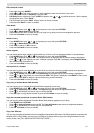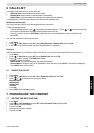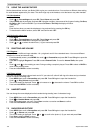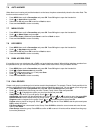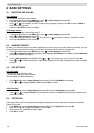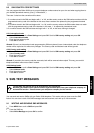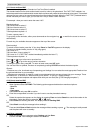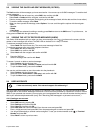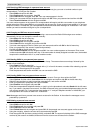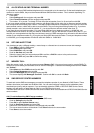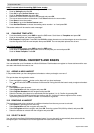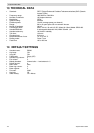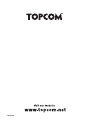Topcom Butler 5500
ENGLISH
Topcom Butler 5500 109
9.2 VIEWING THE SAVED AND SENT MESSAGES (OUTBOX)
The Draft contains all the messages you have saved earlier. You can save up to 50 SMS messages. To read the draft
or sent messages:
• Select Menu with the left menu key, select SMS, then confirm with OK.
• Select Draft or Outbox with the navigator, and confirm with OK.
• Select a message with the navigator (the beginning of the message is listed, with the date and time it was written).
• To read the whole message, select Read.
• When you have opened the message, select Options. You can scroll through the options with the navigator:
- Edit
- Send to
- Delete
- User Name
• If no message was selected for editing or sending, press Back to return to the SMS menu. To quit the menu, do
a long press on Back with the right menu key.
9.3 VIEWING THE LIST OF RECEIVED MESSAGES (INBOX)
Your Butler 5500 telephone tells you when you have new messages: An icon is shown on the screen, with the
number of new messages still unread. The SMS LED on the base is lit. A beep is emitted.
To read new messages as they come in:
•Select Read with the left menu key. The most recent message is listed first.
To read new messages after using other telephone functions:
•Select Menu with the left menu key.
•Select SMS, then confirm with OK.
•Select Inbox with the navigator and confirm with OK.
OR
• Press the SMS key.
• Select a message, then confirm with Read.
To answer, forward, or delete a received message:
•Select Options with the left menu key.
• Select the action (Reply, Forward or Delete) and confirm with OK.
• To quit the Inbox menu, press and hold Back
You can also call the number or store the number into the phonebook:
•Select Options with the left menu key.
• Select the action (Use number or Add entry) and confirm with OK.
• To quit the Inbox menu, press and hold Back
9.4 USER ACCOUNTS
With your Butler 5500 telephone you can create up to 4 different "user" accounts. You can send and receive SMS
messages with a user account. Messages received in a user account are protected by a password. In order to receive
SMSs in your personal user account, you must give your correspondents the user account number that they need to
add to your standard telephonenumber (see § “9.4.2 Receiving SMS messages in a personal user account” ).
9.4.1 Creating a user account
•Select Menu
•Select SMS menu by pressing OK
•Select Settings and confirm with OK
•Select Users and confirm with OK
•Select Add User and confirm with OK. Enter the user name and press OK.
• Enter a 4 digit pass word and press OK. Enter the password again to confirm and press OK.
• You will get automatically a terminal number assigned. To see your terminal number scroll to Terminal
Number and press OK
•Select Back to return to previous menu
!! User accounts only works if the network support Sub-addressing !!