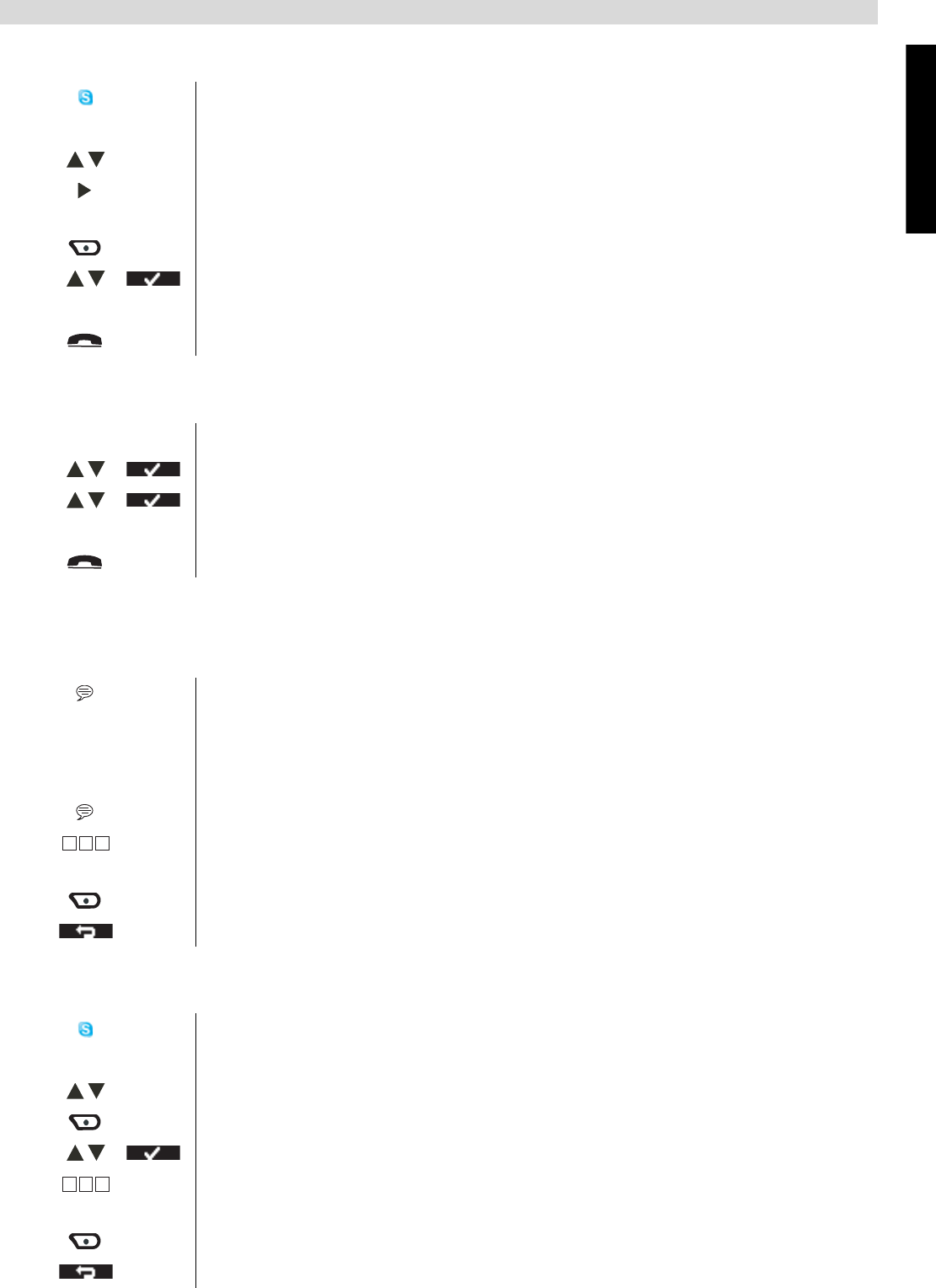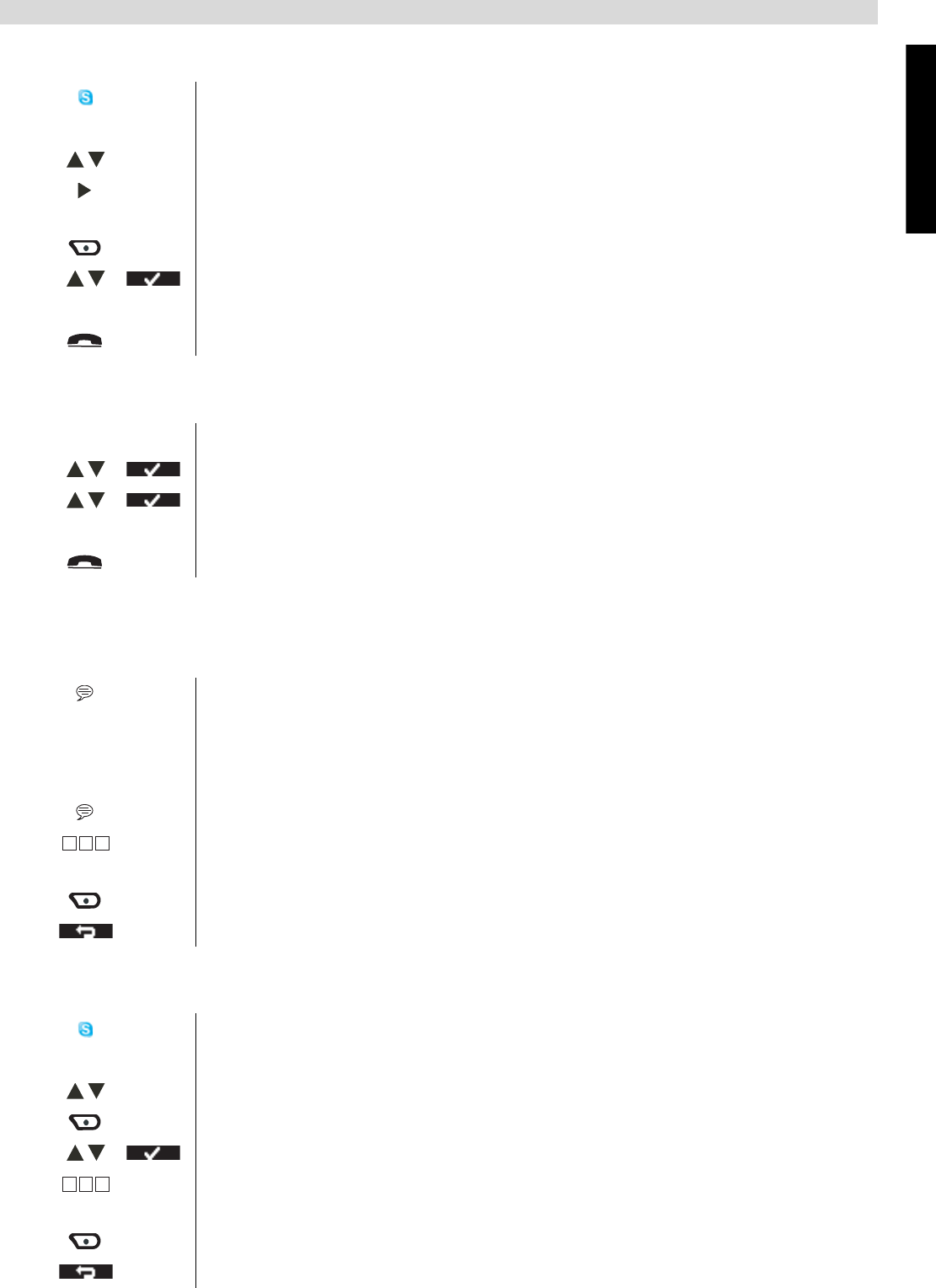
English
19
Chat function
By the contact list:
6.3 Recording your own greeting text
7 Chat function
You can use your handset to chat by using the alphanumerical keypad.
7.1 Start a chat session on the handset
1 Press the Skype-key.
The Skype nickname is shown on the display.
2 Scroll through the called contact list.
3 Press the right key to select the contacts you want. The netstatus icon in
front of the contact name will be changed.
4 Select “Option”.
5 Select “Send voicemail” and confirm.
6 Start speaking your message after the greeting text.
7 Press the on-hook key to hang up or put the handset back on the base.
1 Select “Menu”.
2 Select “Voicemail” and confirm.
3 Select “Greeting” and confirm.
4 Start recording your own greeting message after the beep.
5 Return to standby.
When you are in chat with someone, the balloon icon will appear above the
right soft menu key.
The handset will alert you when the Chat Alert function is activated (See
”11.4 Chat alert”).
1 Press the soft menu key to enter the chat session.
2 Enter the text. You can do this the same way as entering a name into the
phonebook (See ”3.12 Using the alphanumerical keypad”).
3 Select “Send” to confirm when you have finished writing your sentence.
4 Return to standby if you want to stop the chat session.
1 Press the Skype-key.
The Skype nickname is shown on the display.
2 Scroll through the called contact list.
3 Select “Option”.
4 Select “Start chat” and confirm.
5 Enter the text. You can do this the same way as entering a name into the
phonebook (See ”3.12 Using the alphanumerical keypad”).
6 Select “Send” to confirm when you have finished writing your sentence.
7 Return to standby if you want to stop the chat session.
456
g h i j k l m n o
456
g h i j k l m n o