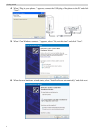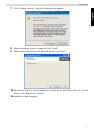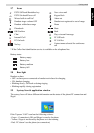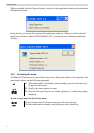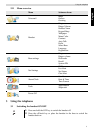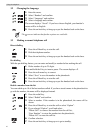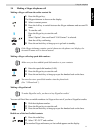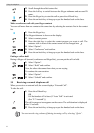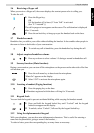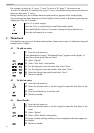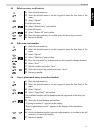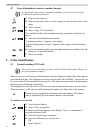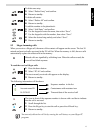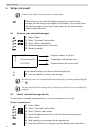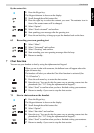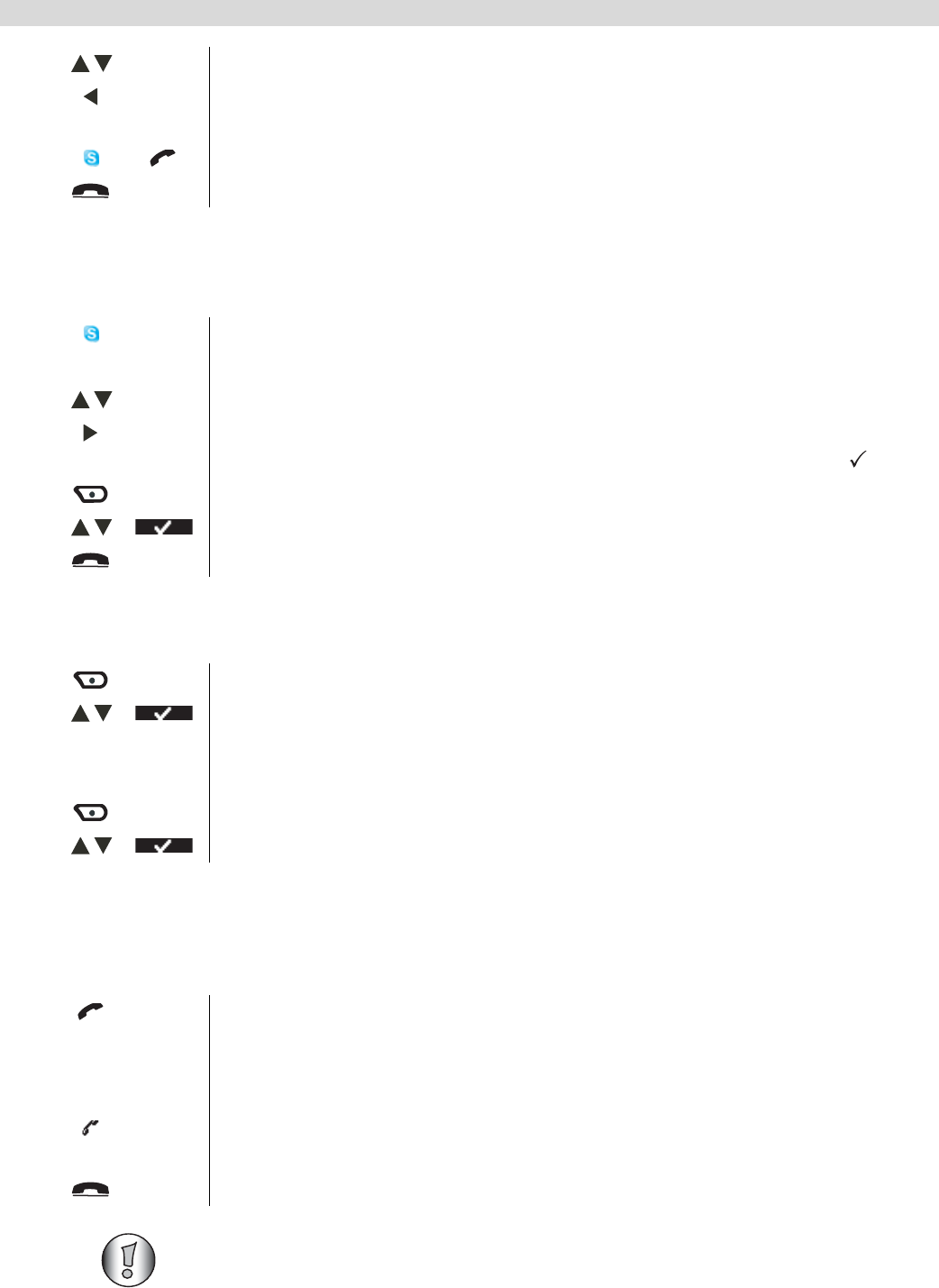
12
Using the telephone
Make a conference call with your Skype contacts
You can call more then one contact at the same time by selecting the contacts first in the contact
list.
Putting a call on hold
During a Skype call (normal, conference and SkypeOut), you can put the call on hold.
3.5 Receiving a normal telephone call
When you receive an external call, the screen displays “External Call”.
To take the call:
3 Scroll through the called contact list.
4 Press the left key to switch between the Skype nickname and account ID
name.
5 Press the Skype-key to start the call or press the off-hook key.
6 Press the on-hook key to hang up or put the handset back on the base.
1 Press the Skype-key.
The Skype nickname is shown on the display.
2 Select a contact person.
3 Press the right key to select the contact persons you want to call. The
netstatus icon in front of the contact name will be changed into .
4 Select “Option”.
5 Select “Conference” and confirm.
6 Press the on-hook key to hang up or put the handset back on the base.
1 Select “Option”.
2 Select “Hold” and confirm.
Now, the other side cannot hear what you are saying.
To continue the conversation:
1 Select “Option”.
2 Select “Unhold” and confirm.
1 Press the off-hook key.
OR
Lift the handset off its base (if “Auto Talk” is activated
(See ”8.7 Autotalk”))
The call in progress icon appears on the screen. The call duration is displayed
after 15 seconds.
2 Press the on-hook key to hang up or put the handset back on the base.
You can turn the ring volume off during incoming call by selecting “Quiet”.