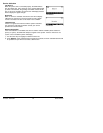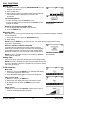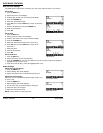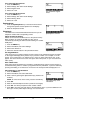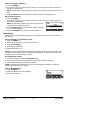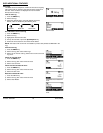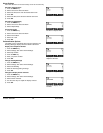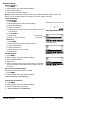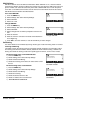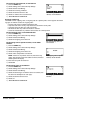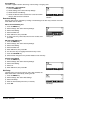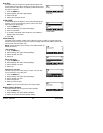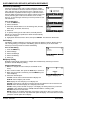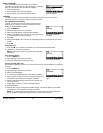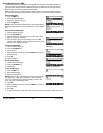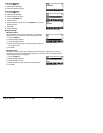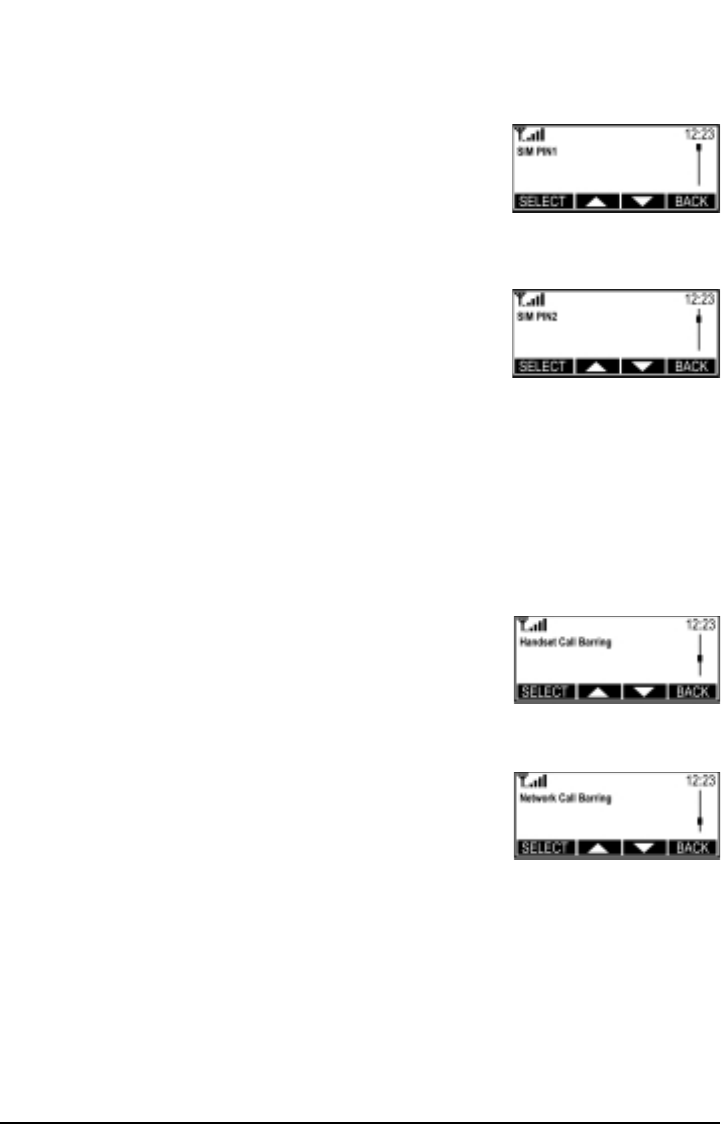
SIM PIN Setup
SIM PIN1 controls access to SIM Card information. When SIM PIN1 is on, it must be entered
each time the SX5D is turned on. When off it requires entry only when the SIM Card is put into a
phone. Another user could still access the phone with a different SIM Card. To lock the phone
even when a new SIM Card is inserted, see the How to Lock the Phone section of this manual.
SIM PIN2 accesses network-controlled features.
Turn On/Off SIM PIN1
1) Press the MENU key.
2) Select Settings, then select Security Settings.
3) Select SIM PIN1.
4) Select On or Off.
Change SIM PIN2
1) Press the MENU key.
2) Select Settings, then select Security Settings.
3) Select SIM PIN2.
4) Select Change PIN. You will be prompted to enter the old
PIN.
5) Enter the old PIN.
6) Enter the new PIN. It must be numerical and be between 4
and 8 digits long.
7) Press OK to save the new PIN, or use the CLEAR key to make changes.
Call Barring
Use of the SX5D can be restricted by barring certain types of calls from being made or received.
Incoming Call Barring
The SX5D can bar all incoming calls and it supports network call barring of all incoming calls or
all incoming calls when the SX5D is abroad (outside the home network country). Network call
barring also allows the barring of calls from specific types of services, such as voice or data.
Bar All Incoming Calls, via the SX5D Handset
1) Press the MENU key.
2) Select Settings, then select Security Settings.
3) Select Handset Call Barring.
4) Select Bar Incoming, then select On. Select Off to cancel
the bar.
Bar All Incoming Calls, via the Network
1) Press the MENU key.
2) Select Settings, then select Security Settings.
3) Select Network Call Barring.
4) Select Bar Incoming.
5) Select the desired service to bar.
6) Select On. Select Off to cancel the bar.
7) -NEED MORE INFORMATION-
Phonecell
®
SX5D GSM 22 Technical Manual
Bar All Incoming Calls, via
the SX5D Handset.
Turn On/Off SIM PIN1.
Change SIM PIN2.
Bar All Incoming Calls via
the Network.