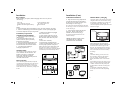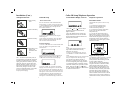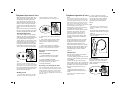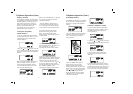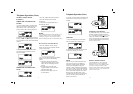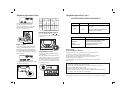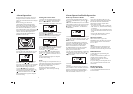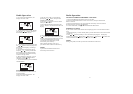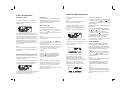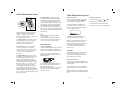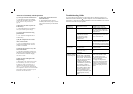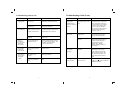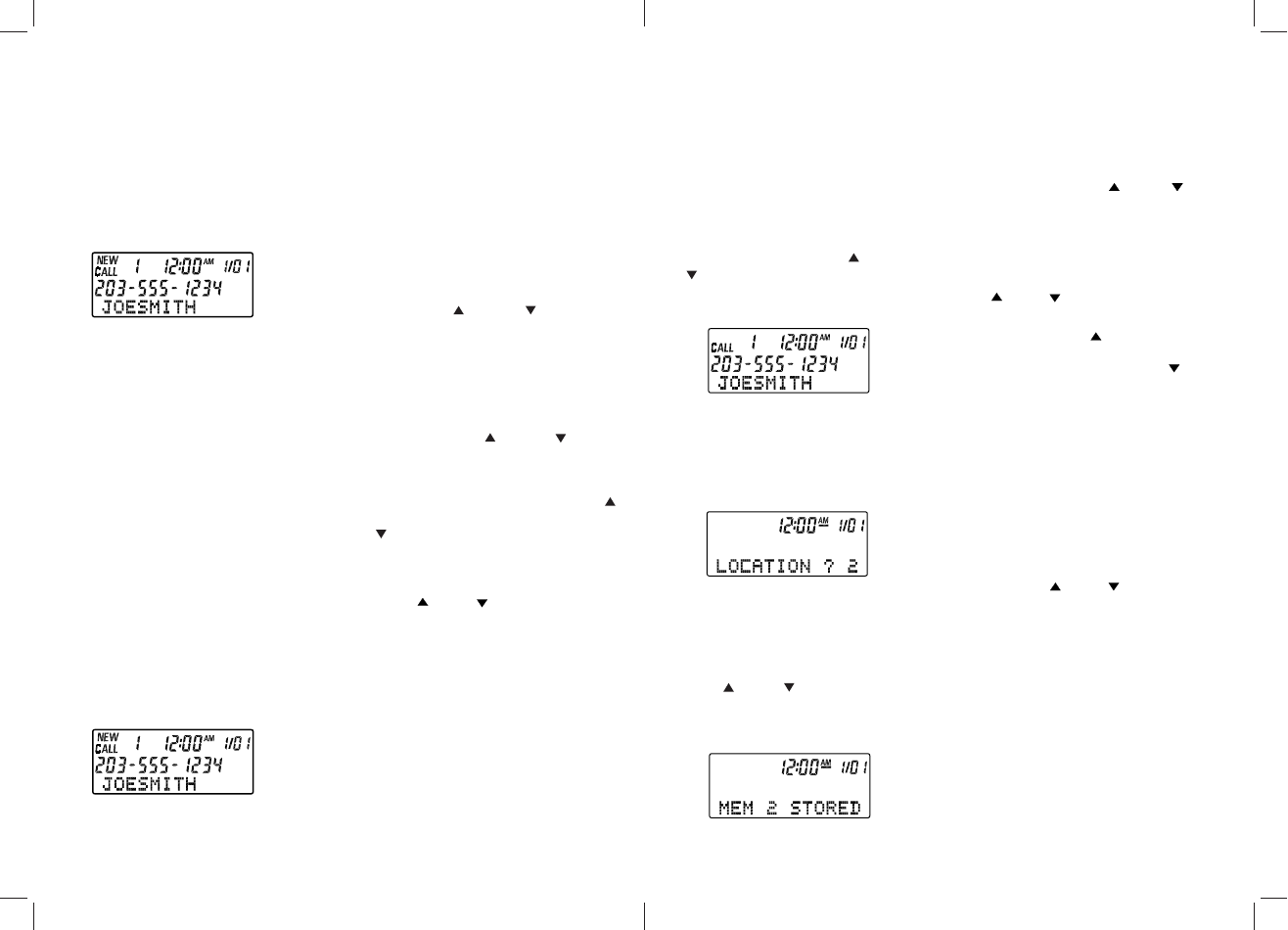
Caller ID Operation
Receiving a Call
3. After the final call has been displayed,
press the " *" or "# " button again. The
New Call LED will stop blinking and the
LCD will show "END NEW CALL"
1. After the first ring, the caller`s name and
telephone number will be displayed on the
handset screen.
The Caller ID information (up to 64 callers )
will be stored in the handset display in the order
received. If the received call information is the
same as any of the new calls, the unit will
display the "RPT" icon to indicate a repeat call.
If the unit receives more than 64 calls, the
oldest Caller ID information will be erased.
The New Call LED will flash until you review
all your new calls.
If you answer your incoming call before the
second ring, the unit will not display the call
information.
when you are on an existing phone call, your
GH3060 will display incoming Call Waiting
Caller ID information.
1. You will hear a beep and the telephone will
be muted momentarily while the display show
the second caller Caller ID information.
2. When you access the Call Waiting, the Caller
ID information will disappear and the
Time/Day screen will be display.
Note:
Receiving Call Waiting Caller ID
Note:
If you do not review all new calls, the Time/
Date screen will display after 20 seconds
and the new call counter will show the total
number of new calls received ( including
those you just reviewed ).
Base will only show incoming call and does not
have Review function.
25
3. Continue to press " *" button to display
all records in the order they were received
from the oldest to the newest, or "# "
button from the newest to the oldest.
Caller ID Redial
THE LOCALAREA CODE MUST BE
PROGRAMMEDINORDERTOFULLY
UTILIZE THE REDIAL FEATURE (SEE
PAGE 11). The GH3060 allows you to redial
a phone number stored in the Caller ID
memory.
1. When the display shows the current time/
day, press the " *" or "# " button on the
handset to select the Caller ID record that
you want to dial.
Note:
- You can review and redial up to 64 Caller
ID calls from the handset.
Caller ID Operation (Cont.)
2. Once in the Caller ID review mode, press
the " *" or "# " button. The LCD display
will show the calls stored in memory.
You can review up to 64 Caller ID calls from
the handset.
1. After you have reviewed all of the new calls
(see page 25), press the " *" or "# " button
on the handset. The displays will show the calls
stored in memory.
Reviewing All Call Records
2. Press and release the "CALLS" button
on the handset. The number will scroll
across the screen from left to right as it is
dialed.
Note:
- If you review the Caller ID call from the
handset, then you will need to redial the call
from the handset (by pressing the "CALLS"
button).
To Store a Caller ID Record to Speed
Dial Memory
Note:
You can store a Caller ID record from the
handset to Speed Dial Memory.
1. When the handset display shows the
current time/day, press the " *" or "#
" button to select the Caller ID record
you want to store to Speed Dial Memory
2. Press the "MEM" button on the handset
3. The display will show "LOCATION? x",
with "x" representing the first empty
memory location.
4. Press the "MEM" button again to
confirm that you want to save the
telephone number to that particular
memory location number. If you want to
choose another memory location number,
press " *" or "# " or enter in the
desired memory location, using the
handset keypad. The display will show
"MEM x STORED".
4. After the last call record has been reviewed,
the LCD will show "--END--"
26
You must subscribe to Call Waiting and Call
Waiting Caller ID service from your local
telephone company in order to receive Call
Waiting Caller ID information
1. When the display shows the current date/
time, press the " * " or " # " button on the
handset to display the information for the last
new call received.
You can review up to 64 New Caller ID calls
from the handset.
2. Continue pressing " * " or " # " button
to review all new call records in the order the
calls were received.
When a name received exceeds 12 characters,
the first 12 characters will be shown with " "
showing on the right hand side. Press the
" # " button to view the remaining
characters.
IMPORTANT:
Reviewing New Call Records
Note:
Reviewing Calls