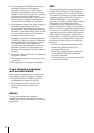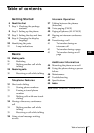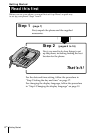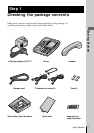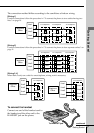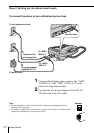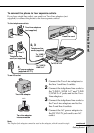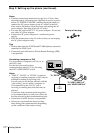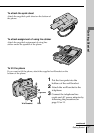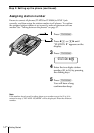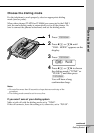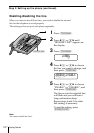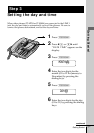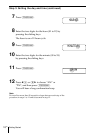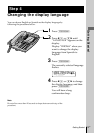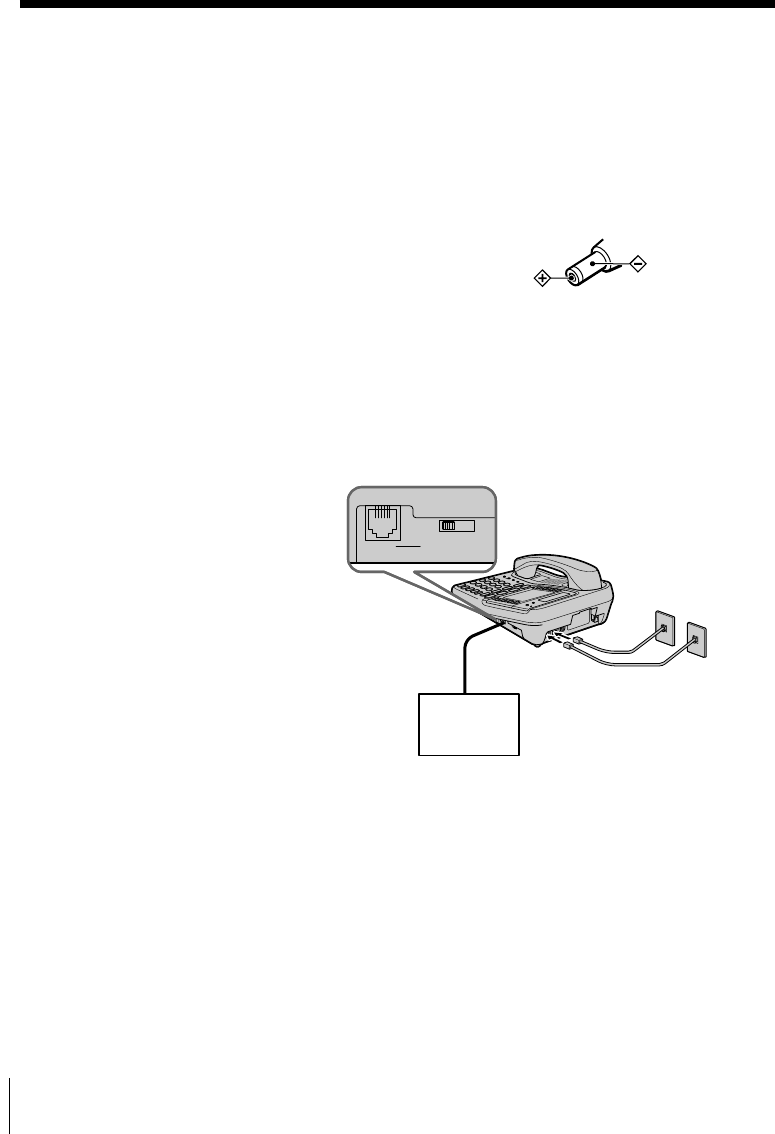
Getting Started
12
US
Step 2: Setting up the phone (continued)
Notes
• Conduct connections instructed on page 10 or 11 first, when
inserting battery for backup (not supplied) in case for a power
failure. If “POWER FAILURE” remains displayed when you
connect the AC power adaptor to an AC outlet for the first
time, remove the battery from the phone and unplug the AC
power adaptor, then plug it into an AC outlet.
• Use only the supplied AC-T71 AC power adaptor. Do not use
any other AC power adaptor.
• Connect the AC power adaptor to a continuous power
supply.
• Place the phone close to the AC outlet so that you can unplug
the AC power adaptor easily.
Tips
• Phones other than the IT-M704 and IT-M804 phones cannot be
connected to LINE 1 jack.
• Connection and utilization of Private Branch Exchange (PBX)
is not possible.
Connecting a computer or FAX
You can connect a computer or FAX, etc. to
the DATA jack.
For the line to be used for data
communication, select L2, L3 or L4 using
the DATA LINE SELECT switch.
Notes
• “LINE 2”, “LINE 3” or “LINE 4” is used for
receiving or sending computer or FAX data in
addition to making or receiving calls.
If a call comes in on the line selected with the
“call waiting” service while a computer or
FAX connected to the “DATA” jack is
receiving or sending data, that data may be
effected.
If you have data communication frequently,
we recommend that you and your callers use
the line selected for data communication only.
• Connection to ADSL devices is not possible.
• Noise may occasionally be heard on other
lines during data communication depending
on the condition of the indoor wiring.
Polarity of the plug
Computer
or
FAX
LINE SELECTDATA
L2 L3 L4
DATA LINE SELECTDATA
L2 L3 L4
To “DATA”
To “LINE 1/LINE 1+2”
and “LINE 3/LINE 3+4”