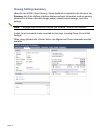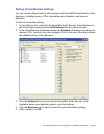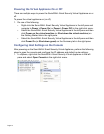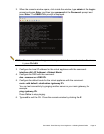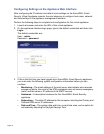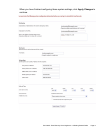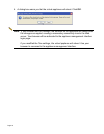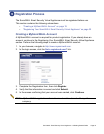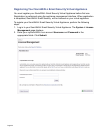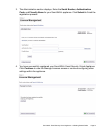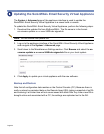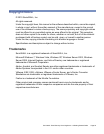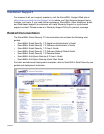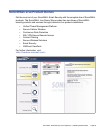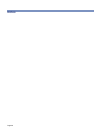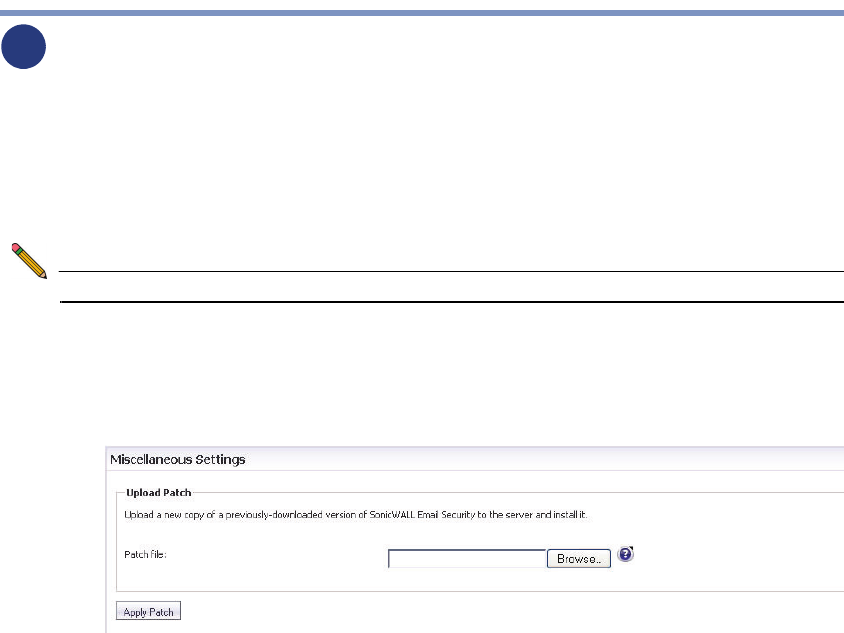
Page 22
Updating the SonicWALL Email Security Virtual Appliance
The System > Advanced page of the appliance interface is used to update the
SonicWALL Email Security Virtual Appliance to a newer build or version.
To update the SonicWALL Email Security Virtual Appliance, perform the following steps:
1. Download the updater file from MySonicWALL. The file name is in the format:
es-vmware-updater-x.x.x.xxxx-3440i-der-signed.sh
Note: Do not rename the updater file.
2. Log on to the appliance interface of the SonicWALL Email Security Virtual Appliance
and navigate to the System > Advanced page.
3. Scroll down to the Miscellaneous Settings section. Click Browse and select the es-
vmware-updater-x.x.x.xxxx-3440i-der-signed.sh file on your local system.
4. Click Apply to update your virtual appliance with the new software.
Backup and Restore
Note that all configuration data resides on the Central Console (CC). Because there is
really no stored or persistent data on the Remote Agent (RA), taking a snapshot of an RA
and restoring it at a later time will not cause issues with other RAs. Any time a new RA is
brought online and associated with a CC, the settings are replicated out to the RA.
5