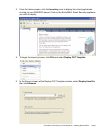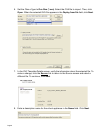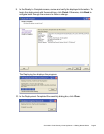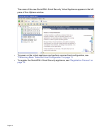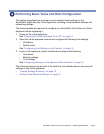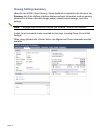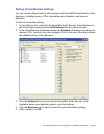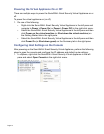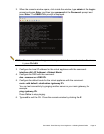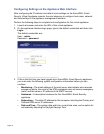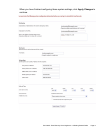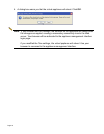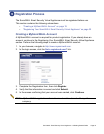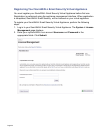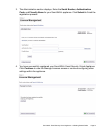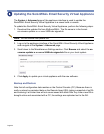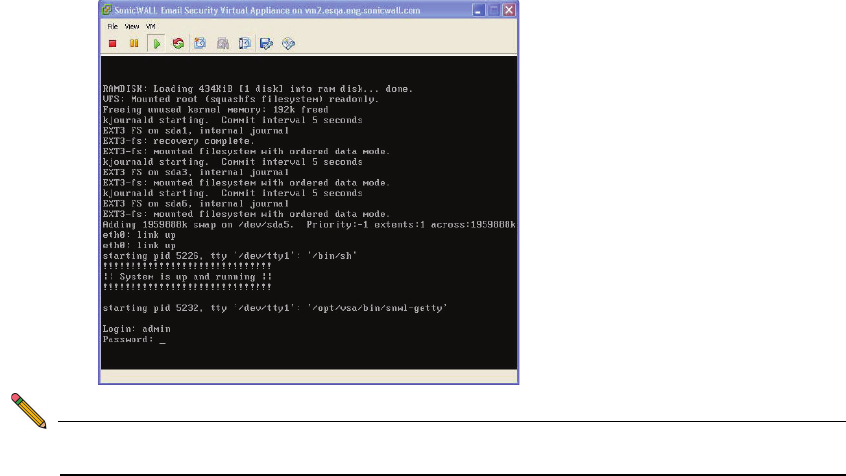
SonicWALL Email Security Virtual Appliance 7.2 Getting Started Guide Page 15
2. When the console window opens, click inside the window, type admin at the Login:
prompt and press Enter, and then type password at the Password: prompt and
press Enter. The SNWLCLI> prompt is displayed.
Note: The mouse pointer disappears when you click in the console window. To release
it, press Ctrl+Alt.
3. Configure the local IP address for the virtual appliance with the command:
interface eth0 <IP Address> <Subnet Mask>
4. Configure the DNS with the command:
dns --nameserver <DNS IP>
5. Configure the default route for the virtual appliance with the command:
route --add default --destination <gateway IP>
You can test connectivity by pinging another server or your main gateway, for
example:
ping <gateway IP>
Press Ctrl+c to stop pinging.
6. Type exit to exit the CLI. Close the console window by clicking the X.