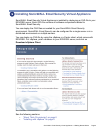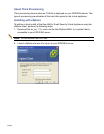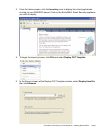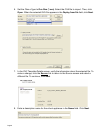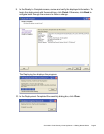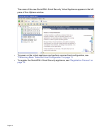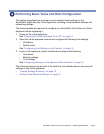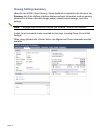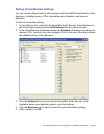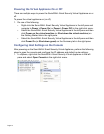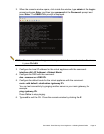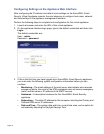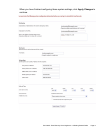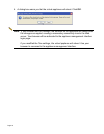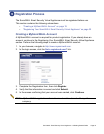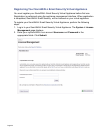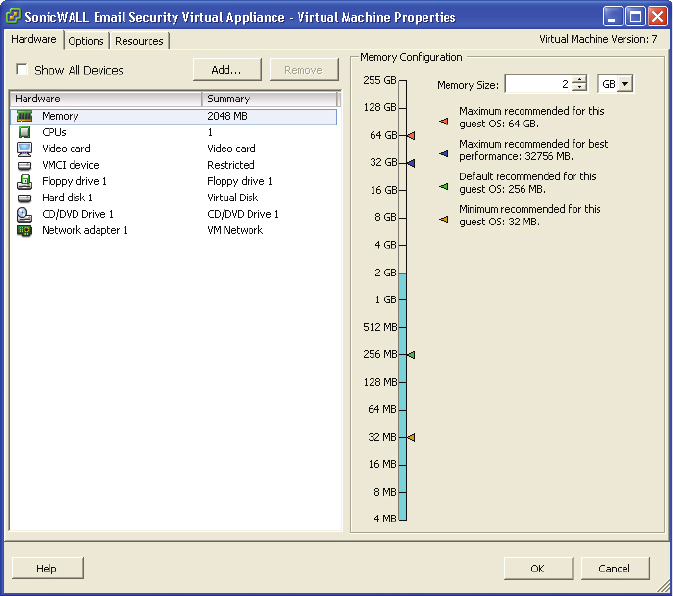
SonicWALL Email Security Virtual Appliance 7.2 Getting Started Guide Page 13
Editing Virtual Machine Settings
You can use the vSphere client to edit settings for the SonicWALL Email Security Virtual
Appliance, including memory, CPUs, descriptive name, datastore, and resource
allocation.
To edit virtual machine settings:
1. In the vSphere client, right-click the SonicWALL Email Security Virtual Appliance in
the left navigation pane and select Edit Settings from the right-click menu.
2. In the Virtual Machine Properties window, the Hardware tab displays the settings for
memory, CPU, hard disk, and other hardware. Click on the row in the table to access
the editable settings in the right pane.
3. Click the Options tab to view and edit the SonicWALL Email Security Virtual
Appliance name, guest operating system, and other settings.
4. Click the Resources tab to view and edit the resource allocation settings.
5. When finished, click OK.