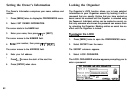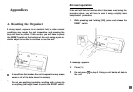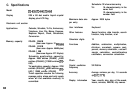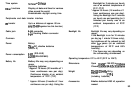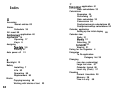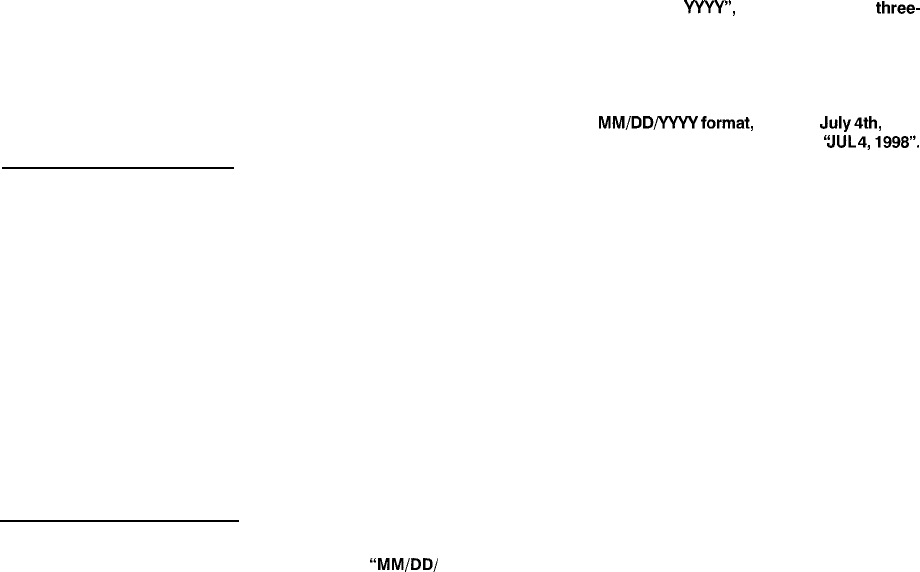
Changing the Calendar Display Format
The Organizer lets you change the default Calendar display to
one you find more convenient. There are two aspects to
changing the display: setting the weekly format, and setting
the date format. You can use these options to set up a way of
working that you prefer.
Setting the weekly format
You can set the Three-month view in the Calendar application
to show the weeks in either a Sunday-to Saturday format (this
is the default) or a Monday-to Sunday format.
In the Calendar application:
1.
Press [MENU] twice to open the PREFERENCES menu.
2.
Select SET UP WEEKLY FORMAT
A submenu appears. The current setting is indicated by a tick.
3.
Select the desired format.
The Three-month view is then displayed accordingly.
Setting up the date format
Almost all Organizer applications require a date to be entered
at some point. The default format for date entry is
“MM/DD/
YYYY”, where MM is the two-digit month, DD is the two-digit
day of the month and YYYY is the four-digit year. The date will
be displayed as “MMM DD,
YYYY”,
where MMM is the three-
character abbreviation for the month name. However, you can
choose instead to have the date entered in the format “DD.
MM. YYYY”, which will then be displayed in the format “DD
MMMYYYY”.
For example, in MM/DD/YYYYformat, the date
July4th,
1996
will be entered as “07041996” and displayed as
‘3UL
4,1996”.
However in DD. MM. YYYY format, the same date will be entered
as “04071996” and displayed as “4 JUL 1998”.
1.
Press [MENU] twice to display the PREFERENCES menu.
2.
Select SET UP DATE FORMAT
A submenu appears. The current selection is marked with a
tick.
3.
Select the desired format.
66