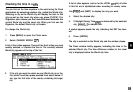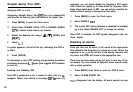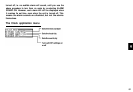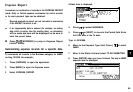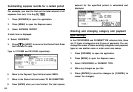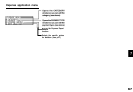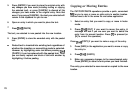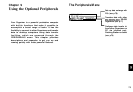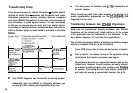Chapter 8
Copying or Moving Blocks of Text
Features and Utilities for Added
Power
In addition to its basic functions, the Organizer also
provides a wide range of utilities and features to
give you even greater control over your information.
This chapter introduces and describes these
features, which include text cutting, copying,
pasting and many more. Most people will not need
to use all of these features on a daily basis. You can
pick and choose from among them to find the
features that best suit your current task and your
own way of working.
In general, Schedule, To Do, Ann, Expense, Tel, User
File, Memo applications share the features
explained in this chapter, while exceptions are
clearly noted.
The Organizer lets you cut, copy, or paste blocks of text using
the keyboard. The first step in cutting, copying, and pasting is
to select the block of text you want to work with.
Text that has been cut or copied is stored on the units internal
clipboard. Only one block of text can be stored in the clipboard
at a time, and it will remain there until a new block of text is cut
or copied. There is no limit to the number of times you can
paste the same text from the clipboard.
1.
Select an entry in its application’s Index mode then display
it in Edit mode.
2.
Make sure the cursor is placed at the start of the text you
want to select.
3.
Hold
[
9
]
down while moving the cursor across the
desired text to select it.
4.
Press
[2nd]
[CUT] to move the selected text to a new
location (ie. remove it from its original location).
u
:
Press
[2nd]
[COPY] if you want to make a copy of the text
(and leave the original text unchanged).
The selected text is stored in the clipboard.
69