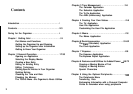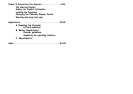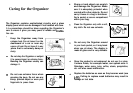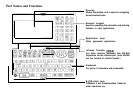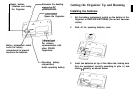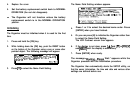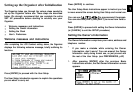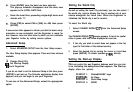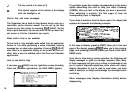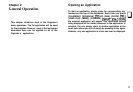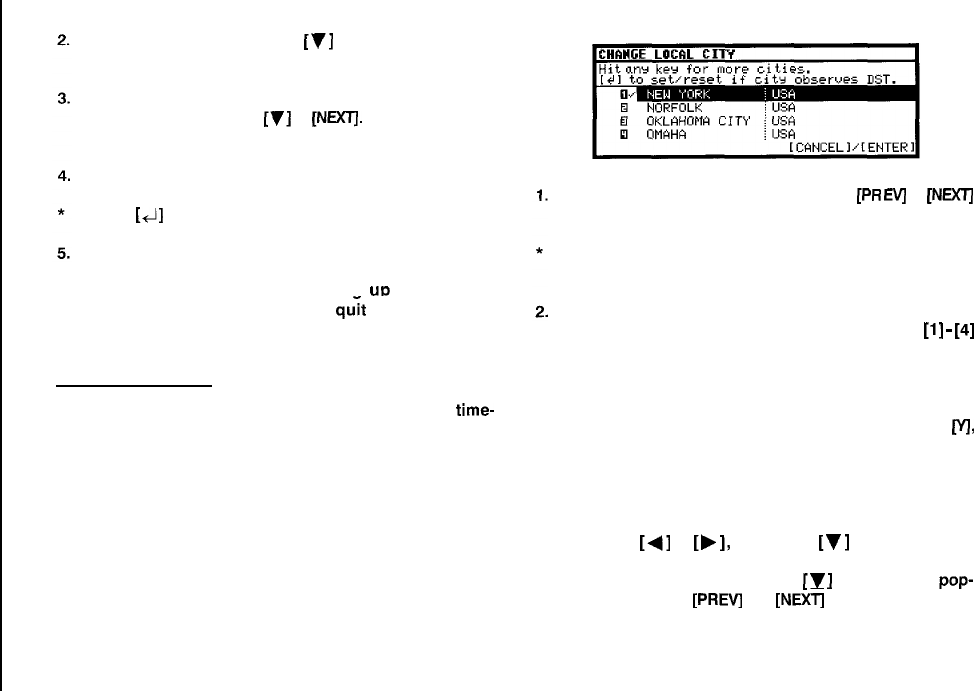
Enter your name, then press
[y]
or [NEXT].
The cursor moves to the NO. field.
Enter your number an example, tel number, mobile phone
number, etc. Then press
[v]
or
[NEXTJ.
The cursor moves
to the ADDRESS field.
Enter your full address.
Press
[+I]
to move the start of the next line in ADDRESS.
Press [ENTER] when done.
Press [ENTER] to proceed with settina
uo
the Clock as
described below (or
procedure).
[CANCEL] to quit the User Setup
Setting the Clock
In order for the Calendar, Schedule, To Do, and other time-
based applications to work correctly, the built-in clock must
be set to the correct time, date and city. The Clock application
displays the time in two different cities: the Local city, where
the user normally lives or works, and the World city, which is
any other city of the user’s choice. When the Organizer is first
initialized, the Local city is automatically set to New York, and
the World city is London. Before setting the Clocks correct
time, you should first select the Local City for which you want
to set the time.
After entering the Owner Information above, the following list
of cities appears:
If the desired city does not appear, press
[PR
EVj
or
[NEXTI
to display more cities.
You can jump to a particular country by pressing the first
letter of that country’s name.
Select the desired city by moving the cursor to it and then
press [ENTER] to confirm. Or select numbers
[l]
-
[4]
directly.
The Daylight Saving Time screen appears.
3.
If your city is currently on Daylight Saving Time, press
[VI,
otherwise press [N].
The ADJUST TIME/DATE window then appears.
4.
Select the time system you want the Clock to use by
pressing
[+]
or
[,I,
then press
[V]
or [NEXT].
5.
In the LOCAL DATE field, press
[y
]
to display the pop-
up calendar. Use
[PREV]
and
[NEXT]
to select the current
month, then use the arrow keys to select today’s date.
10