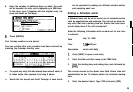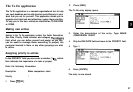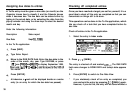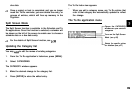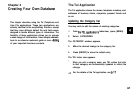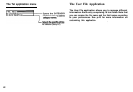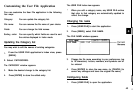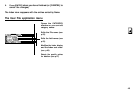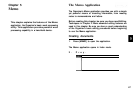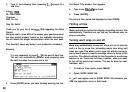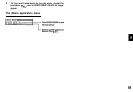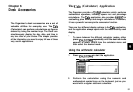Customizing the User File Application
You can customize the User File application in the following
four ways:
Category:
You can update the category list.
File name:
You can rename the file name of your choice.
Fields:
You can change the field names.
Sorting order:
You can specify which fields are used to sort
the entries displayed in Index mode.
Updating the Category list
You may wish to edit the names of existing categories.
1.
From the USER FILE application’s Index view, press
[MENU].
2. Select CATEGORIES.
The CATEGORY window appears.
3.
Make the desired change to the category list.
4.
Press [ENTER] to store the edited entry.
The USER FILE Index view appears.
*
When you edit a category name, any USER FILE entries
that refer to that category are automatically updated to
reflect the change.
Changing file name
1.
Press [USER FILE] to start the application.
2.
Press [MENU], select FILE NAME.
The FILE NAME window appears.
3.
Change the file name according to your preferences. (up
to 10 characters). Letters, numbers, and symbols can all
be entered.
4.
Press [ENTER] to store the new name. (or [CANCEL] to
cancel any changes and leave the original file name.)
Configuring fields
1.
Press [USER FILE] to open the application.
I
43
I