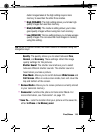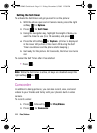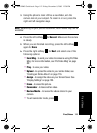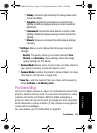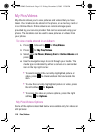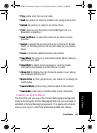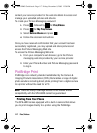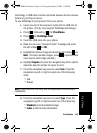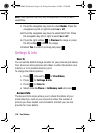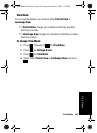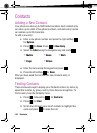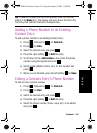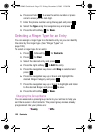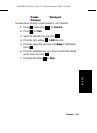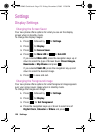Pics/Videos 118
Pics/Videos
technology. A USB cable must be connected between the two devices
before any printing can occur.
To use PictBridge to print pictures from your phone:
1. Insert one end of the accessory cable into the USB slot on
the printer. (Printer must support PictBridge technology.)
1. Press , followed by for Pics/Videos.
2. Press for PictBridge Print.
3. Insert the USB cable into your phone.
4. Read the onscreen “Connect Printer” message and press
the left softkey for OK.
5. Highlight the desired image and press the left softkey for
Next. (To select multiple images, press to place a check
mark next to each image selected.)
6. Highlight Copies and press the navigation key left or right to
select the desired number of copies to print.
7. Press the navigation key down to select Size. Press the
navigation key left or right to select one of the following
sizes:
• 4x6
• Default
Note:These sizes are may vary and are dependent on the printer’s
capabilities.
8. Press the navigation key down to select Type. Press the
navigation key left or right to select one of the following:
• Standard: prints the standard image.
• Index: prints the index information.
A920 BMC Guide.book Page 118 Friday, December 9, 2005 12:20 PM