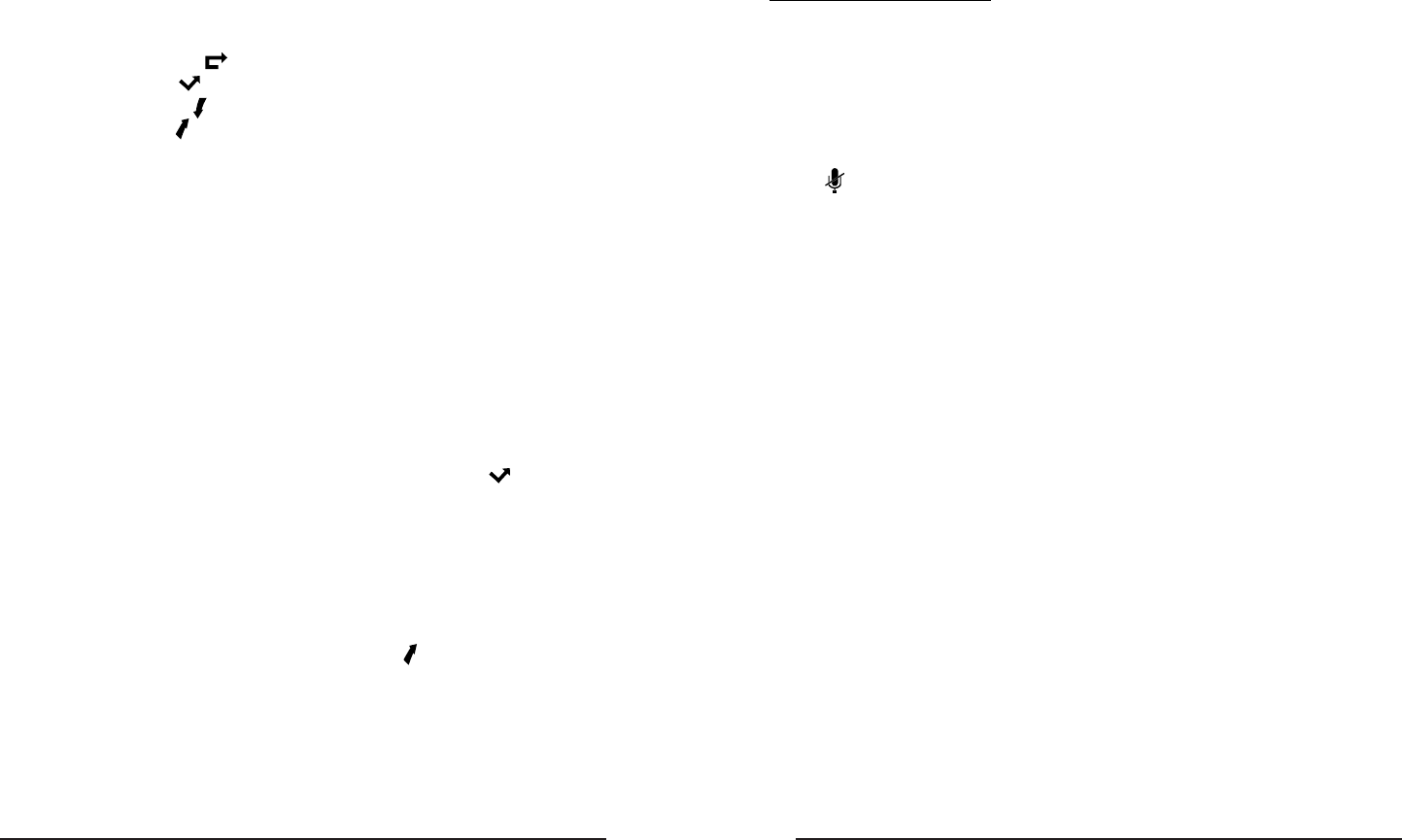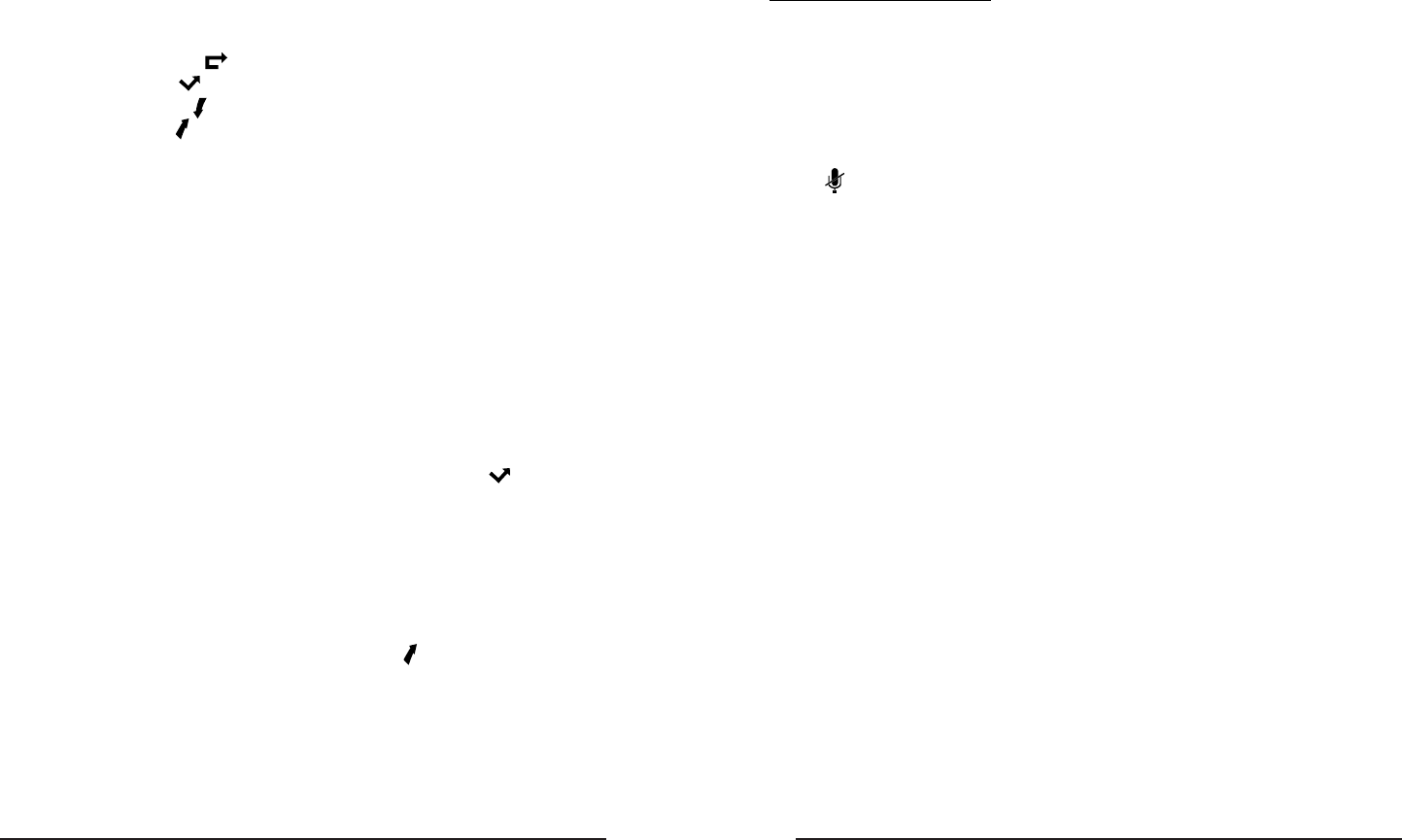
3130
During an Active Call
Mute
This function allows you to mute the microphone of your phone during a call; you
cannot be heard by the other party. You can still hear all other parties while mute
is enabled.
To mute/resume the conversation:
Press MUTE/CANCEL button during a conversation to mute the current call. The
icon will be shown on the LCD, and the power indication LED will blink.
Press MUTE/CANCEL again to unmute the call.
Call Hold
This call function allows you to place an active call on hold. In this case your IP
PBX might play a melody or message to the other party while waiting. Other calls
can be received and made while having a call on hold.
To hold/resume a call:
Press HOLD/DND button to put your active call on hold.
If there is only one call on hold, press HOLD/DND button again to retrieve the call.
If there is more than one call on hold, press the UP/DOWN navigation keys to
select the desired call, then press HOLD/DND button again to retrieve the call.
Call Waiting
This call feature allows your phone to accept incoming calls even when you are
currently on a call.
Handling a waiting call
By default Call Waiting is enabled, and when an incoming call is received during
another active call a short tone will be played.
In this situation, user can:
1) Accept the second call using the OK key. The rst one will be put on hold auto-
matically. Or
2) Reject the call using MUTE/CANCEL button
3) Ignore the incoming call
Call log
The IP110 can store up to 100 calls in its Call log. There are 5 dierent lists:
• All calls
• Forwarded calls
• Missed calls
• Received calls
• Dialed calls
The call logs can be accessed through the web interface (Contact[Phone Call
Info). In the next paragraphs we will explain how to access them from the phone
interface.
Accessing Call log
You can access the Call Log by pressing the LEFT navigation key from idle mode.
You will be in the “All Calls” list, where calls are sorted sequentially, and each call
is marked with the corresponding icon.
To change list type, use the RIGHT nagivation key. Note the icons at the top of the
screen which indicate the list you are on.
Accessing Missed Calls list
You can access the Missed Calls list by pressing the LEFT navigation key from idle
mode to reach the Call Log and then RIGHT navigation key twice as explained
above. When you are in the Missed Calls list you should see the icon on the
screen.
Accessing Dial Calls list
You can access the Dialed calls list directly by pressing the UP navigation key from
idle mode.
You can also access this list by pressing LEFT navigation key to enter the Call Log,
and then LEFT navigation key again.
When you are in the Dialed Calls list you should see icon on the screen.
Call list items management
When you are in a call list, you can:
1) Dial the current entry by pressing the OK key, or
2) Store it in the Directory by pressing the DIR/TOGGLE key, or
3) Delete it using the MUTE/CANCEL key