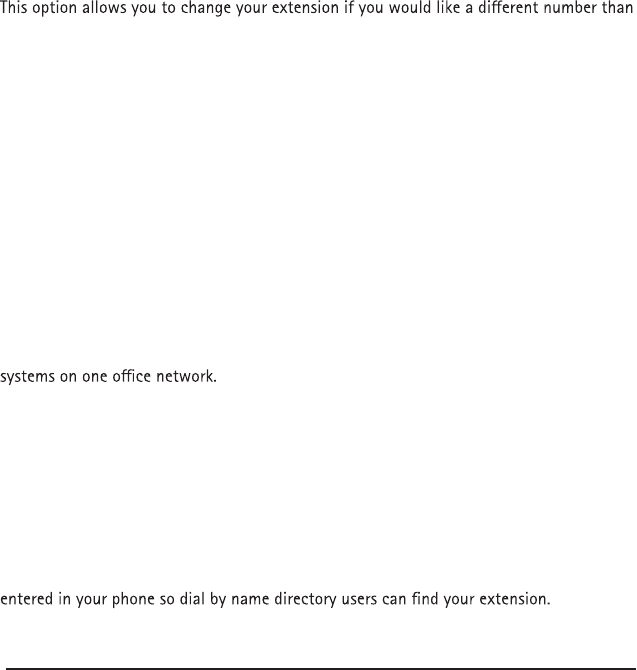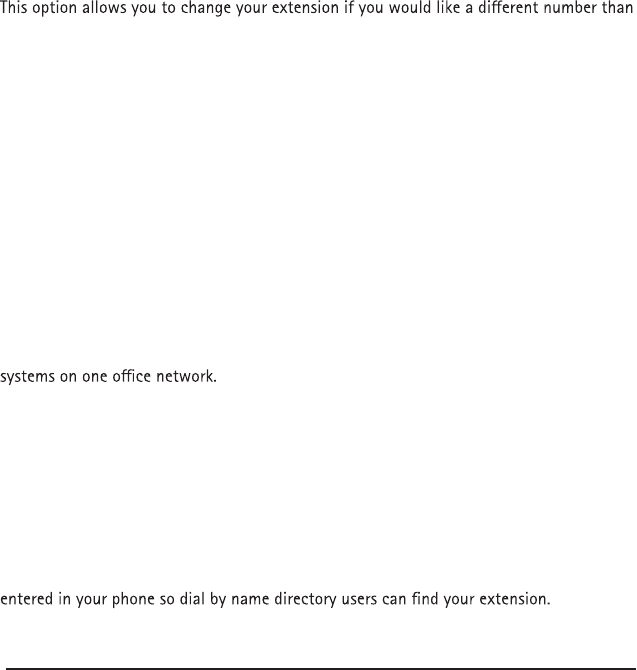
1. Press the Menu softkey while in standby mode.
2. Use the VOL (+ or -) buttons to scroll up or down to PHONE OPTIONS.
3. Press the Select softkey.
4. Use the VOL (+ or -) buttons to scroll up or down to SET PRIORITY LINE.
5. Press the Select softkey.
6. Use the VOL (+ or -) buttons to scroll up or down to 1, 2, 3, 4, 5, 6, 7, or 8. The default is
LINE 1.
7. Press the Select softkey to save.
Set Extension Number
the one selected when the phone was initially set up.
1. Press the Menu softkey while in standby mode.
2. Use the VOL (+ or -) buttons to scroll up or down to PHONE OPTIONS.
3. Press the Select softkey.
4. Use the VOL (+ or -) buttons to scroll up or down to Set Extension Number.
5. Press the Select softkey.
6. Enter the direct ID number which you want to set and then press Select softkey to
conrm.
NOTE: The Phone extension (100-249) is unique. If you manually select a phone extension
that belongs to another unit on the system, the unit will show "Extension Unavailable" and
"Searching".
NOTE: You may press the Exit softkey at any time to exit, except during the initial setup
extension search.
Set PBX ID
This option allows you to set up the PBX ID number to which your system links. The default
PBX ID is 1. You will only need to change this if you have multiple RCA 8-Line phone
1. Press the Menu softkey while in standby mode.
2. Use the VOL (+ or -) buttons to scroll up or down to PHONE OPTIONS.
3. Press the Select softkey.
4. Use the VOL (+ or -) buttons to scroll up or down to SET PBX ID.
5. Press the Select softkey.
6. Use Delete softkey and the Dial pads button to edit the PBX ID number. The default is 1.
7. Press the Select softkey to save.
Set Station Name
Here you can name or rename the phone you use. It is important to have the correct name
1. Press the Menu softkey while in standby mode.
2. Use the VOL (+ or -) buttons to scroll up or down to PHONE OPTIONS.
15