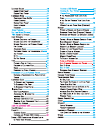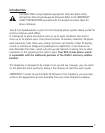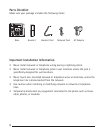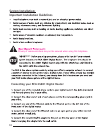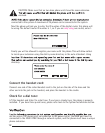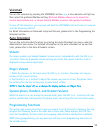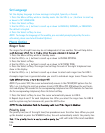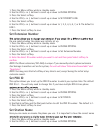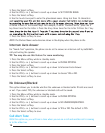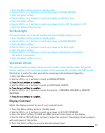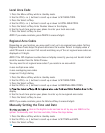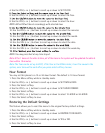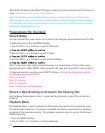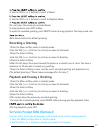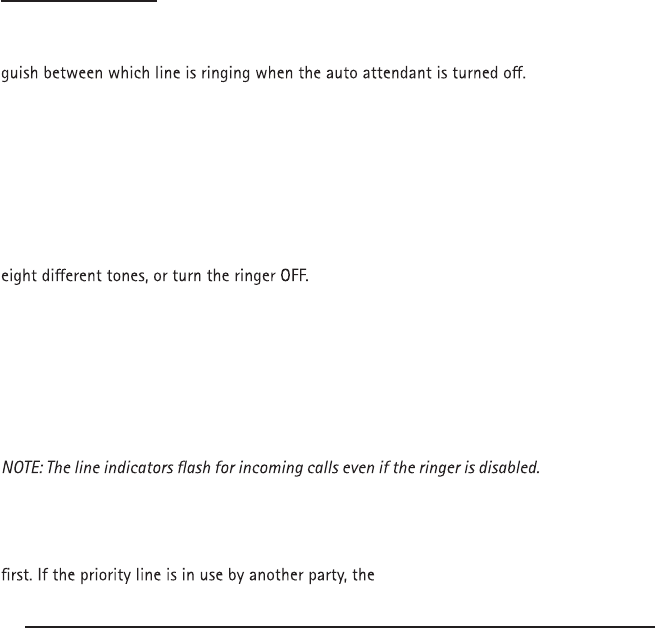
Ringer Tone
The ringers for all eight lines may be set independent of one another. This will help distin-
1. Press the Menu softkey while in standby mode.
2. Use the VOL (+ or -) buttons to scroll up or down to PHONE OPTIONS.
3. Press the Select softkey.
4. Use the VOL (+ or -) buttons to scroll up or down to SET RING TONE.
5. Press the Select softkey. The ringer tone settings for each of the eight telephone lines
show in the display.
6. Use the VOL (+ or -) buttons to scroll up or down to select each ringer tone for LINE 1.
A sample ringer tone is generated when you scroll to individual ringer tones. Choose from
NOTE: If you select OFF, the cursor automatically moves to the CID ON/OFF option. Use the
VOL (+ or -) buttons to scroll up or down to select CID ON or OFF. (ON allows the unit to de-
tect and display CID records for the corresponding telephone line. OFF disables the function
for the corresponding telephone.) Press the Select softkey.
7. Press the Select softkey to save. The cursor automatically moves to LINE 2.
8. Repeat steps 6 and 7 for each telephone line. After you select the ringer tone for LINE 8
and the system ring for Intercom call, press the EXIT button.
Priority Line
The priority line (one of the eight lines) has precedence over the other lines. When you pick
up the handset or press the SPEAKER button, the unit automatically selects the priority line
unit will select the next available
line.
14
Set Language
Set the display language to show messages in English, Spanish, or French.
1. Press the Menu softkey while in standby mode. Use the VOL (+ or -) buttons to scroll up
or down to SET LANGUAGE.
2. Press the Select softkey.
3. Use the VOL (+ or -) buttons to scroll up or down to ENGLISH, ESPANOL, or FRANCAIS.
The default is English.
4. Press the Select softkey to save.
NOTE: To change the language of the audible, pre-recorded prompts played by the auto-
attendant, please see Auto Attendant Options.
Phone Option