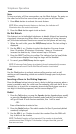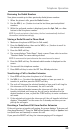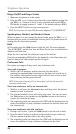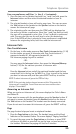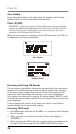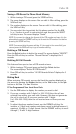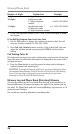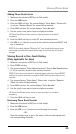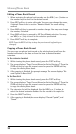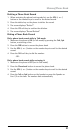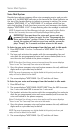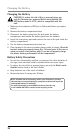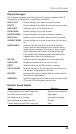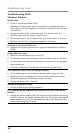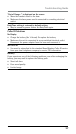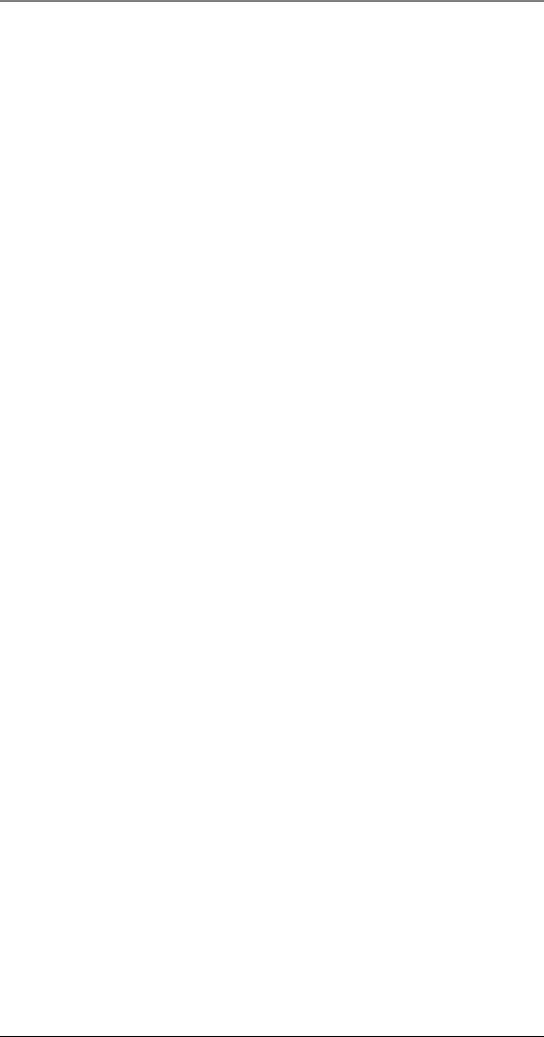
30
Editing a Phone Book Record
1. When reviewing the phone book records, use the VOL (+ or -) button or
the number keys to scroll to the desired record.
2. Press EDIT soft key to enter edit mode. You may now change the name,
if desired. Please refer to section “Handset Name” for name editing
method.
3. Press SAVE soft key to proceed to number change. You may now change
the number, if desired.
4. Press SAVE soft key to proceed to
VIP Tone Melody selection. You may
use VOL (+ or -) key to scroll to the selection you desired.
5. Press SELECT soft key to complete.
NOTE: Press the BACK soft key to keep the previous setting (making no
changes).
Copying a Phone Book Record
You can copy one phone book record or the whole phone book from the
handset extension to the base or from the base to desired handset
extension.
In the extension handset:
1. While viewing the phone book record, press the COPY soft key.
2. The screen displays
“Copy Current Record or Entire Directory?”. Press the
CURR soft key to copy the current record or press the ENTIRE soft key
to copy the whole phone book.
3. After copying is finished, the prompt message The screen displays
“Re-
cord Copied to Base Unit!”.
In the Base Unit:
1. While viewing the phone book record, press the COPY soft key.
2. The screen displays
“Copy Current Record or Entire Directory?”. Press the
CURR soft key to copy the current record or press the ENTIRE soft key
to copy the whole phone book.
3. The extension list will be displayed. Use the
VOL (+ or -) button to
select the desired extension handset for the record to be copied to.
4. Press the SELECT soft key.
5. After copying is finished,the screen displays “
Record Copied!”, and
“Saved”.
Memory/Phone Book